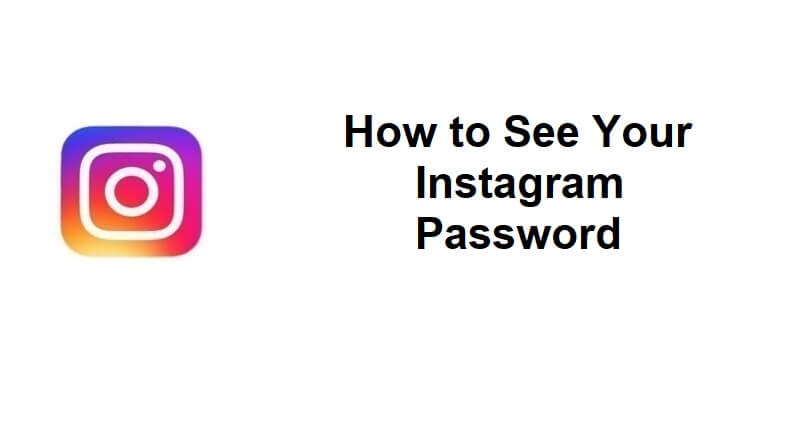
Did you forget your Instagram password?
If you forgot your Instagram password, there are a couple of things that you can do next.
Firstly, you can reset it by tapping on “Forgot password?” on the login screen.
Then, follow the on-screen instructions to reset it.
However, if you’re already logged into Instagram, you might be wondering how you can see your Instagram password in the app without having to reset it.
After all, seeing your Instagram password is a better alternative than resetting it.
In this article, I will tell you how to see your Instagram password while logged in on both iPhone and Android devices.
How to see your Instagram password
To see your Instagram password, the best bet is to view your saved passwords on your device.
It can be done on both iPhone and Android devices.
If you’re an iPhone user, you can see your Instagram password by going to Settings > Passwords > instagram.com.
If you’re an Android device user, you can view your Instagram password by visiting Settings > Your Google account > Manage your Google Account > Security > Password Manager.
Even if you have not saved your Instagram password to your device, it might be saved automatically.
That is the reason, the chances are high that you can locate your Instagram password on your device as it might be stored.
How to see your Instagram password on iPhone
To see your Instagram password on your iPhone, visit the settings of your phone and tap on “Passwords”.
After that, find and tap on “instagram.com” and it will show your Instagram password and username.
Keep in mind that your passcode/ face ID/touch ID is needed to view your passwords.
After that, copy your Instagram password to paste it into the “password” field available on the login screen of IG.
If you are not able to find “instagram.com”, you can search for “facebook.com” instead.
The reason is, you might have used the same password for your Instagram account as you used on your Facebook.
So, you can use your FB password in order to sign into your Instagram account.
Here is a step-by-step guide on how to sign into your Instagram by using this method.
Step 1. Go to your phone’s settings
- Search for “Settings” from your phone.
- Go to the Settings app on your device.
Your phone’s settings will contain your saved passwords so you can find them there easily.
Step 2. Tap on “Passwords”
- Scroll down unless you reach the “Passwords” tab.
- Select “Passwords” and it will take you to the passwords page.
You can view your saved password when you go to the “Passwords” tab including your Instagram account’s password.
Under the “Wallet & Apple Pay” tab, you will see the “Passwords” tab.
Step 3. Tap on “Instagram.com”
- Unlock the “Passwords” page by use the Touch ID, Face ID, or your passcode to unlock the “Passwords” page.
- To see your login information, select “instagram.com”.
If you are asked to use Touch ID, just press your thumb on your home button and it will be unlocked.
If you’re asked to use Face ID, you need to show your face in camera.
Otherwise, you need to enter your 6-digit passcode if they asked it.
After tapping on “instagram.com”, it will show you your Instagram username and password!
Tap, hold and copy the “Password” field in order to copy your Instagram password.
If you are not able to find “instagram.com”, you can also tap on “facebook.com” instead as you might have used the same password for your Instagram account.
How to see your Instagram password on Android
To see your Instagram password on Android, you need to visit the Settings app and visit your Google account.
After that follow these steps: Visit Manage your Google Account > Security > Password Manager.
The Password Manager stores all of your saved passwords, and it will have your Instagram password if you saved it.
You are more likely to find your Instagram password there.
Here are the steps on how to do this:
- Access your phone’s settings.
- Scroll down to tap on “Google”.
- After that, tap on “Manage your Google Account”.
- Scroll to the right of the navigation bar to tap on “Security”.
- Scroll down and you will find the “Password Manager”, tap on it.
- Lastly, select “Instagram” to see your Instagram password.
After tapping on “Instagram”, you need to verify that you are the original user by either using your fingerprint or passcode.
Additionally, you have to tap on the eye icon in order to see your password on Instagram.
If the “Instagram” tab is not available, you can tap on “Facebook” instead.
The reason behind this step is that you might have used the same password for Facebook and Instagram.
Final Words
If you have been signed in to your Instagram account for a while, you might have forgotten your Instagram’s password.
If this article helped you in finding and viewing your Instagram password, kindly share it on your social media.
This will allow you to see the process whenever you want to find it again rather than going through the process of resetting it.
What’s Next
Instagram Accounts That Follow Back
Free Instagram Caption Generator
Arsalan Rauf is an entrepreneur, freelancer, creative writer, and also a fountainhead of Green Hat Expert. Additionally, he is also an eminent researcher of Blogging, SEO, Internet Marketing, Social Media, premium accounts, codes, links, tips and tricks, etc.