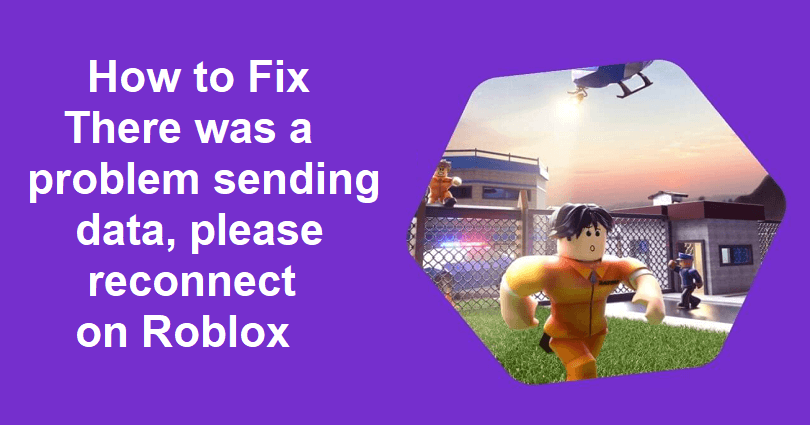
Are you facing a “There was a problem sending data, please reconnect” error on Roblox?
Roblox is an online platform that helps users to share, create and play games designed by others.
It is replete with a lot of user-generated games across different genres.
The users are allowed to customize their avatars and participate in virtual worlds.
In some cases, you might have to face an error while launching a game like the “sending data” error.
In this article, I will guide you on how to fix “There was a problem sending data, please reconnect” error on Roblox.
Why does Roblox say that there was a problem sending data?
Roblox says that there was a problem sending data due to the network connectivity problem happening between the Roblox servers and your device.
There is an interruption in the data transmission resulting in a connection loss between the Roblox servers and your game session.
It can occur due to the outage of Roblox servers or if you are using an outdated version of Roblox.
If there is an outage, wait for some time before you launch an experience.
How to fix “There was a problem sending data, please reconnect” on Roblox
To fix “There was a problem sending data, please reconnect” on Roblox, you can remove the cache files of Roblox from Chrome and the “%localappdata%” folder.
Another way to deal with it is by trying uninstalling and reinstalling Roblox or installing Roblox from the Microsoft Store.
Solution 1: Clear Roblox’s cache files
- Follow these steps: Open Chrome > three dots > Settings > Privacy and security > Cookies and other site data > See all site data and permissions > Search for “Roblox” > Click on the trash icon > Clear.
- Use Windows search and search for “%localappdata%” and follow these steps > Open the “Temp” folder > Delete the “Roblox” folder.
- Right-click the Roblox Player > Properties > Compatibility > Run this program as an administrator > Apply.
Solution 2: Uninstall and reinstall Roblox
- Use windows search to find “Control Panel” and open it.
- Select “Uninstall a program”.
- Right-click “Roblox” and select “Uninstall” to remove it.
- Go to Roblox and sign in and launch any game to reinstall Roblox.
Solution 3: Download Roblox from the Microsoft Store
- Use the windows search to find “Control panel” and open it.
- Follow these steps: Programs > Uninstall a program > Right-click Roblox.
- Select “Uninstall” to remove Roblox.
- Go to the Microsoft Store app and search for “Roblox”.
- Select “Roblox” next to “Get”.
- Lastly, launch the MS version of Roblox and try to access a game.
What’s Next
How to Fix Roblox Error Code 262
How to Fix White Screen in Roblox
Arsalan Rauf is an entrepreneur, freelancer, creative writer, and also a fountainhead of Green Hat Expert. Additionally, he is also an eminent researcher of Blogging, SEO, Internet Marketing, Social Media, premium accounts, codes, links, tips and tricks, etc.
It’s a shame you don’t have a donate button! I’d certainly donate to this superb blog!
I suppose for now i’ll settle for bookmarking and adding your
RSS feed to my Google account. I look forward to brand new
updates and will share this website with my Facebook group.
Chat soon!