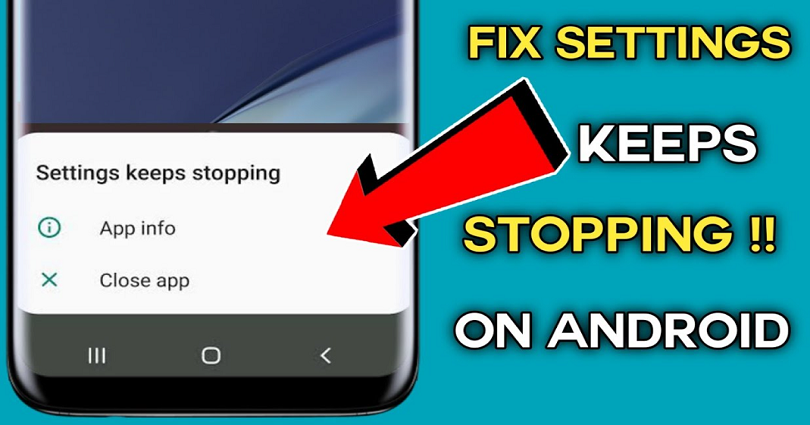
Are you facing a “Settings keeps stopping” error on Samsung or Android?
You can get this error on many devices such as Samsung a3 core, m01 core, and so on.
The error message appears with two options.
The two options include “App info” and “Close app”.
Unfortunately, it does not give you an option to troubleshoot the error.
Therefore, the ideal way to fix the issue is to fix it yourself or the app will continue to stop.
In this article, I will tell you why you’re getting the “Settings keeps stopping” error and how to fix it on Samsung/Android.
Why am I getting the “Settings keeps stopping” error?
You’re getting the “Settings keeps stopping” error due to an issue with an app.
The error can also occur due to a system update or an app update.
In March 2019, there was an update that accidentally added a new night mode switch to the quick access panel.
If you opened the quick access panel and used the button order settings to drag the new night mode icon down to the active panel, the settings will be crashed.
You need to turn off the night mode by opening the developer options to fix it.
In 2022, the “Settings keeps stopping” error is occurring due to the “Digital Wellbeing” app.
The latest “Digital Wellbeing” update will result in the crashing of the settings.
How to fix “Settings keeps stopping” on Samsung
To fix “Settings keeps stopping” on Samsung, your task is to uninstall the “Digital Wellbeing” app.
On the other hand, you can also wait for a new app or system update.
In some cases, the previous updates of the system might have stopped the settings.
If that’s the case, you need to revert the update or get rid of the app that is causing the issue.
To fix the issue, you can also wait for an update to the app or system that is responsible for the “Settings keeps stopping” error.
To update the app, you need to search for it on the Google Play Store and tap on “Update”.
If the app cannot be updated, it means that the app is already on its newest version.
In this case, to fix the “Settings keeps stopping” error on Samsung, you need to wait until a new update is released.
Here’s a step by step guide on how to fix “Settings keeps stopping” on Samsung.
Method 1. Uninstall Digital Wellbeing
In March 2022, the “Settings keeps stopping” error is coming due to the “Digital Wellbeing” app.
To fix the problem, uninstall the app from the Google Play Store.
To get started, go to the Google Play Store and search for the term “Digital Wellbeing”.
After searching for the app, you need to remove it.
To uninstall it, tap on the “Uninstall” button.
After uninstalling the app, the “Settings keeps stopping” error will be fixed.
If the error message still persists, it’s probably due to another app or a system update.
Method 2. Wait for a new update or update all of your apps
The second way to fix the issue is to wait for a new update or update all of your apps.
The “Settings keeps stopping” error may be shown due to another app.
For instance, in March 2022, the cause of the error message is “Digital Wellbeing” app.
Therefore, you can fix the error by uninstalling it.
On the other hand, you can wait until a new update is available for the app.
In some cases, the app can get bugs/glitches with an update.
When it happens, the developer of the application will send another update to fix those bugs/glitches.
Therefore, if the application is causing the “Settings keeps stopping” error, you need to wait for the developer to fix it with a new update.
If you do not have any idea which app is causing the error, you can update all of your apps.
If updating all of your apps still does not fix the problem, you should update the system.
To update it, go to the Settings app > System > System update.
If there’s a system update, you should update it.
Final Words
The “Settings keeps stopping” error affected a lot of Android users in 2019 as well as in 2022.
In 2019, the error was due to a system update.
In 2022, the error is caused by the “Digital Wellbeing” application.
If you’re not sure what is the cause of “Settings keeps stopping” error, there are two methods to find out.
Firstly, you can post about the error on Samsung Members Community to know about it.
Secondly, you can search for the error message on Google or YouTube and see if there is a fix for it.
We will update the post if there’s a future app or system update that will result in the error.
What’s Next
Funny, Cool, And Best Gaming Names
How to Start Page Numbers on Page 3 in Google Docs
How to Mod the Google Snake Game
Arsalan Rauf is an entrepreneur, freelancer, creative writer, and also a fountainhead of Green Hat Expert. Additionally, he is also an eminent researcher of Blogging, SEO, Internet Marketing, Social Media, premium accounts, codes, links, tips and tricks, etc.