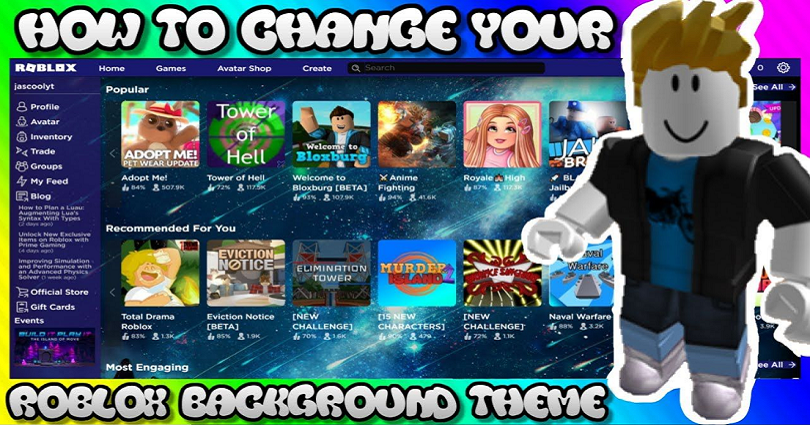
You can change your theme on the Roblox website.
You can select from a couple of themes that are available.
The themes are the light theme and the dark theme.
The light theme is the default theme on Roblox whereas the dark theme is same as the dark mode on iOS devices.
However, if you want to change your Roblox background into a custom image, it requires you to install a third-party extension.
The reason behind it is that Roblox does not offer that feature.
In this post, I will tell you how to change your Roblox background or theme on your PC.
How to change your Roblox background
To change your Roblox background, you need Google Chrome and add Stylish to it.
You can customize any website with the help of Stylish to your color scheme in one click.
There are a lot of beautiful themes along with user styles, skins and free backgrounds available.
The themes can be selected from popular websites like Roblox, YouTube, and Facebook and they have thousands of themes there.
In addition, the website backgrounds, color schemes, skins, can also be customized.
The Stylish Chrome extension contains more than 3 million downloads.
After adding the extension to Google Chrome, you need to allow Stylish to know which URLs you visit.
Sign in to Google in order to get 3 free styles.
In the end, click on “I’ll take THREE styles” to use the free plan.
Here’s a step by step guide on how to change your Roblox background with the Stylish Chrome extension:
Step 1. Add Stylish to Chrome
The first thing you need to do is to add Stylish to Chrome.
To do so, go to the extension’s page on Chrome store and click on “Add to Chrome”.
Just remember that you cannot change your background on the Roblox mobile app.
Additionally, you cannot use other browsers than Chrome such as Microsoft Edge or Firefox.
Only Google Chrome will allow you to change your background on the Roblox website.
Stylish addon helps you to change the background of any website especially Roblox.
Here are some features of Stylish addon:
- It has thousands of themes that you can choose from for famous websites like Roblox and YouTube.
- You can customize website backgrounds, color schemes, skins, and from Stylish.
- You can disable, enable, edit, or delete any installed style.
- Create and share your own user styles as well.
Step 2. Install a theme that you like
After adding Stylish to Chrome, it will take you to the welcome page.
The welcome page of Stylish will ask you to allow it to know which URLs to visit.
The full agreement will be: “Browsing available styles for each visited web page requires Stylish to know which URLs you visit. The URLs are trimmed and hashed for anonymization.”
Click on “Start Browsing the Styles” to continue.
After clicking on “Start Browsing the Styles”, it will take you to the sign-in page.
Now, you need to log in with your Google account.
It will take you to the payment page where you’ll be asked to pay for the unlimited plan.
But don’t worry, you don’t have to select the unlimited plan.
You can choose the free plan where you’ll get 3 free styles.
Click on “I’ll take THREE styles” at the bottom of the page to do it.
After doing so, it will take you to the Stylish website.
After reaching the website, click on “Roblox” on the left sidebar and select a theme that you like.
For instance, you can get the “Pixelated City by FAETALIC” theme by clicking on “Install Style”.
Step 3. Go to Roblox.com to check the background
After clicking on the “Install Style”, it will install the theme.
As a result, the theme will also be automatically enabled on the website of Roblox.
To check it, visit the Roblox website and log in to your account.
After reaching the Roblox website, your background should be changed to the new one that you’ve just installed.
You need to open the Stylish chrome extension if your background is changed automatically and enable it manually.
To begin with, click on the puzzle icon and click on “Pin” accompanied by Stylish to pin the extension.
After pinning the Stylish, click on it, click on “Installed”, and click on the switch to make it “Active”.
As a result, it will activate the theme on the website of Roblox.
How to change your Roblox theme
- Visit the Roblox website and log in to your account.
- On the top bar, click on the Settings icon.
- Click on “Settings” to go to your settings.
- Go to “Theme” and click on the dropdown box.
- To change your theme to a dark theme, click on “Dark”.
- Click on “Light” to change your theme to a light theme.
- Save your changes by clicking on “Save”.
On the Roblox website, you can only choose between two themes.
These options are the light theme or the dark theme.
The light theme is enabled on the site by default.
You can get help from the Stylish chrome extension if you want to set a custom image as your Roblox background.
Final Words
The Stylish Chrome extension comes with a free plan and a paid plan.
If you do not want to pay, you can only install up to 3 styles.
If you already have 3 styles, you need to remove a style to install a new one.
To begin with, click on the Stylish icon from the Chrome toolbar and click on “Installed”.
After clicking on “Installed”, click on the trash icon on the style that you want to uninstall.
When you will delete it, you can install another style on the Stylish website.
What’s Next
Good, Aesthetic, and Cute Roblox Usernames
How to Fix Roblox 2 Step Verification Not Sending
How to Fix “You have been kicked due to unexpected client behavior” in Roblox
Arsalan Rauf is an entrepreneur, freelancer, creative writer, and also a fountainhead of Green Hat Expert. Additionally, he is also an eminent researcher of Blogging, SEO, Internet Marketing, Social Media, premium accounts, codes, links, tips and tricks, etc.