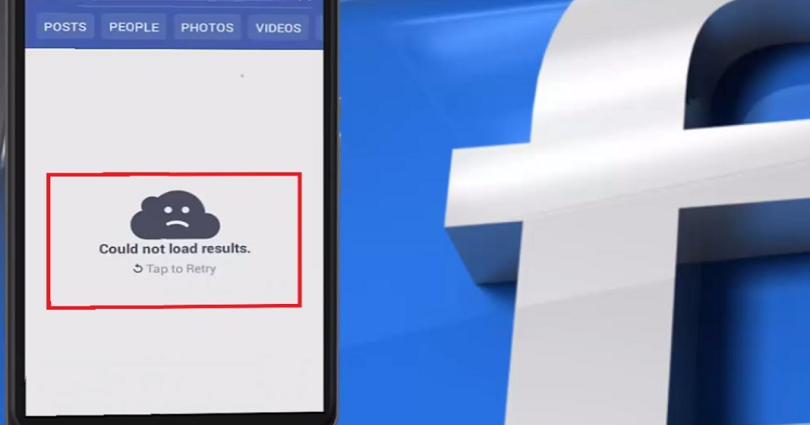
Are you facing a “Could Not Load Results” error on Facebook?
The error message occurs when you use the search function on the FB app.
It can also occur due to a search function bug.
The bug can happen because of the latest Facebook update.
To fix it, you need to download an older version of Facebook or update it or uninstall and reinstall it, or move to another network.
#1: Check if FB is down
Before you try to fix the “Could Not Load Results” error, the first thing is to check if Facebook is down.
There are a couple of methods to ensure if Facebook is down.
The first method is to visit downdetector.com and search for “Facebook”.
After searching for “Facebook”, the next thing is to see the graph.
If there is a spike in it, it shows that Facebook is probably down for everyone.
The second method is to use Twitter and search for “Facebook down”.
Check the top and new tweets to see if the people are also tweeting the error.
On the other hand, you can search for the problem that you’re getting, for instance, could not load results.
If Facebook is down, it is pertinent to wait for a few hours for the servers to be back up.
#2: Download an older version of Facebook
To fix “Could Not Load Results” on Facebook, you can also download an older version of the FB app.
The reason behind it is that the latest version of the app might come with the search function issue.
To download an older version of Facebook, you can use this URL: https://facebook.en.uptodown.com/android.
After opening the website, scroll down to “Older Versions” and select an older version of Facebook there.
After doing so, click on “Download” to download the older version of the app.
Just remember that you can use it only for Android devices.
#3: Update Facebook
The third way is to update Facebook to the newest version.
To begin with, visit the App Store/Google Play Store, search for “Facebook”, and tap on “Update”.
If there is no update available, you should wait for one.
In some cases, the new Facebook update might come with bugs.
In this case, Facebook will send a follow-up update to fix them.
#4: Uninstall and reinstall Facebook
Uninstalling and reinstalling Facebook is an ideal way to troubleshoot this.
When you uninstall and reinstall app, the cache of FB app will be cleared.
Clearing the app’s cache can fix common error on it including logging in, searching, and posting etc.
Uninstalling and reinstalling Facebook also upgrades the app to the latest version.
#5: Switch your network
The final way is to try moving to another network.
If you’re using a Wi-Fi network, try connecting to mobile data.
Alternatively, if you’re on mobile data, try switching to a Wi-Fi network.
You can also try using a faster Wi-Fi network.
If your IP address is temporarily blocked by Facebook, the change of network will lift it.
What’s Next
How to See Unsent Messages on Messenger
How to Recover Deleted Messages on Messenger
Good Instagram Comments For Your Friends
Arsalan Rauf is an entrepreneur, freelancer, creative writer, and also a fountainhead of Green Hat Expert. Additionally, he is also an eminent researcher of Blogging, SEO, Internet Marketing, Social Media, premium accounts, codes, links, tips and tricks, etc.