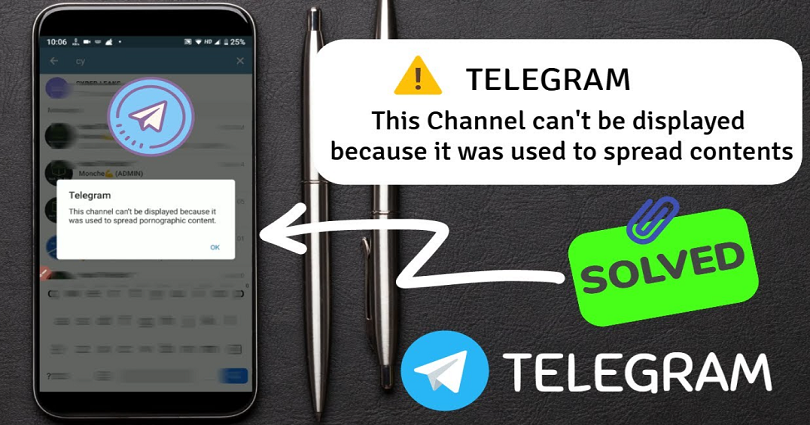
Are you facing a “This channel can’t be displayed” error on Telegram?
The entire error message is, “This channel can’t be displayed because it was used to spread p****graphic content”.
The error message occurs when you try to join a Telegram channel that contains adult content.
The content can be videos and images that are not safe for work.
Consequently, if the sensitive content filter is enabled, the channel will be blocked.
Unluckily, you cannot disable the filter in the Telegram app.
You need to use the desktop version of Telegram instead of the app.
In this post, I will guide you on how to fix “This channel can’t be displayed” on Telegram on iPhone and Android devices.
How to fix “This channel can’t be displayed” on Telegram
To fix “This channel can’t be displayed” on Telegram, your task is to download the desktop version of Telegram.
After that, go to Telegram Desktop > Scan the QR code > Menu > Settings > Privacy and security > turn on “Disable filtering”.
After turning on “Disable filtering”, you’ll be able to access blocked channels on Telegram!
Just remember that you cannot disable the sensitive content filter on the Telegram app as because the app does not contain it.
To disable it, the only way is to use the desktop version of Telegram instead.
The desktop version of Telegram has additional settings that can be changed.
The settings contain the ability to enable “Disable filtering”.
The sensitive content filter on Telegram is enabled by default.
Therefore, you’ll have to disable the filter in order to access channels that have sensitive content.
Here’s a step by step guide on how to fix “This channel can’t be displayed” on Telegram:
Step 1. Download Telegram on your computer
To download Telegram for Windows, use this link: https://desktop.telegram.org/.
The first thing you need to do is to download Telegram on your computer.
The reason behind it is that you can only fix the “This channel can’t be displayed” error via Telegram Desktop.
First of all, visit this https://desktop.telegram.org/ and click on “Get Telegram for Windows x64”.
If you’re on macOS or Linux, you need to click on “Show all platforms” and download Telegram for your operating system.
After clicking on “Get Telegram for Windows x64”, you need to click on “tsetup.exe” to install it.
Step 2. Scan the QR code from the Telegram app
After downloading Telegram on your PC, you need to open it.
It will show you a QR code when you open Telegram on your computer.
After that, you can log in to Telegram using the QR scanner on the Telegram app.
To get started, go to the Telegram app > Settings > Devices > Scan QR Code > Scan the QR code to log in.
Step 3. Open the menu
After scanning the QR code, you’ll be automatically logged in to Telegram.
Now, you can view all your messages.
A menu icon is available on the top-left corner of Telegram Desktop.
To open it, you need to click on the menu icon.
Step 4. Click on “Settings”
After clicking on the menu icon, it will open the menu.
The menu contains multiple options.
The options are “New Group”, “New Channel”, “Contacts”, and more.
To open the settings, you need to click on “Settings” under “Contacts”.
Step 5. Click on “Privacy and Security”
After clicking on “Settings”, it will open the “Settings” page.
On the page, you’ll see multiple options.
The options are “Edit profile”, “Notifications”, “Privacy and Security”, and more.
The sensitive content filter is available in “Privacy and Security”.
Therefore, you have to click on “Privacy and Security”.
Step 6. Enable “Disable filtering”
After clicking on “Privacy and Security”, the “Privacy and Security” settings will be opened.
There are several settings such as “Privacy”, “Two-step verification”, “Sensitive content”, and more.
Scroll down until you find the “Sensitive content” setting.
In the “Sensitive content” setting, a “Disable filtering” option will be shown.
By default, the option of “Disable filtering” is disabled.
To bypass the “This channel can’t be displayed because it was used to spread p****graphic content” error on Telegram, you have to enable the option.
To see sensitive content on Telegram, you need to turn on “Disable filtering”.
After turning on “Enabled filtering”, force-close the Telegram app on your phone and re-start it.
After that, try to join the channel that has the “This channel can’t be displayed” error again.
Now, I hope that you will be able to join and view it without any error on both android and iPhone devices.
After enabling “Disable filtering”, the sensitive content filter will be disabled! and you will be able to see it.
Final Words
Telegram has a sensitive content filter that prevents users from joining and viewing channels that contain sensitive content.
Sensitive content can be photos and videos that are not safe for work (NSFW).
To join or see the channels that contain sensitive content, you need to turn off the filter.
However, it can only be done on the desktop version of Telegram and not on the mobile app of Telegram.
Do keep in mind to force-close the Telegram app on your phone and re-open it after turning off the sensitive filter.
Otherwise, the “This channel can’t be displayed because it was used to spread p****graphic content” error will remain present.
What’s Next
How to Turn Off “This Tweet might include sensitive content” on Twitter
How to Add Someone on Telegram
Best Discord Servers to Join
Arsalan Rauf is an entrepreneur, freelancer, creative writer, and also a fountainhead of Green Hat Expert. Additionally, he is also an eminent researcher of Blogging, SEO, Internet Marketing, Social Media, premium accounts, codes, links, tips and tricks, etc.