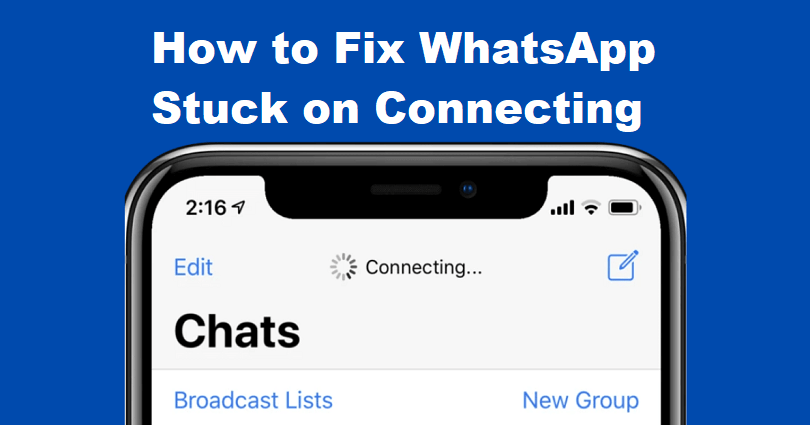
Is WhatsApp stuck on “Connecting” on a chat or the homepage?
Are you not able to connect to WhatsApp even though your internet connection is working fine?
It hardly happens when WhatsApp is down, but there is a chance that it happens.
In this post, I will tell you why is WhatsApp not connecting and how to fix stuck on “Connecting”.
Why is WhatsApp not connecting?
WhatsApp is not connecting if you don’t have a fine internet connection or your internet speed is not very fast.
In some cases, it could also happen when WhatsApp is down and you have to wait for it to come online again.
This year, WhatsApp faced a global outage.
A lot of users on Twitter are complaining through their tweets about the downtime.
During this outage, the users posted more than 1 million tweets about it.
Here are some examples:
“When your WhatsApp is playing up but you come to Twitter and see that everyone else is having the same problem #WhatsAppDown”.
“People Coming to Twitter to see if WhatsApp is down #WhatsappDown”.
“Everyone’s coming to Twitter to see what happened to WhatsApp”.
How to fix WhatsApp stuck on “Connecting”
To fix WhatsApp stuck on “Connecting”, your best bet is to switch to Wi-Fi or mobile data or use another Wi-Fi.
You can also force-close the app of WhatsApp and relaunch it or turn on the airplane made and switch off it.
If WhatsApp is down, the best bet is to wait until it gets back up.
Solution 1: Switch to Wi-Fi or mobile data
- If you’re using Wi-Fi, try shifting to mobile data.
- Alternatively, if you’re using the mobile data, try switching to a Wi-Fi network.
Solution 2: Change your Wi-Fi
- Some Wi-Fi networks give you slow and unstable internet.
- Switch to another Wi-Fi and connect to its Wi-Fi network and check if you’re able to connect to WhatsApp.
Solution 3: Force close WhatsApp and reopen it
- For iPhone users: Swipe up from the bottom of your screen > scroll to WhatsApp > Swipe up > reopen WhatsApp.
- For Android users: Swipe up from the bottom of your screen > swipe up on WhatsApp to force close it > reopen WhatsApp.
Solution 4: Turn on airplane mode and turn it off
- Force close WhatsApp using the previous solution 3.
- Switch on airplane mode from your device.
- Switch off airplane mode on your device.
- Open WhatsApp again.
Solution 5: Wait for the WhatsApp servers to be back up
- If WhatsApp is down, the best bet is to wait for it to be back up.
- To check if it’s down, the social media site like Twitter can be used and you can search for “WhatsApp down”.
- Go through the top and latest tweets to see if a lot of people are reporting it.
- It can also be checked if WhatsApp is down by visiting downdetector.com/status/whatsapp/.
What’s Next
How to Fix “This account is not allowed to use WhatsApp”
How to Know Who Viewed Your WhatsApp Profile or Status
How to Fix WhatsApp Reactions Not Working
Arsalan Rauf is an entrepreneur, freelancer, creative writer, and also a fountainhead of Green Hat Expert. Additionally, he is also an eminent researcher of Blogging, SEO, Internet Marketing, Social Media, premium accounts, codes, links, tips and tricks, etc.