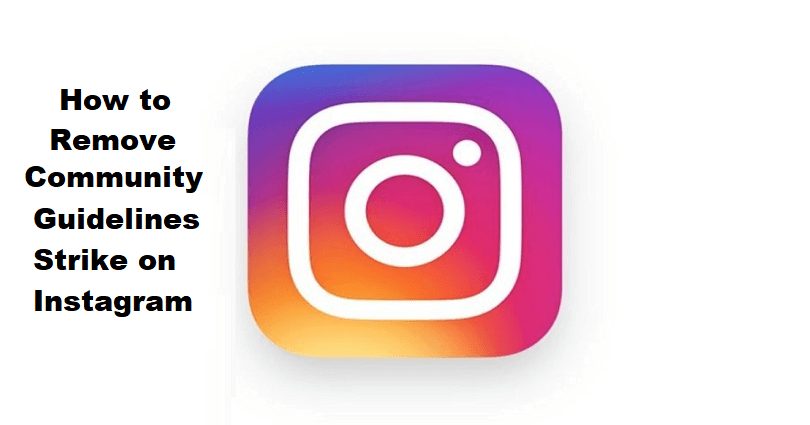
Are you facing a “Something you sent in a chat went against our community guidelines” error on Instagram?
There will be a “See Community Guidelines” button under the error.
If you tap on the button, it will take you to the community guidelines page.
The option is not there to appeal and it will restrict you from sending messages.
In this article, I will tell you why Instagram said that you went against their guidelines and how to remove the community guidelines strike/problem.
Why does Instagram say that I went against their community guidelines?
Instagram says that you went against their guidelines due to the violation of one or more of their community guidelines done by you.
In some cases, the algorithm might block you accidentally and you will get a community guidelines violation.
Recently, Instagram’s made changes to the algorithm that and the latest algorithm can detect community guideline violations in messages.
Consequently, many users got blocked from sending messages even though they have not done anything bad.
Some of the users got their stories and posts removed even though the content is devoid of nudity and violence.
You can get the error message on both Instagram and Facebook Messenger.
Here are some of the complaints, “So I tried to reply to my wife on Messenger and I found out that I’m unable to send messages for 3 days”.
“I can’t message customers on my personal page or business pages”.
“The same thing happened to me when I was chatting with a buddy”.
Some of the users reported that they were restricted due to alleged exploitation.
It seems like Instagram team has to fix its algorithm to avoid the restrictions that it is imposing on people due to an error.
How to remove community guidelines strike on Instagram
To remove the community guidelines strike on Instagram, you can do two things, use Instagram on web or wait for 3 days.
Another account on IG can also be used to report a problem on the Instagram app.
Otherwise, the only way is to wait for Instagram to release a new update to update/fix the algorithm.
Currently, the algorithm is stopping people from sending messages by mistake even if they have not violated any guidelines.
Solution 1: Wait for 3 days
- To start sending messages again, wait for 3 days.
- In some cases, the waiting time may be more than 3 days to be unrestricted.
- The community guidelines violation is temporary and the error will be gone eventually.
- The status of your account can be checked by going to Profile > Menu > Settings > Account > Account status.
Solution 2: Use the web version of Instagram
- If Instagram has stopped you from sending messages, you can try using the web Instagram to send messages.
- Fix 1: Visit instagram.com from your PC, log in to your account, select “Messages”, and try sending a message.
- Fix 2: Download Instagram from the Microsoft Store, use your details to log in to your account, and try sending a message.
Solution 3: Use another account
- If you’re restricted from sending messages from one account, you can use an extra account to prevent it.
- To switch accounts, visit your profile, tap on your username, and select the account that you want to use and switch to it.
- If you don’t have another Instagram account, you can get one here, after that, tap on your username, and select “Add account”.
Solution 4: Report a problem
- Visit your Instagram profile and tap on the menu icon.
- Settings > Help > Report a Problem.
- Report a Problem > Include and Continue.
- Give the details of your problem and send the report.
Note: If you’ve enabled “Shake phone to report a problem”, go to a message, shake your phone, and report your issue there.
What’s Next
How to Fix “You Can’t Send Messages for 3 Days” on Instagram
How to Fix “Video can’t be posted” on Instagram
How to Make a Website Like Instagram
Arsalan Rauf is an entrepreneur, freelancer, creative writer, and also a fountainhead of Green Hat Expert. Additionally, he is also an eminent researcher of Blogging, SEO, Internet Marketing, Social Media, premium accounts, codes, links, tips and tricks, etc.