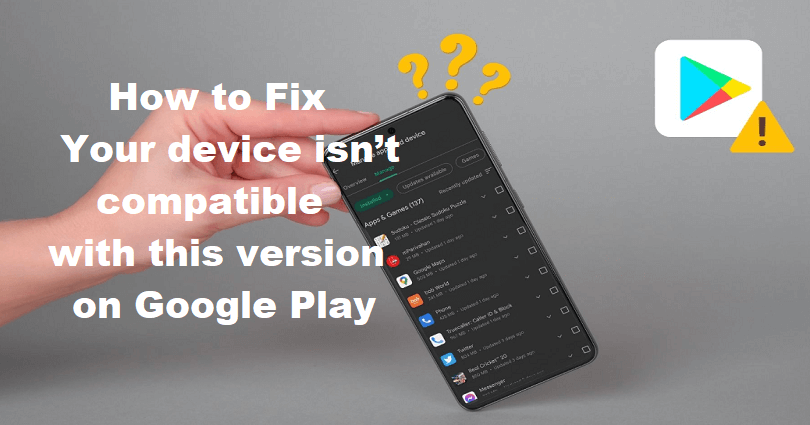
Are you facing a “Your device isn’t compatible with this version” error on Google Play?
If yes, you won’t be able to download the app or game from it.
The apps which are updated on a regular basis or new apps and games are only compatible with higher android versions.
Some apps are not longer supporting older android versions due to the upgradation.
Another reason of this it the percentage of people using the new android version is more than the older version.
In this article, I will tell you how to fix “Your device isn’t compatible with this version” for Android on the Google Play Store.
Why does Google Play say “Your device isn’t compatible with this version”
Google Play says “Your device isn’t compatible with this version” because you have an outdated version of Android.
Otherwise, you are using a very old android phone.
The developer of the app or game will update the apps to support the latest versions rather than the older ones.
It is happening because of compatibility, security, or optimization issues.
You may not be able to download apps like Facebook, Instagram, and Snapchat if your Android version is outdated.
How to Fix “Your device isn’t compatible with this version” on Google Play
To fix “Your device isn’t compatible with this version” on Google Play, the best bet is to update your device or android version.
On the other hand, you can download an APK of the app or game that you want to use.
In some cases, the Google Play Store might be having some problems.
In this case, you have to update it to the newest version or clear its cache.
Solution 1: Update your device
- Connect your android to a Wi-Fi network.
- Go to the Settings app.
- System > System update.
- Select “Install Now”, “Reboot and install”, or “Install System Software”.
Solution 2: Download an APK
Another solution to bypass it is to download an APK of the app or game to lift the restrictions:
Here is the list of APK sites to download them.
Note: This method is only helpful for Android devices.
Solution 3. Clear Google Play’s cache
- Go to the Settings app.
- Apps & notifications > See all apps > Google Play Store.
- Storage > Clear Cache > Clear Data.
- Force close the Play Store and re-launch it.
Solution 4. Update Google Play
- Go to the Google Play Store.
- Tap on the profile icon.
- Settings > About > Play Store version.
Note: If there is an update, it will begin downloading automatically.
What’s Next
How to Fix “That item isn’t available for purchase in your region” on Google Play Store
How to Fix “Couldn’t complete your purchase” on Google Play Store
How to Fix “Looks like another app is blocking access to Google Play”
Arsalan Rauf is an entrepreneur, freelancer, creative writer, and also a fountainhead of Green Hat Expert. Additionally, he is also an eminent researcher of Blogging, SEO, Internet Marketing, Social Media, premium accounts, codes, links, tips and tricks, etc.