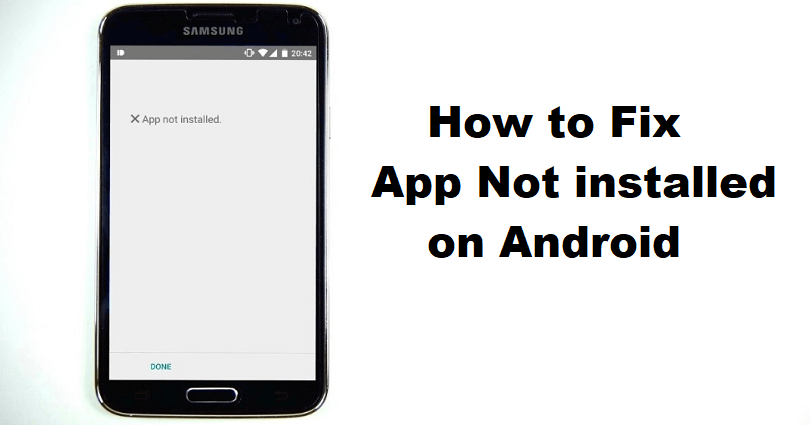
An APK file (Android Package Kit) is an operating system to install mobile apps on android phone.
When you download any app from Google Play Store, it will install the APK version of the app automatically.
If the app is not available on Google Play Store, you can use external sources to download the APK.
However, it can be harmful to install an APK file if the source is other than play store.
Before you try to download an APK, you should review its source and permissions first.
In this article, I will tell you how to fix the app not installed error and why the APK is not downloading on Android.
Why is the APK app not installed?
The APK app is not installed because Google Chrome is not allowed to install unknown apps and you didn’t allow it either.
APK will also not be installed if you don’t have enough storage space or if Play protect is enabled by you.
Android devices have a security program called Play Protect to restrict installation.
If your android version is not compatible, the app will be incompatible.
Otherwise, the file might be corrupted which is why it is not installed on your device.
How to fix app not installed on Android
To fix the app not installed on Android, the first step is to allow Chrome to install unknown apps.
After allowing Google Chrome to install unknown apps, remove the cache for Google Play Services, Google Play Store, and Package installer.
You can also remove the unnecessary files from the android storage to free up the space and turn off Play Protect.
Solution 1: Allow Chrome to install unknown apps
- Go to the Settings app.
- Apps & notifications > Sell all apps > Chrome.
- Install unknown apps > Enable.
Solution 2: Remove Google Play Store, Google Play services, and Package installer’ Cache
Google Play Store:
- Go to the Settings app and follow these steps.
- Apps & notifications > Sell all apps > Google Play Store.
- Storage > Clear cache.
Google Play services:
- Go to the Settings app and follow these steps.
- Apps & notifications > Sell all apps > Google Play services.
- Storage > Clear cache.
Package installer:
- Go to the Settings app and follow these steps.
- Apps & notifications > Sell all apps > Three dots.
- Show system > Package installer > Storage > Clear cache.
Solution 3: Turn off Play Protect
- Go to the Google Play Store app and open it.
- Select the profile icon and follow these steps.
- Play Protect > Settings > Scan apps with Play Protect > Turn off.
Solution 4: Clear some storage space
- Remove unwanted apps by deleting them.
- Remove unwanted photos and videos.
- Remove unwanted files and folders by deleting them.
What’s Next
How to Fix Bondee Network Error
Arsalan Rauf is an entrepreneur, freelancer, creative writer, and also a fountainhead of Green Hat Expert. Additionally, he is also an eminent researcher of Blogging, SEO, Internet Marketing, Social Media, premium accounts, codes, links, tips and tricks, etc.