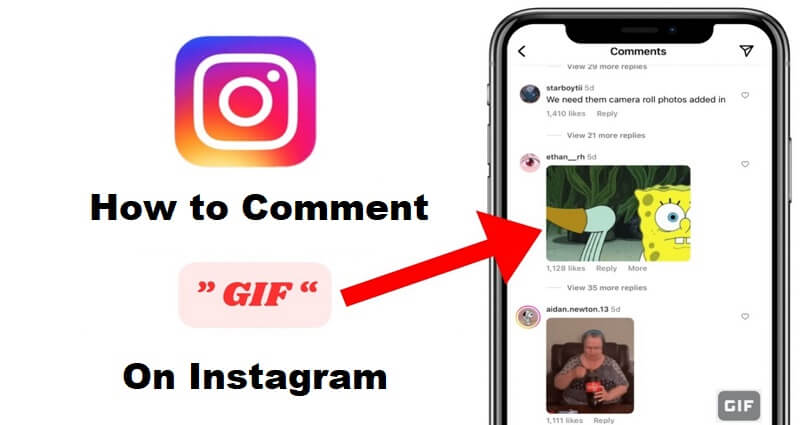
Instagram recently released a new feature which helps you to comment GIFs on a post.
These GIFs which you use come directly from the GIPHY website.
You can find any GIF by searching for it and Instagram will get it from GIPHY.
However, everyone is not capable of posting a GIF as a comment.
The reason behind it is that the option is not rolled out to everyone yet.
If you don’t have the option—you have to wait until it is available to you.
In this article, I will tell you what a GIF comment is and how to comment GIFs on Instagram under a post.
What is a GIF comment on Instagram?
A GIF comment on Instagram is a Graphics Interchange Format image that can be posted on the comments section of a post.
The GIF is retrieved from GIPHY which is a search engine launched by Meta.
Adding GIFs in Instagram comments is a new option launched by IG.
The feature was made available after the announcement of Mark Zuckerberg about the paid verification cost of Instagram that is, $12 per month.
It is similar to Twitter’s $8 per month verification subscription.
Posting GIFs as a comment is not new if you are a social media user, you might have seen it on other apps too.
For instance, 9GAG also has a feature that enables the users to comment on posts with GIFs.
On Instagram, everyone does not have the ability to comment GIFs.
The reason behind it is that the feature is not rolled out to everyone yet.
Currently, the team is testing the option to find out if it boosts engagement on the platform.
So, if you are not able to find it, the only way is to wait until it is released globally.
How to comment GIFs on Instagram
To comment GIFs on Instagram, go to the comments section of a post and select the “GIF” option beside the comment field.
After selecting the option, search for a GIF and choose it to post it.
If the “GIF” option is not available to you, you need to select the “More” option available under an existing GIF comment.
If both options are not available, you have to wait until it is available for you.
#1 Method: Select the “GIF” option
- Go to Instagram and visit the comments section of a post.
- Select “GIF” beside the comment field.
- Search for a GIF (for example, Tom) and select it to post it.
A limited number of Instagram users can also use GIF option for now.
If you have the option, it means that you are one of the lucky ones who can use it.
If you don’t have the option—update the Instagram app to find out if it is present.
Otherwise, the only option is to wait until it is released globally.
#2 Method: Select the “More” option
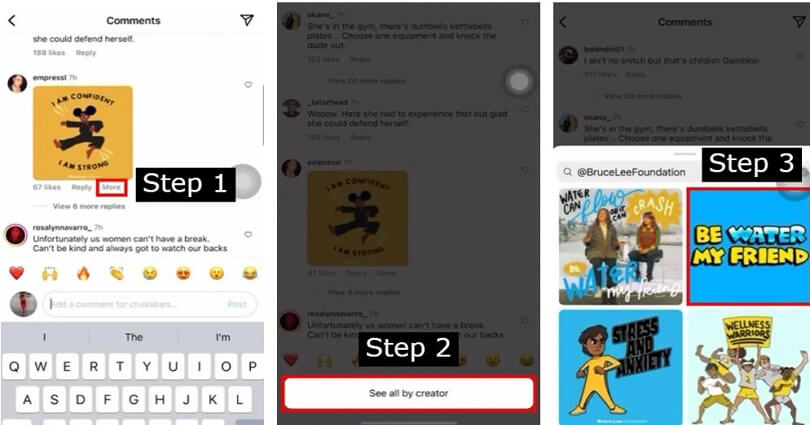
- Go to Instagram and go to the comments section of a post.
- Select the “More” option available under an existing GIF.
- Then, tap on the “See all by creator” button.
- Search for a GIF (for example, Tom) and select it to post it.
Just keep in mind that not all comments have the “More” option.
If the “More” option is not available under every comment, the feature is not being tested in your account.
What’s Next
How to Do the Blue Search Comment on TikTok
Good Instagram Comments For Your Friends
Arsalan Rauf is an entrepreneur, freelancer, creative writer, and also a fountainhead of Green Hat Expert. Additionally, he is also an eminent researcher of Blogging, SEO, Internet Marketing, Social Media, premium accounts, codes, links, tips and tricks, etc.