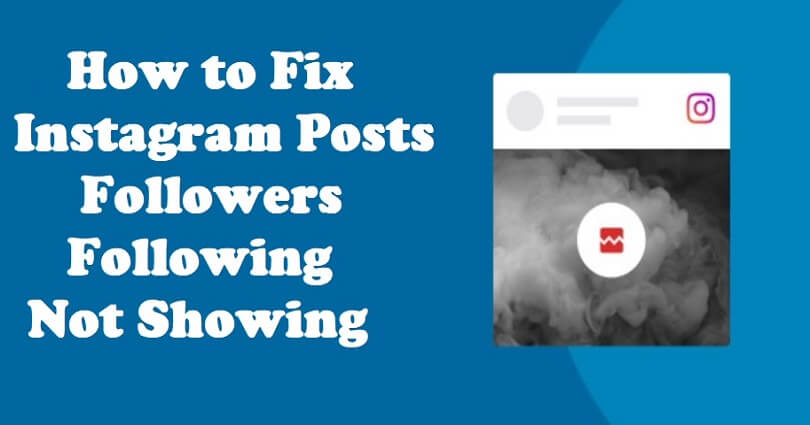
Is your Instagram profile not showing your posts, followers, or following and do you want to fix it?
When you go to someone’s profile, Instagram app/site will show you their profile picture, name, and bio.
You will be able to see how many posts and followers they have, and the number of people they are following.
This information will be shown publicly—even if the user is using a private account.
In this article, I will tell you how to fix posts, followers, and following not showing, missing, or not working on Instagram.
Why is Instagram not showing posts, followers, and following?
Instagram is not showing posts, followers, and following due to a bug or glitch on the app.
You can also experience it when you’ve followed or unfollowed too many people in one go.
In this case, the information on your profile will be invisible for a while.
Because the followers and following list are hidden, it will restrict you from following or unfollowing users.
This measure is taken by the Instagram team to avoid spam, bots, or automation on the app.
In addition, your posts, followers and following can be hidden due to third-party apps so you have to remove them.
The reason behind it is that some third-party apps offer the tool to follow or unfollow people in one click.
In some cases, Instagram servers can go down and result in this issue, so you have to make sure that the app is not having outage from downdetector.com/status/instagram/.
How to fix Instagram posts, followers, following not showing
To fix Instagram posts, followers, or following not showing, you can download and use an older version of Instagram.
You can also start using Instagram on desktop or try to update the application.
If you are following or unfollowing too many people within seconds, or Instagram is facing outage, you have to wait for 2 days so the error will be gone.
Other troubleshooting methods can be used including reinstalling the app, force exiting the app and reopen it, or removing the app’s cache.
Solution 1: Download an older version of Instagram
- Remove the Instagram app.
- Visit this link by copying and pasting it: https://instagram.en.uptodown.com/.
- Select “Older versions”.
- Select an older version of the app.
- To download the APK, you need to select “Download”.
Note: This method can be used only on Android devices—if you’re an iPhone user, you need to try the other solutions below.
Solution 2: Update the Instagram app
- Visit the App Store or Google Play Store which your device is supporting and search for “Instagram”.
- To update it, select “Update”.
- If there is no update available, revisit later to find out.
Solution 3: Use the desktop version of Instagram
- Visit instagram.com on a mobile browser or desktop web browser.
- Log in to your Instagram account.
- Visit your profile and inspect if your posts, followers, and following are shown.
Solution 4: Other troubleshooting methods
- Wait for 24 to 48 hours: If you’ve followed/unfollowed too many people in one go or Instagram is not up, you need to wait for up to 2 days to see your posts/followers/following.
- Force exit and reopen the app: Swipe up from the middle of your screen, swipe up on Instagram to force quit it, and open it again.
- Clear the app’s cache: For Android users, follow these steps: Settings > Apps > Instagram > Storage > Clear Cache.
- Remove the app and reinstall: Remove Instagram from your home screen and install it again from the App Store or Google Play Store.
What’s Next
How to Download an Instagram Voice Message
How to Fix GIF Comment Option Not Showing on Instagram
How to Comment GIFs on Instagram
Arsalan Rauf is an entrepreneur, freelancer, creative writer, and also a fountainhead of Green Hat Expert. Additionally, he is also an eminent researcher of Blogging, SEO, Internet Marketing, Social Media, premium accounts, codes, links, tips and tricks, etc.