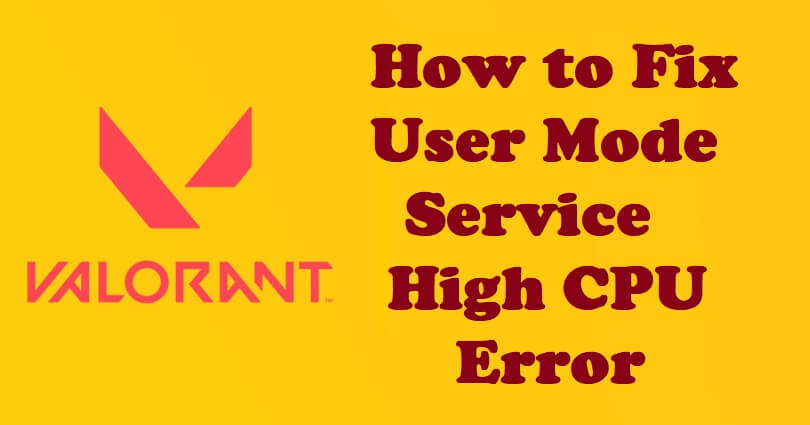
Are you getting a “User Mode Service” high CPU error in Valorant Vanguard?
If you experience a high CPU error while playing the game, the game will crash.
In addition, you will also face problems like lag spikes and stuttering.
Vanguard is Riot’s anticheat service, which gets these issues on a regular basis.
When Valorant gets an update, the Vanguard program might not be compatible with other programs.
In this article, I will tell you how to fix “User Mode Service” High CPU Error in Valorant Vanguard to prevent lag and stuttering.
How to Fix “User Mode Service” High CPU Error in Valorant Vanguard
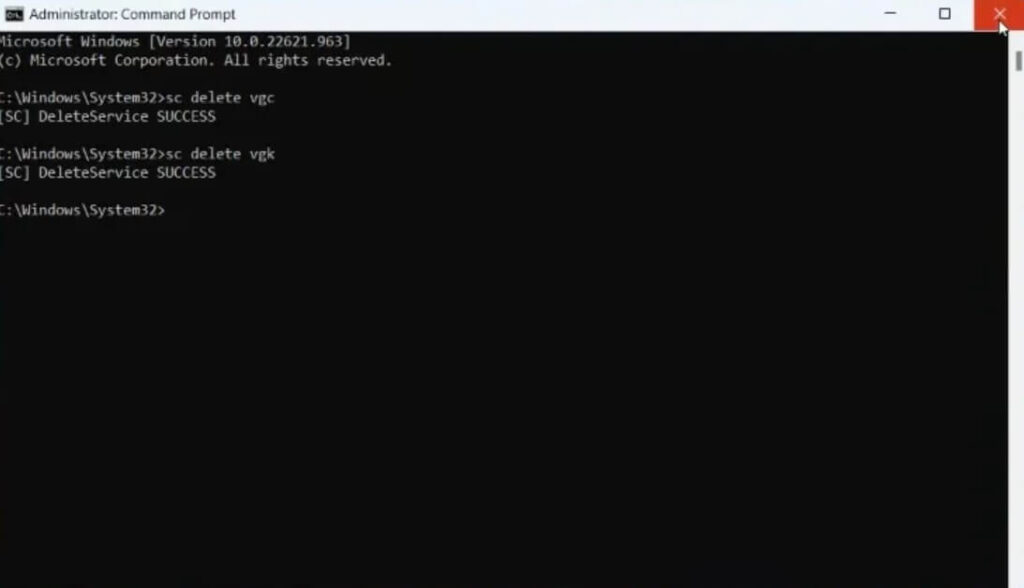
To fix the “User Mode Service” high CPU error in Valorant Vanguard, the best bet is to reinstall the Vanguard program.
To begin with, you need to run these commands: “sc delete vgc” and “sc delete vgk” in the command prompt.
These two commands will remove the Riot Vanguard program.
But you do not have to worry about it because they will be installed again automatically when you launch Valorant again.
- Use the windows search to search for “cmd”.
- Run the Command Prompt as an administrator.
- Close Valorant and Riot Client.
- Type this command “the sc delete vgc” and press “Enter”.
- Type this command “sc delete vgk” and press “Enter”.
- Launch Valorant and it will fix the CPU issue.
These couple of commands “sc delete vgc” and “sc delete vgk” will delete the Vanguard program from your computer or PC.
The program can also be uninstalled or removed using the Control Panel, selecting “Riot Vanguard”, and uninstalling it.
If this method doesn’t fix the “User Mode Service” high CPU error, you have to reinstall Valorant entirely.
What’s Next
Free Valorant Accounts with Skins
How to Fix Valorant Updating Stuck at 0%
How to Fix Valorant Update Stuck at 45%
Arsalan Rauf is an entrepreneur, freelancer, creative writer, and also a fountainhead of Green Hat Expert. Additionally, he is also an eminent researcher of Blogging, SEO, Internet Marketing, Social Media, premium accounts, codes, links, tips and tricks, etc.