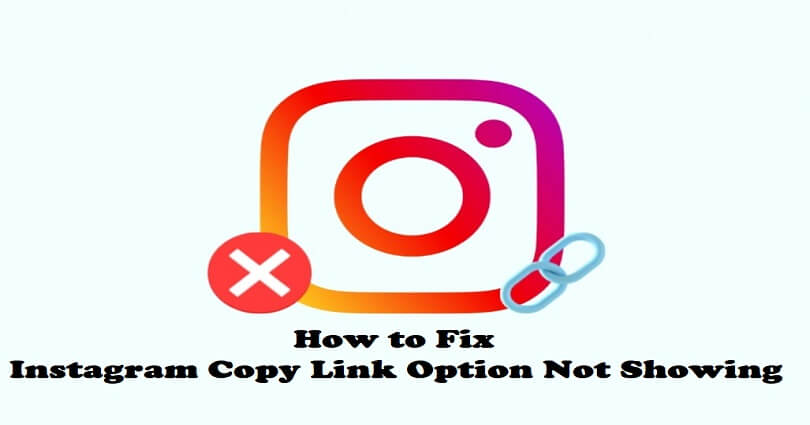
You can share posts, stories, and Reels on Instagram with your friends.
It can be done by copying the link of the photo or video and after that, send it to your friend.
The users were able to copy the link of Instagram Reels by tapping the three dots.
After tapping on the three dots, you will get different options such as “Share”, “Link”, and “Save”.
The link of the reel will be copied to your clipboard if you select “Link”.
However, some users complained that the link option is not visible in the menu.
In this article, I will tell you how to fix the Instagram copy link option not showing or not working for Reels, posts, or stories.
Why is the copy link option missing from Instagram?
The copy link option is missing from Instagram Reels, posts, and stories because the option is moved.
The option is shifted to share icon from the three dots.
There is a paper plane icon above the three dots, you need to choose this icon.
In the past, the link was copied to the post, reel or story by using the three dots next to “Link”.
The “Save” option will only be shown to you if you tap on the three dots.
How to fix Instagram copy link option not showing
To fix the Instagram copy link option not showing, you have to use the share icon by tapping on it rather than the three dots.
After tapping on the share icon, to copy the URL of post, reel or story, tap on “Copy Link”.
A paper plan icon above the three dots is the share icon.
On the other hand, you can use the older version of Instagram if you want to use the copy link option where it was previously.
Apart from that, you can also use other solutions that can help you in this regard are updating Instagram and clearing the app’s cache.
Solution 1: Tap on the share icon
- Go to the Instagram Reel, post, or story that you want to share.
- After that, you need to tap on the share icon (paper plane icon).
- To copy the link, tap on “Copy Link”.
Note: The “Copy Link” option is moved on Instagram from the three dots icon to the share icon.
Solution 2: Download an older version of Instagram
- Remove the Instagram app from your android mobile.
- Copy and paste this link into your browser https://instagram.en.uptodown.com/android.
- Choose the “Older versions” to install it.
- Open Instagram and the “Copy Link” option will be available at its original location that is, the three dots menu.
Note: This solution is only for Android users.
Solution 3: Other troubleshooting methods
If the “Copy Link” option is still not showing up, you can use these solutions to troubleshoot it:
- Force exit and reopen: Swipe up from the bottom of your screen, go to the Instagram card, and swipe up.
- Log out and log in: Go to the Instagram app and follow these steps > Profile > Menu > Settings > Log out > Log back in.
- Remove and reinstall: Tap and hold the Instagram app, delete it, and go to the App Store or Google Play Store and reinstall it.
- Wait for a while: If Instagram servers are down, you have to wait for 1 day or more so the error gets fixed and for the copy link option to show up again.
- Clear Instagram’s cache: Follow these steps to remove cache: Force exit Instagram > open the Settings app > Apps > Instagram > Storage > Clear Cache > Clear Data > re-open Instagram.
- Update IG app: Go to App Store or Google Play Store, search for “Instagram”, and tap on “Update” if there is any.
What’s Next
How to Fix Instagram Double Tap Not Working
Does Instagram Notify When You Screenshot a Highlight?
Can Someone See That I Viewed Their Instagram Highlight?
Arsalan Rauf is an entrepreneur, freelancer, creative writer, and also a fountainhead of Green Hat Expert. Additionally, he is also an eminent researcher of Blogging, SEO, Internet Marketing, Social Media, premium accounts, codes, links, tips and tricks, etc.