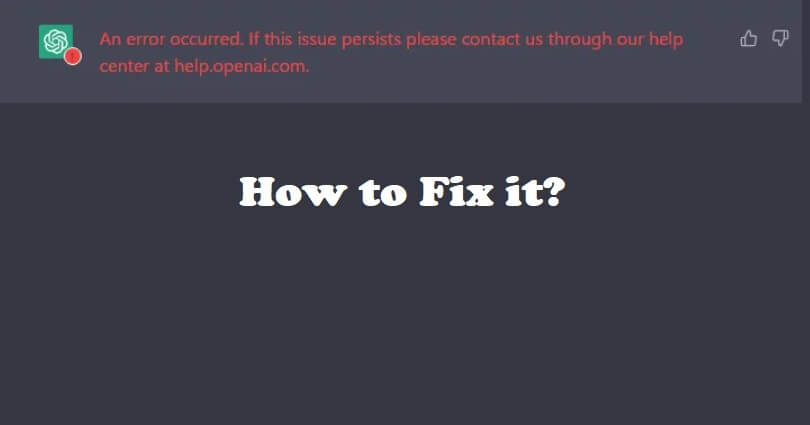
ChatGPT allows you to use it in any browser such as Chrome, Firefox, Microsoft Edge, and more.
However, if you are connected to a VPN or using an antivirus program, it might be causing problem with ChatGPT.
Kaspersky is the antivirus program which is a common program that results in a conflict.
When it comes to VPN, NordVPN causes the conflict.
In this article, you will see how to fix “An error occurred. If this issue persists please contact us through our help center at help.openai.com” in ChatGPT.
Why did an error occur in ChatGPT?
An error occurred in ChatGPT due to an antivirus program or a VPN service.
If you are a NordVPN user, it has the “Threat Protection” feature that can conflict with ChatGPT.
If you are an antivirus program user especially Kaspersky, this program can restrict the access to certain system resources or interfere with its network connections.
Consequently, ChatGPT will not be able to work properly or will be restricted from accessing the essential data and resources needed to generate text responses.
How to fix “An error occurred. If this issue persists please contact us through our help center at help.openai.com”
To fix “An error occurred. If this issue persists please contact us through our help center at help.openai.com”, the first thing you need to do is to turn off Threat Protection in NordVPN.
If you have installed Kaspersky Antivirus, the software should be disabled temporarily.
Apart from that, you can also try another browser which can be Chrome, Firefox, or Microsoft Edge.
Solution 1: Turn off Threat Protection in NordVPN
- If you are using NordVPN, select “Threat Protection”, and turn off “Web Protection”.
- If the error is still there, choose “Connection” and change “VPN Protocol” to “OpenVPN”.
- If you are using any other VPN or web-based protection, try to disable it.
Solution 2: Disable Kaspersky Antivirus
- In the context menu of the application icon available in the taskbar notification area, choose the “Pause protection” item.
- Select “Pause” in the Pause protection window.
- Click on the “Pause protection” button to confirm your selection in the window that opens.
Solution 3: Use another browser
- Google Chrome download link: https://www.google.com/intl/en_us/chrome/.
- Firefox download link: https://www.mozilla.org/en-US/firefox/new/.
- Microsoft Edge download link: https://www.microsoft.com/en-us/edge/download.
- Brave download link: https://brave.com/.
What’s Next
How to Fix You Do Not Have Access to chat.openai.com
How to Fix “Hmm…something seems to have gone wrong. Maybe try me again in a little bit” in ChatGPT
Arsalan Rauf is an entrepreneur, freelancer, creative writer, and also a fountainhead of Green Hat Expert. Additionally, he is also an eminent researcher of Blogging, SEO, Internet Marketing, Social Media, premium accounts, codes, links, tips and tricks, etc.