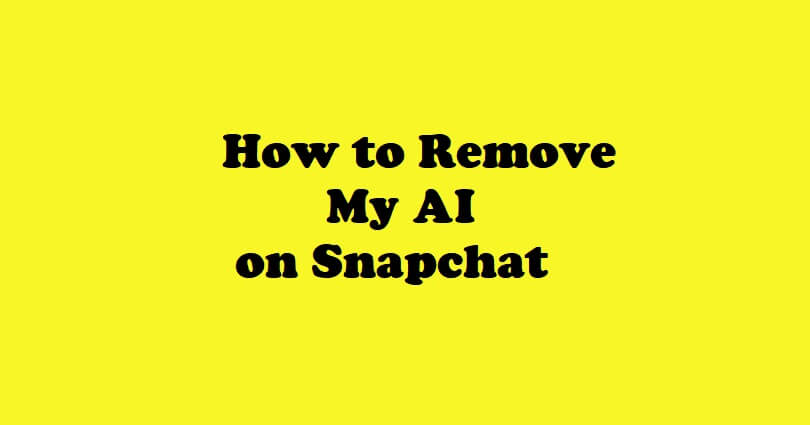
My AI is a new Snapchat feature that helps you to use AI chatbot in your chat or conversations.
OpenAI is the tech that is behind this chatbot and they named it ChatGPT.
To access the option, you need to swipe right on the Camera screen and select “My AI” in your Chat feed.
Every user on Snapchat can access it whether it is a free user or Snapchat Plus user.
However, some users are reporting that My AI is compromising their privacy and steals their data.
If you want privacy, my recommendation is to get rid of the chatbot from the chat feed.
In this article, I will tell you how to delete or remove My AI on Snapchat from your Chat feed and clear your data.
Can I remove My AI on Snapchat?
Yes, you can remove My AI on Snapchat only if have a Snapchat Plus subscription.
If you’re not a Snapchat Plus subscriber, you cannot remove the chatbot from your chat feed.
According to Team Snapchat, Snapchat Plus subscribers will also get new My AI features early.
The features will be the ability to unpin, remove, or delete My AI from their Chat feed.
The cost of Snapchat Plus is $3.99 USD per month and it’s a good investment if you want to try new Snapchat features early as compared to the free users.
How to Remove My AI on Snapchat
To remove My AI on Snapchat, the first thing you need to do is to subscribe to Snapchat Plus, follow these steps: visit your Chat geed> tap and hold “My AI”> tap on “Chat Settings”> tap on “Clear from Chat Feed”.
After removing the chatbot from your Chat feed, it is my suggestion to remove the data that you have sent to the bot too.
To delete it, follow these steps: go to your settings> tap on “Clear Data”> tap on “Clear My AI Data”> and confirm.
This step will remove all the content that you have sent to My AI.
Remove My AI from your Chat feed
#1 Method:
- Get a Snapchat Plus subscription.
- To visit the chat feed, swipe right from the Camera screen.
- Tap and hold “My AI”.
- Choose “Chat Settings”.
- After that, tap on “Clear from Chat Feed”.
#2 Method:
- Get a Snapchat Plus subscription.
- After that, tap on your Profile icon and tap on the Settings icon.
- Now, scroll down and tap on “Clear Data” under “Privacy Controls”.
- After that, tap on “Clear Conversations”.
- Tap on the “+” icon beside “My AI” to delete the conversation from your Chat feed.
Delete the data sent to My AI
#1 Method:
- Firstly, tap your Profile icon and tap on the Settings icon.
- Now, scroll down and tap on “Clear Data” under “Privacy Controls”.
- Lastly, tap on “Clear My AI Data” to delete the data.
#2 Method:
- Firstly, tap your Snapchat Profile icon and tap on the Settings icon.
- After that, scroll down to reach “Account Actions”.
- Lastly, tap on “Clear My AI Data” to clear it.
What’s Next
How to Fix My AI Not Showing on Snapchat
Arsalan Rauf is an entrepreneur, freelancer, creative writer, and also a fountainhead of Green Hat Expert. Additionally, he is also an eminent researcher of Blogging, SEO, Internet Marketing, Social Media, premium accounts, codes, links, tips and tricks, etc.