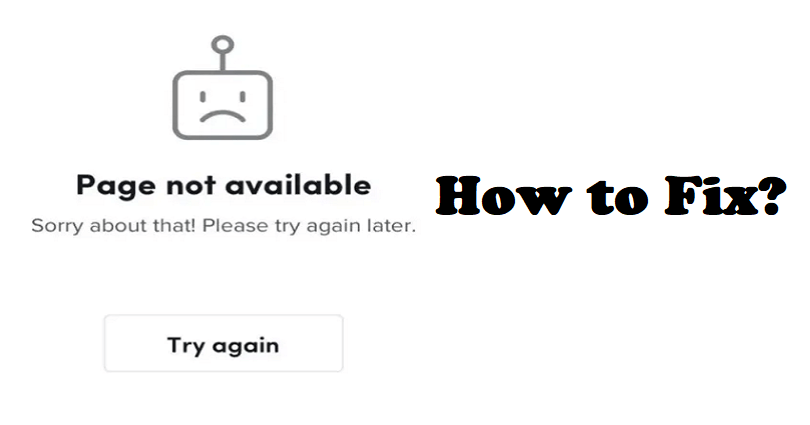
Are you facing a “Page not available” error on TikTok?
The next part of the error is, “Sorry about that! Please try again later”.
If yes, when the page is almost loaded, a robot icon will be shown.
You can get the error on the web version of TikTok using the desktop or PC.
The browsers where it can occur are Microsoft Edge, Chrome, Firefox, and other browsers.
In this article, I will tell you how to fix “Page not available” and “Sorry about that! Please try again later” on TikTok.
Why is the page not available on TikTok?
The page is not available on TikTok means that tiktok.com server is down.
If TikTok is facing outage, you will not be able to use the website until the problem is resolved.
You will get the error message when you are using the web version of TikTok.
To find out if TikTok is down, use this link downdetector.com/status/tiktok/.
If it shows a spike in the graph, it is more likely that TikTok is down.
How to fix “Page not available” on TikTok
To fix “Page not available” on TikTok, the first thing you should do is try clearing cookies and other site data.
You can go to MS store to download and use TikTok from the Microsoft Store instead of using tiktok.com.
If TikTok is having outage, you can wait for 2 days for it to be back online.
If everything fails, you can contact TikTok support from its “Share your feedback” form.
Solution 1: Clear cookies and other site data
- On Google Chrome: Follow these steps: Chrome > Three Dots > More Tools > Clear browsing data > Cookies and other site data / Cached images and files > Clear data.
- On Mozilla Firefox: Follow these steps: Firebox > Menu > Settings > Privacy & Security > Cookies and Site Data > Clear.
- On Microsoft Edge: Follow these steps: Edge > Three Dots > Settings > Privacy & services > Choose what to clear > Cached images and files / Cookies and other site data > Clear.
Note: After clearing the cookies, close the website: tiktok.com, reopen it, and try signing in to your account.
Solution 2: Download and use TikTok from the Microsoft Store
- Go to the Microsoft Store app (available on the Windows taskbar).
- Search for “TikTok”.
- To download the app, select “Get”.
- To open it, select “Open”.
- Log in to your TikTok account and start using it.
Tip: You can also download TikTok directly from MS store (Microsoft Store) from this link: https://apps.microsoft.com/store/detail/tiktok/9NH2GPH4JZS4.
Solution 3: Use a different browser (Links added)
- For Chrome: https://www.google.com/chrome/.
- For Firefox: https://www.mozilla.org/en-US/firefox/new/.
- For Microsoft Edge: https://www.microsoft.com/en-us/edge/download.
- For Brave: https://brave.com/.
Tip: You can also use incognito mode in each browser.
Solution 4: Wait for 24-48 hours
- Go to downdetector.com/status/tiktok/ to check if it is down.
- If TikTok is not up, the only way is to wait for 24 to 48 hours before accessing it.
- You can use the mobile app of TikTok instead of the web version.
Solution 5: Contact TikTok support
- Visit this link: https://www.tiktok.com/legal/report/feedback.
- Provide your email address, username, and select a topic.
- Tell them that you’re facing the “Page not available” error on TikTok.
- Agree to the terms, submit the form, and wait to get a response from TikTok.
Tip: You can also use TikTok app to report a problem by navigating to your Profile > Menu > Settings and privacy > Report a problem.
What’s Next
How to Fix “This content is age restricted” on TikTok
How to Fix “No internet connection” on TikTok
Top 10 Most Viewed TikTok Videos
Arsalan Rauf is an entrepreneur, freelancer, creative writer, and also a fountainhead of Green Hat Expert. Additionally, he is also an eminent researcher of Blogging, SEO, Internet Marketing, Social Media, premium accounts, codes, links, tips and tricks, etc.