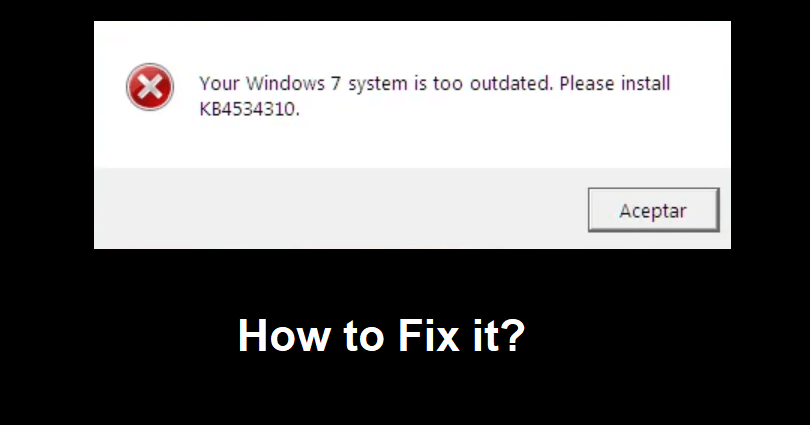
Are you facing a “Your Windows 7 system is too outdated” error?
The next part of the error is “Please install KB4534310”.
You can get the error message when you’re trying to launch Roblox on Windows 7.
The error occurs when you haven’t updated your operating system in a while.
In this article, I will tell you how to fix the “Your Windows 7 system is too outdated. Please install KB4534310” error in Roblox.
What is the KB4534310 error in Roblox?
The KB4534310 error in Roblox means that you own Windows 7 system which is an outdated operating system.
It says that you have to download KB4534310 for Roblox to launch and work appropriately.
It is a necessary monthly quality rollup for Windows 7.
KB4534310 is also essential to support the latest Byfron update on Roblox.
How to fix “Your Windows 7 system is too outdated. Please install KB4534310” in Roblox
To fix “Your Windows 7 system is too outdated. Please install KB4534310” in Roblox, the best bet is to download and run three Microsoft update packages.
After downloading and running them, the next step is to download and run the KB4534310 security monthly quality rollup update package.
#1 Step: Download and run three update packages
- Download and run #1 package: Windows6.1-kb4490628-x64.msu.
- Download and run #2 package: Windows6.1-kb4474419-v3-x64.msu.
- Download and run #3 package: windows6.1-kb4536952-x64_87f81056110003107fa0e0ec35a3b600ef300a14.msu.
Note: You have to reboot your computer after each download if it asks you to.
Note #2: If an update is not working on your computer, you have to find each update (for instance, kb4490628) on Google and download the x86-based system instead of x64.
#2 Step: Download and run KB4534310
- Download and run from this link: windows6.1-kb4534310-x64_4dc78a6eeb14e2eac1ede7381f4a93658c8e2cdc.msu.
Note #1: You have to reboot your PC after the download if needed.
Note #2: If the update is not working on your laptop, download the x86-based system from this link: https://www.catalog.update.microsoft.com/Search.aspx?q=KB4534310 instead.
#3 Step: Open Roblox and launch an experience
- Go to Roblox and log in to your account.
- Now, launch a Roblox experience.
What’s Next
How to Fix Error Code 272 in Roblox
How to Fix Roblox FPS Unlocker Not Working
How to Fix “Unable to find TaskScheduler” on Roblox FPS Unlocker
Arsalan Rauf is an entrepreneur, freelancer, creative writer, and also a fountainhead of Green Hat Expert. Additionally, he is also an eminent researcher of Blogging, SEO, Internet Marketing, Social Media, premium accounts, codes, links, tips and tricks, etc.