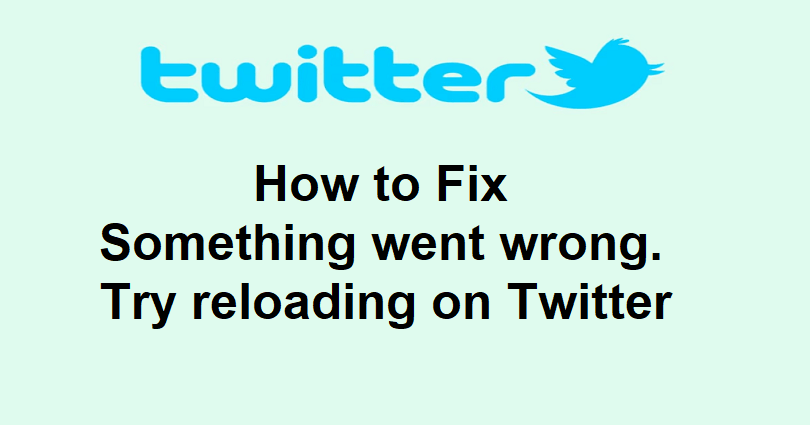
Twitter is a popular social media platform that helps you to keep yourself abreast of the latest news and you can also get in touch with others.
You can follow influential people, share your thoughts, and keep yourself up to date with trends by using it.
With different features and customizable options, you can construct a network to stay in touch with others.
Since its launch in 2006, Twitter has undergone a lot of updates to fix the bugs and make improvements.
Although the app is constantly getting updates for the sake of improvements, it still gets bugs and glitches.
One of those errors users can face on Twitter is the “Something went wrong. Try reloading” error.
In this article, I will tell you how to fix the “Something went wrong. Try reloading” error on Twitter for iOS, Android, or PC.
What does “Something went wrong. Try reloading” mean on Twitter?
The “Something went wrong. Try reloading” error on Twitter means that you have exceeded the limits of the app.
You can also face it due to poor or no internet connection, or when Twitter is down or facing a bug or glitch.
To find out if Twitter is down, go to downdetector.com/status/twitter.
If you see a spike there, it indicates that the servers of Twitter are down and the only way is to wait it out.
How to fix “Something went wrong. Try reloading” on Twitter
To fix the “Something went wrong. Try reloading” error on Twitter, there are several methods to use including going to the web version of Twitter, connecting to a VPN, or waiting for 2 days.
Other troubleshooting methods are updating the app to the newest version, closing and reopening Twitter, and clearing your browser’s cache.
Solution 1: Use the web version Twitter.com
- For iPhone devices: Go to Safari in private mode, visit twitter.com, log in to your account, and start viewing tweets.
- For Android users: Go to Chrome in incognito mode, visit twitter.com, log in to your account, and start viewing tweets.
- For PC users: Go to Chrome in incognito mode, visit twitter.com, log in to your account, and start seeing tweets.
Note: If you are already using the web version of Twitter, switch to the Twitter app.
Solution 2: Connect to a VPN
- Force close the Twitter platform whether you are using website or app.
- Download and use a free VPN such as Proton VPN, or VPN – Super Unlimited Proxy.
- Connect to that VPN server.
- Open the Twitter website or app again and start viewing tweets again.
Solution 3: Wait for 24 to 48 hours
- Rate limits typically last for a few hours, and they can last for 2 days (48 hours).
- If you’ve recently been rate limited, the best way to deal with it is to wait.
- Elon stated that the rate limits implementation is temporary.
- Rate limits will be increased with the passage of time until it’s not considered a factor.
Solution 4: Other troubleshooting methods
- Force close the Twitter app to open it again.
- Update Twitter app from your device’s app store such as the App Store or Google Play Store.
- If you’re using Wi-Fi, switch to mobile data.
- If you’re on mobile data, try using Wi-Fi.
- Turn off your Wi-Fi to switch it on, and start using it again.
- If you’re using the web version of Twitter, try clearing your browser’s cache.
- For Android users, delete the Twitter app and get the older version from third party website.
What’s Next
How to Fix “Please wait a few moments then try again” on Twitter
How to Fix Rate Limit Exceeded on Twitter
Arsalan Rauf is an entrepreneur, freelancer, creative writer, and also a fountainhead of Green Hat Expert. Additionally, he is also an eminent researcher of Blogging, SEO, Internet Marketing, Social Media, premium accounts, codes, links, tips and tricks, etc.