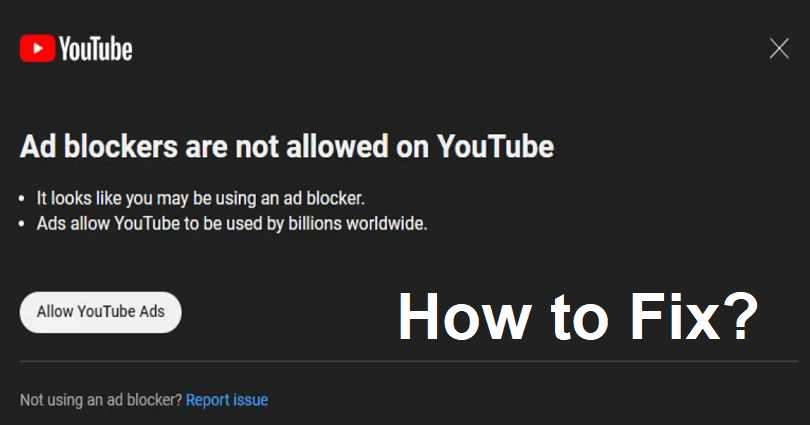
Are you facing an “Ad blockers are not allowed on YouTube” error?
The next part of the error is, “It looks like you may be using an ad blocker”.
Then, “Video playback is blocked unless YouTube is allowlisted or the adblocker is disabled”.
Followed by, “Ads allow YouTube to be used billions worldwide”.
In this article, I will tell you how to remove, bypass, or fix “Ad blockers are not allowed on YouTube” on Chrome, Brave, Firefox, and more.
How to Fix “Ad blockers are not allowed on YouTube”
To fix “Ad blockers are not allowed on YouTube”, you will have to use a VPN and connect to a country in which the error message does not show up such as India, Russia and Israel.
In order to make it work, you can download the uBlock Origin extension and apply some filters or remove them.
Solution 1: Connect to a VPN
- Use your existing adblocker (for instance, AdBlock).
- Choose one of the VPN extensions from this list and add it for free.
- After adding any of them, follow the instructions on the screen.
- Select one of these countries either Russia, Israel, or India VPN.
- Open YouTube and start watching some videos.
- The adblocker that you have such as AdBlock should work now.
Note: YouTube does not stop adblockers in certain countries – all you need to do is to connect to that country through VPN in order to bypass the error.
Solution 2: Download uBlock Origin
- Delete all the existing adblock extensions from your browser whether you are using Chrome or Firefox.
- Download the uBlock Origin extension whichever browser you are using Chrome or Firefox.
- If you have Google Chrome, you need to click on the puzzle icon.
- Select “uBlock Origin” in order to click on the extension options.
- Now, click on the “My filters” tab.
- Copy and paste the following code there:
- youtube.com##+js(set, yt.config_.openPopupConfig.supportedPopups.adBlockMessageViewModel, false)
- youtube.com##+js(set, Object.prototype.adBlocksFound, 0)
- youtube.com##+js(set, ytplayer.config.args.raw_player_response.adPlacements, [])
- youtube.com##+js(set, Object.prototype.hasAllowedInstreamAd, true)
- Click on “Apply changes” and start watching YouTube videos and error will not come back.
Note: When you apply these filters to uBlock Origin, both the “Ad blockers are not allowed on YouTube” error and ads on videos will be removed.
Note: if this extension is not working, you can also use another ad blockers for Chrome.
What’s Next
How to Download Part of a YouTube Video
Arsalan Rauf is an entrepreneur, freelancer, creative writer, and also a fountainhead of Green Hat Expert. Additionally, he is also an eminent researcher of Blogging, SEO, Internet Marketing, Social Media, premium accounts, codes, links, tips and tricks, etc.