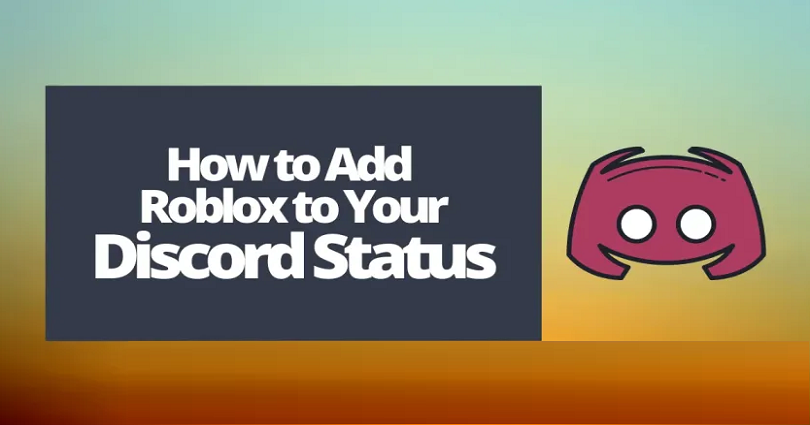
To add Roblox to your Discord status, the first thing is to join a Roblox game.
After joining a game, minimize the game and visit your Discord settings.
Once you reach your Discord settings, you need to turn on your activity status.
Discord will display the current game that you’re playing as your status after turning on your activity status.
For instance, if you’re playing Roblox, your status will be, “Playing Roblox”.
However, you have to play a game to show the status.
If you’re just goofing around the Roblox site, it will not show the “Playing Roblox” status.
Everyone will be able to see your Discord status such as server members as well as your friends.
Here’s a step by step guide on how to add Roblox to your Discord status:
Step 1. Join a Roblox game
The first task you need to perform is to join any Roblox game.
To show your discord status, you need to join a Roblox game for it.
First of all, visit the roblox.com and log in to your account.
Roblox mobile app does not support the Discord “Activity Status” feature which is why avoid playing the roblox mobile app.
The “Activity Status” feature is only accessible if you are playing a PC game.
After logging in to your Roblox account, the next task is to play a game.
Go to any Roblox game and click on the play button to begin it.
For instance, you can join the “Brookhaven RP” game.
Step 2. Minimize the game
After joining the game, the next thing is to minimize it.
This way, you will be able to open discord and for that, you need to open your settings.
You cannot close the window because Roblox will not be shown on your Discord status.
Click on the “-” icon on the window to minimize the game.
You need to keep in mind that if you are playing Roblox and discord status is not shown it means that you are playing the Roblox app.
Therefore, you can only play a Roblox game on your PC to show roblox to your discord status.
Step 3. Go to your Discord settings
After minimizing the Roblox game, the next step is to open Discord.
After reaching the Discord, you need to visit your settings.
You need to navigate there because you have to enable your activity status in your settings.
To get started, you need to click on the gear icon next to your profile picture.
Step 4. Turn on “Activity Status”
After clicking on the gear icon, you will be on the “My Account” settings.
There are multiple options available on the left sidebar.
There is an “Activity Status” option under the “Activity Settings” header.
To navigate to your“Activity Status” settings, click on “Activity Status”.
Next, you need to ensure that “Display current activity as a status message” is enabled.
If this is not enabled, you need to enable it by using the switch.
When “Display current activity as a status message” is enabled, the process will automatically update your status on Discord based on the game that you’re playing.
For instance, if you’re playing a Roblox game, your status will display that you are playing a roblox game.
If you are unable to see Roblox, you need to add it manually.
To get started, click on “Add it!”, click on the dropdown box, and click on “Roblox”.
After clicking on the “Roblox”, you will see a “Now playing!” section for Roblox.
Step 5. Check your status
After enabling the “Display current activity as a status message”, you will be able to check your Discord status now.
To get started, you can create a new Discord server with only you the member.
On the other hand, you can go to a server that contains a very few members.
You can see the list of members on the right sidebar of a server.
If you’ve opened an empty Discord server, the server will show you at the top of the member list.
Alternatively, if you’ve opened a server with a plenty of members, you need to scroll down the list of members to find your profile.
After locating your profile, there will be a “Playing ROBLOX” status under your Discord name.
If you click on your profile to expand it, it will also display how long you’re playing Roblox (e.g. ROBLOX for 5 minutes).
I hope that you have learned how to add Roblox to your Discord status!
Final Words
The “Activity Status” feature on Discord will show the game that you’re currently playing on Roblox as your status.
The feature allows Discord to automatically detect the game that you’re playing.
Sometimes, Discord might not be able to detect the game you are playing.
In this case, you need to manually add the game from “Activity Status”.
The process includes the steps: go to your Discord settings > Activity Settings > Activity Status > Add it!.
After clicking on “Add it!”, click on the dropdown box and choose “Roblox”.
It will add Roblox to the list of “Added Games”.
After doing so, whenever you play a game on Roblox, your status on Discord will show that you’re playing Roblox!
What’s Next
Good, Aesthetic, and Cute Roblox Usernames
How to Get Roblox Voice Chat
How to Fix “You have been kicked due to unexpected client behavior” in Roblox
Arsalan Rauf is an entrepreneur, freelancer, creative writer, and also a fountainhead of Green Hat Expert. Additionally, he is also an eminent researcher of Blogging, SEO, Internet Marketing, Social Media, premium accounts, codes, links, tips and tricks, etc.