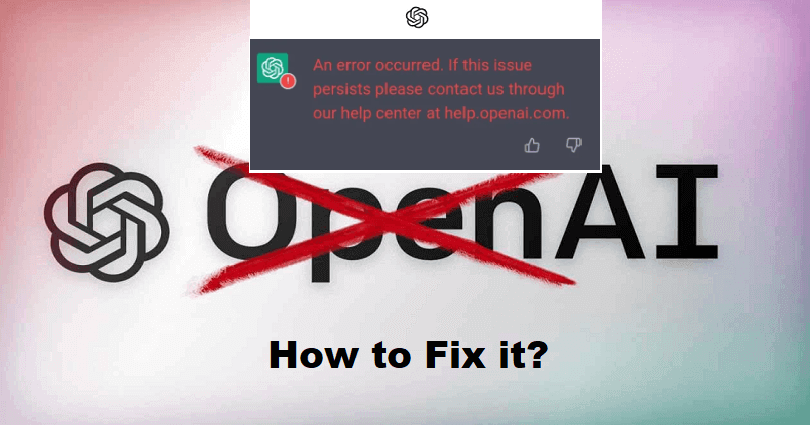
Are you getting this error on Chat GPT, “An error occurred. If this issue persists please contact us through our help center at help.openai.com”?
The developer of ChatGPT is OpenAI and it is also an AI that replies you in a conversational manner.
You will get answer to follow-up queries, decline requests that are not appropriate and question assumptions.
This company is paying attention to developing and promoting advanced AI technology.
The aim of OpenAI is to build AI that helps humanity to do advanced research from AI.
In 2015, it was founded in San Francisco, California and the founders are Elon Musk and Sam Altman.
In this article, I will tell you how to fix the “An error occurred. If this issue persists please contact us” error on ChatGPT.
Why did an error occur on Chat GPT?
An error occurred on Chat GPT because there is a server issues or API rate limits issues.
The error can also occur due to insufficient data, incorrectly formatted requests or complex requests.
If the ChatGPT has a lot of users on it, it will result in performance problems including an inability to retrieve responses.
Same is the case with complex requests or incorrectly formatted requests and it will cause problems.
To check the server status of Chat GPT visit this link: status.openai.com.
To prevent the issues in the future, you can try to simplify your requests and not repeat them.
How to Fix “An error occurred” on ChatGPT
To fix “An error occurred” on ChatGPT, the first priority is to try using a VPN.
On the other hand, try to remove the cache and cookies of the browser or go to another browser.
If you have not been using it for a while, you will have to sign out and sign in again to Chat GPT or you can just refresh the page.
If you’re rate limited, you need a new account.
Solution 1: Connect to a VPN
- For mobile users: It is mandatory to install a free VPN app like VPN – Proxy Unlimited Shield and select the location of another country.
- For a PC users: It is mandatory to install a free VPN app on the browser and if you are on Chrome browser you can use free VPN extensions for Chrome.
Note: After connecting a VPN, relaunch ChatGPT after closing it, and you will be able to access it.
Solution 2: Remove your browser’s cache & cookies
- For Chrome use these steps: Chrome > Three Dots > More Tools > Clear browsing data > Cookies and other site data + Cached images and files > Clear data.
- For Edge, use these steps: Edge > Three Dots > Settings > Privacy & services > Choose what to clear > Cached images and files + Cookies and other site data > Clear.
- For Firefox use these steps: Firebox > Menu > Settings > Privacy & Security > Cookies and Site Data > Clear.
Solution 3: Use a different browser
- Install different browsers to access ChatGPT, it includes browsers like Google Chrome, MS Edge, Firefox and Brave.
- If you are using Chat GPT on PC/laptop, try switching to a mobile phone device and use a browser such as Chrome or Safari.
Solution 4: Log out and log in to ChatGPT
- Sign out of ChatGPT, on the left sidebar, just click on “Log out” on the left sidebar.
- Retry it after logging in to ChatGPT again.
Note: To avoid this, you can also try refreshing the page and see if it works for you.
Solution 5: Create a new account
- Create a new account by signing out of ChatGPT and clicking on “Sign up” again.
- Use another email address and phone number to sign up a new Chat GPT account.
Note: This process will allow you to bypass rate limits.
What’s Next
How to Fix “We’re experiencing exceptionally high demand” in ChatGPT
How to Fix ChatGPT is at a Capacity Right Now
How to Fix ChatGPT Network Error
Arsalan Rauf is an entrepreneur, freelancer, creative writer, and also a fountainhead of Green Hat Expert. Additionally, he is also an eminent researcher of Blogging, SEO, Internet Marketing, Social Media, premium accounts, codes, links, tips and tricks, etc.