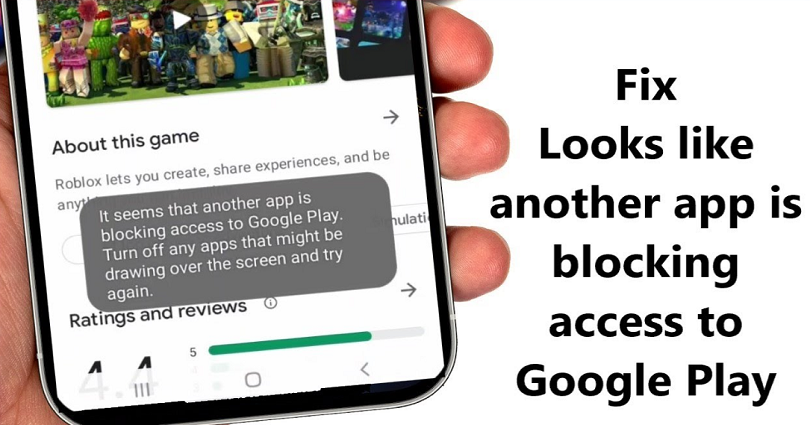
Are you getting a “Looks like another app is blocking access to Google Play” error on the Google Play Store and do you want to fix it?
The second part of the error message will be “Turn off any apps that might be drawing over the screen and try again”.
The error message also has another variation that is, “It seems that another app is blocking access to Google Play”.
If you’re getting this error, you won’t be able to install apps, update apps, or make a payment.
To fix “Looks like another app is blocking access to Google Play”, you need to uninstall updates on Google Play or disable “Appear on top”.
On the other hand, you can try to restart your phone to begin with a clean slate.
Here are 3 ways to fix the “Looks like another app is blocking access to Google Play” error:
# 1: Uninstall updates for Google Play
Step 1. Visit your settings
The first way is to uninstall updates for Google Play.
You might be getting the “Looks like another app is blocking access to Google Play” error if you’ve recently updated the Google Play Store.
The cause of this error message is the latest version of the Google Play Store.
First of all, visit your settings by tapping on the settings icon.
Step 2. Tap on “Apps”
After opening your settings, there are multiple options.
The options are “Google”, “Accounts and backup”, “Advanced features”, and more.
You need to find the “Apps” option and to do that you need to scroll down.
To manage your default apps and app settings, tap on “Apps”.
Step 3. Select “Google Play Store”
After tapping on “Apps” option, there will be a list of apps that you have on your device.
You have to find “Google Play Store” in the list.
You need to scroll down the list until you find the “Google Play Store” app.
To open the info, tap on “Google Play Store”.
Step 4. Tap on the three dots followed by “Uninstall updates”
After tapping on “Google Play Store”, it will take you to its info.
Now, you’ll be able to see the privacy settings, defaults, and usage of the app.
There are three dots on the top right corner of your screen.
To uninstall the Google Play Store updates, tap on the three dots followed by “Uninstall updates”.
After uninstalling the updates, open the Google Play Store and try installing an app.
It should fix the “Looks like another app is blocking access to Google Play” error.
# 2: Disable “Appear on top”
Step 1. Open your settings
The second way you can use to deal with it is to disable “Appear on top” for all of your apps.
The feature is also called “Screen Overlay” that allows apps to appear on top of other apps.
In some cases, the feature will result in “It seems that another app is blocking access to Google Play” error.
To disable it, first tap on the settings icon first to visit your settings.
Step 2. Tap on “Apps”
After landing in your settings, you’ll see multiple options.
The options are “Google”, “Accounts and backup”, “Advanced features”, and more.
Find the “Apps” option and scroll down until you find it.
To manage your default apps and their settings, tap on “Apps”.
Step 3. Tap on the three dots followed by “Special access”
After tapping on “Apps”, there will be a list of apps that you have on your phone.
Now, you need to visit the “Special access” menu.
To begin with, tap on the three dots on the top right corner of your screen.
Now, to open the “Special access” menu, tap on “Special access”.
Step 4. Select “Appear on top”
After tapping on the “Special access”, the “Special access” menu will open.
There are multiple options on the menu.
The options you will see are “All files access”, “Optimise battery usage”, “Connected personal and work apps”, and more.
To go to the “Appear on top” setting, tap on “Appear on top”.
Step 5. Disable “Appear on top” for all apps
After tapping on “Appear on top”, it will take you to the “Appear on top” setting.
Now, there will be a list of apps that you’ve allowed to appear on top of other apps.
You need to disable “Appear on top” for all apps in order to get rid of the “Looks like another app is blocking access to Google Play” error.
Turn off the switches for all the apps on the list to do it.
After completing it, go back to the Google Play Store and try installing an app.
It will install the app successfully if the error is fixed!
# 3: Restart your phone
The last way is to restart/reboot your phone.
The reason for “Looks like another app is blocking access to Google Play” error can be an app that is running in the background.
To reboot your device, press and hold the power button until you see the “Options” menu.
To restart your device, you need to tap on “Restart”.
Rebooting your device will force close every app.
In short, restarting your device will close all the apps.
After refreshing your device, open the Google Play Store and try to install an app.
As a result, the error message should be lifted now.
Final Words
In September 2021, many Android users are reporting the “Looks like another app is blocking access to Google Play” error.
The reason of the error is by a Google Play Store update.
Therefore, you can try to uninstall the latest Google Play Store update to lift it.
The issue might be caused by an app that is running in the background of your device.
You need to force close all the apps to fix it.
Here are the steps on how to force close all apps on your Android phone:
- Swipe up from the bottom of your screen.
- Swipe up on every app to force close them.
On the other hand, you can reboot your device by pressing the power button and tapping on “Restart”.
After rebooting your device, try installing or updating an application again.
What’s Next
Good, Cool, and Aesthetic Discord Server Names
How to Recover Gmail Password Without Phone Number And Recovery Email
Good Instagram Comments For Your Friends
Arsalan Rauf is an entrepreneur, freelancer, creative writer, and also a fountainhead of Green Hat Expert. Additionally, he is also an eminent researcher of Blogging, SEO, Internet Marketing, Social Media, premium accounts, codes, links, tips and tricks, etc.