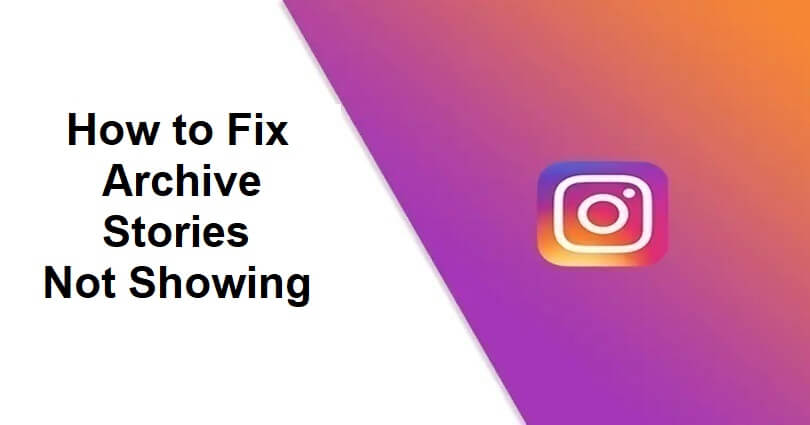
Whenever you post a story on Instagram, it remains available for other users for at least 24 hours unless you remove it.
After 24 hours, the story will be removed automatically and moved to your archive.
In order to see your old stories from days, weeks or even years ago, you have to go to your stories archive.
However, some users complained that they are not able to see their stories archive.
A common problem with that is all the stories are available in grey in the archive and cannot be viewed.
In this article, I will guide you on how to fix archive stories not showing, not loading, not working, or missing on Instagram.
Why are archived stories missing on Instagram?
Your archived stories are missing on Instagram because your “Save story to archive” option is disabled.
If this option is enabled, it will allow Instagram to automatically save your stories to the stories archive after their deletion.
If you have not enabled it, Instagram will not be able to save your stories.
If you have enabled it, but your archived stories are not available, it might be happening due to a bug, glitch, or a server-related issue.
How do I see my archived stories?
To see your archived stories on Instagram, you need to visit your Instagram profile and tap on the menu icon, and tap on “Archive”.
- #1 Method: Follow these steps: Access your Instagram profile > Menu icon > Archive > Stories archive.
- #2 Method: Follow these steps: Visit your Instagram profile > Menu icon > Your activity > Archived > Stories archive.
How to fix archive stories not showing on Instagram
To fix archive stories not showing on Instagram, the first you need to take is to enable “Save story to archive”.
Apart from that, try removing and reinstalling the Instagram app.
Solution 1: Enable “Save story to archive”
- Visit your Instagram profile and tap on the menu icon.
- Choose “Settings and privacy”.
- Scroll down and choose “Archiving and downloading”.
- Lastly, enable “Save story to archive” option.
Note: This will only work when you post stories after that—you won’t be able to see your archived stories unless you enable the option.
Solution 2: Remove and reinstall Instagram
- Firstly, find the Instagram app on your device.
- Tap, hold in order to remove the Instagram app.
- Go to the App Store or Google Play Store.
- Search for “Instagram” and install it again.
- After that, Log in to your Instagram account.
- Follow these steps: Go to your Instagram profile > Menu icon > Archive > Stories archive.
- Lastly, check if your archived stories are available.
Note: Removing and reinstalling Instagram will also give you a fresh and latest version of the app without archiving problems.
Solution 3: Solutions from the community
- Switch your account from business to personal one: Follow these steps: Visit your Instagram profile > Menu icon > Settings and privacy > Business tolls and controls > Switch account type > Switch to Personal Account (YouTube source: @Carla-gh1nv).
- Unprivate/private your account: Follow these steps: Visit your Instagram profile > Menu icon > Settings and privacy > Account privacy > Private account > Enable/disable (another community source: @mrs.tomato9654).
What’s Next
What Does Invitation Sent Mean on Instagram?
How to Fix “You Can’t Send Messages for 3 Days” on Instagram
How to Delete Your Threads Account
Arsalan Rauf is an entrepreneur, freelancer, creative writer, and also a fountainhead of Green Hat Expert. Additionally, he is also an eminent researcher of Blogging, SEO, Internet Marketing, Social Media, premium accounts, codes, links, tips and tricks, etc.