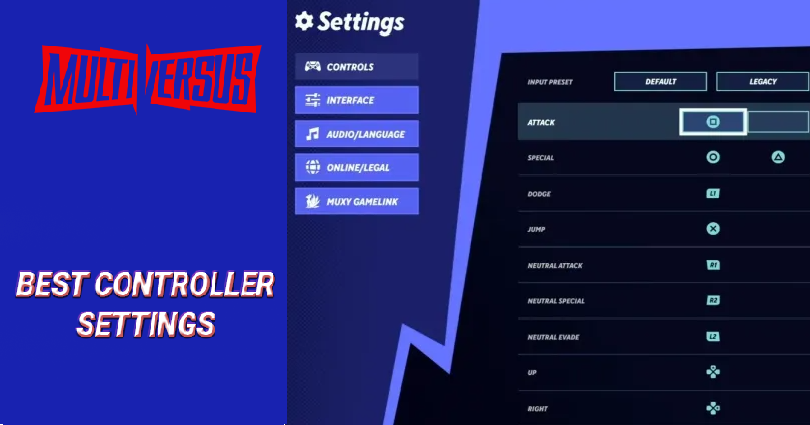
It is necessary to do the controller settings in MultiVersus so that you can carry out combos without any issues.
If you’re not used to the default controls, you can change them as per your preference to suit your playing style.
To change your controller settings, you need to go to MultiVersus > Settings > Controls > Controller.
In this post, I will tell you the best controller settings for MultiVersus for PS4, PS5, and Xbox.
If you frequently play fighting games such as Brawhalla, this is an ideal guide for you.
Best controller settings for MultiVersus (PS4)
Best PS4/PS5 controller settings for MultiVersus
| Attack | Square |
| Special | Circle and Triangle |
| Dodge | L1 |
| Jump | X |
| Neutral attack | R1 |
| Neutral special | R2 |
| Neutral evade | L2 |
| Up | Up on the d-pad. |
| Right | Right on the d-pad. |
| Down | Down on the d-pad. |
| Left | Left on the d-pad. |
| Taunt 1 | – |
| Taunt 2 | – |
| Taunt 3 | – |
| Taunt 4 | – |
| Pickup item | Default or L2 |
| Vibration | Off |
| Swap grounded side and neutral attack | Off |
| Swap air side and neutral attack | Off |
| Horizontal deadzone | 20% |
| Vertical deadzone | 20% |
| Input Buffer Max Frames | Recommended |
| Input Buffer Hold | Off |
| Double-Crouch Platform Drop | On |
| Tap Jump | Off |
| Attack Picks Up Items | On |
| Constrain Mouse Cursor to Viewpoint | On |
| Fastfall Method | Hold (Recommended) |
| Right Stick | Attacks |
The “Swap grounded side and neutral attack” swaps the grounded side and neutral attack.
For instance, the neutral attack of Bugs Bunny is the hammer ability.
Alternatively, the bugs bunny’s grounded side neutral attack is rapid punches.
If you enable “Swap grounded side and neutral attack”, Bugs Bunny’s grounded neutral attack will be changed to rapid punches and his grounded side neutral attack will be changed to the hammer ability.
In short, both abilities are swapped.
You can try enabling “Swap grounded side and neutral attack” or “Swap air side and neutral attack” to see if they match your playstyle.
Best controller settings for MultiVersus (Xbox)
Best Xbox controller settings for MultiVersus
| Attack | X |
| Special | B and Y |
| Dodge | LB |
| Jump | A |
| Neutral attack | RB |
| Neutral special | RT |
| Neutral evade | LT |
| Up | Up on the d-pad. |
| Right | Right on the d-pad. |
| Down | Down on the d-pad. |
| Left | Left on the d-pad. |
| Taunt 1 | – |
| Taunt 2 | – |
| Taunt 3 | – |
| Taunt 4 | – |
| Pickup item | Default or LT |
| Vibration | Off |
| Swap grounded side and neutral attack | Off |
| Swap air side and neutral attack | Off |
| Horizontal deadzone | 20% |
| Vertical deadzone | 20% |
| Input Buffer Max Frames | Recommended |
| Input Buffer Hold | Off |
| Double-Crouch Platform Drop | On |
| Tap Jump | Off |
| Attack Picks Up Items | On |
| Constrain Mouse Cursor to Viewpoint | On |
| Fastfall Method | Hold (Recommended) |
| Right Stick | Attacks |
Turning off vibration is highly suggested because the vibration can affect your control negatively.
The “Right Stick” setting is the same as the Smash Bros where it stands for the “tilt” or “smash” stick.
What’s Next
How to Connect WB Account to Twitch for MultiVersus
How to Redeem a MultiVersus Code
How to Fix Offline Mode in MultiVersus
Arsalan Rauf is an entrepreneur, freelancer, creative writer, and also a fountainhead of Green Hat Expert. Additionally, he is also an eminent researcher of Blogging, SEO, Internet Marketing, Social Media, premium accounts, codes, links, tips and tricks, etc.