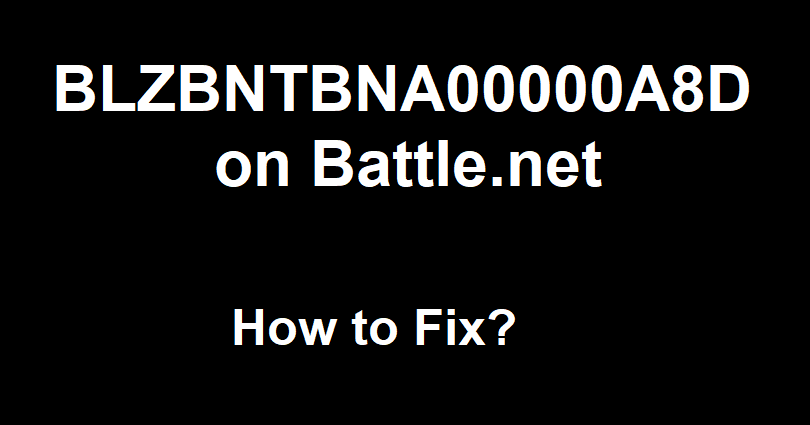
Are you facing a BLZBNTBNA00000A8D error on the Battle.net desktop app?
This error shows that there is a problem with your connection to the server.
In some cases, the error is caused by a bug or glitch with the login feature and it is without connection issue.
Editor’s note: I have got the error once before and I was able to find a solution for it.
The error message occurs when I signed out from my account and tried to sign in again.
In this article, I will tell you how to fix the BLZBNTBNA00000A8D error on Battle.net when you can’t connect to the server.
How to Fix BLZBNTBNA00000A8D on Battle.net
To fix BLZBNTBNA00000A8D on Battle.net, you have to continue offline, open a game and sign into it.
You can also change your region, for instance, you can switch from Asia to America on the login screen and it can be done by clicking the gear icon.
Solution 1: Continue offline and launch a game
- Wait until it shows you the “BLZBNTBNA00000A8D” error.
- Choose “Continue Offline”.
- Try launching a game such as Overwatch 2, Hearthstone, etc.
- When opened, log in to the game with your Battle.net account.
- Close Battle.net, open it again, and log in normally
Editor’s note: When it gives you the “BLZBNTBNA00000A8D” error, you’ll get two options including retry or continue offline.
If you select “Retry”, it will restrict you from log in and the same error message will be shown again.
Alternatively, if you choose “Continue Offline”, you can use the Battle.net app where you will be able to launch a game.
In offline mode, when you launch a game such as Overwatch 2, you’ll be taken to log in with your Battle.net account.
After logging in, the game will work in online mode and it will fix the Battle.net log in issue.
Solution 2: Change your region
- Select the gear icon from the Battle.net loading screen.
- Under “Login Region”, switch your region.
- Wait for a few seconds.
- Now, try to log in again to your Battle.net account.
Editor’s note: You can fix a lot of battle.net login issues by changing regions.
For instance, if you have selected “Asia”, try moving to “Americas” and wait for a few seconds.
After waiting for a few seconds, it will show you the login button and social icons.
You have to go back to your original region before launching a game.
What’s Next
Free Battle.net Balance and Blizzard Codes
How to Fix “Waiting on another update” on Battle.net
Arsalan Rauf is an entrepreneur, freelancer, creative writer, and also a fountainhead of Green Hat Expert. Additionally, he is also an eminent researcher of Blogging, SEO, Internet Marketing, Social Media, premium accounts, codes, links, tips and tricks, etc.