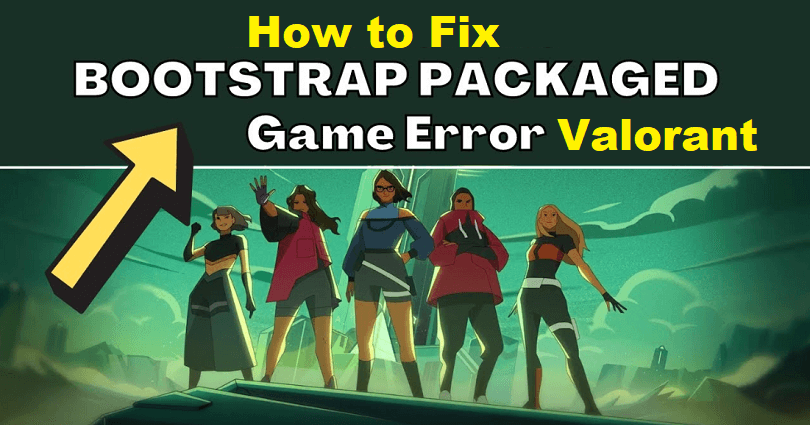
Are you facing a “Bootstrap Packaged Game” when you’re launching Valorant?
Valorant is a 5v5 tactical-based FPS game and the game developer is Riot games.
In the game, you get 13 rounds to defend and attack your side with the help of abilities and weapons.
Per round, you get only one life, so you have to pay attention faster than your enemy.
It has various modes such as competitive, unranked, deathmatch, and spike rush.
You can select between the multiple agents armed with unique abilities.
All agents will play uniquely and no highlight reels will be the same.
Every map helps you to show your intellect as it is designed for plays, teamwork and clutch moments.
In this post, I will tell you how to fix the Bootstrap Packaged Game error in Valorant and why you’re getting it.
Why am I getting a “Bootstrap Packaged Game” error in Valorant?
You’re getting a “Bootstrap Packaged Game” error in Valorant because the game is not allowed in your antivirus program.
The antivirus programs which can be the reason behind it are Windows Defender Firewall and Avast Antivirus.
The error will be shown in the Task Manager and that is all.
The error will remain locked in the Task Manager until you reboot your computer.
How to fix Bootstrap Packaged Game in Valorant
To fix Bootstrap Packaged Game in Valorant, you have to enable or allow the game in the Windows Defender Firewall.
If you have Avast installed, the game needs to be allowed in Avast Antivirus too.
Solution 1: Allow Valorant in Windows Defender Firewall
- Find “Windows Defender Firewall” by searching for it and opening it.
- Choose “Allow an app or feature through Windows Defender Firewall”.
- Select Change settings > Allow another app > Browse.
- This PC > Riot Games > Riot Client > RiotClientServices.exe > Open > Add.
- Allow another app > Browse > Riot Games > Valorant > Live > Valorant.exe > Open > Add.
- Allow another app > Browse > ShooterGame > Binaries > Win64 > Valorant-Win64-Shipping.exe > Open > Add.
- Allow another app > Browse > This PC > Local Disc (C:) > Program Files > Riot Vanguard > vgc.exe > Open > Add.
- Tick both “Public” and “Private” for Vanguard user-mode service, Valorant, BootstrapPackagedGame, and Riot Client.
- To save your changes, select “OK” and launch Valorant.
Solution 2: Allow Valorant in Avast Antivirus
- Go to the Avast Antivirus program.
- Access the Menu > Settings > Exceptions.
- Add Exception > Browse > Riot Games > Tick > OK > Add Exception.
- Add Exception > Browse > Riot Vanguard > Tick > OK > Add Exception.
- Reboot your PC and launch Valorant.
Note: If you want to avoid all these steps, you can also get rid of Avast Antivirus by uninstalling it.
What’s Next
How to Fix VAN9001 Error in Valorant
How to Fix VAN9003 Error in Valorant
How to Fix Error Code 46 in Valorant
Arsalan Rauf is an entrepreneur, freelancer, creative writer, and also a fountainhead of Green Hat Expert. Additionally, he is also an eminent researcher of Blogging, SEO, Internet Marketing, Social Media, premium accounts, codes, links, tips and tricks, etc.