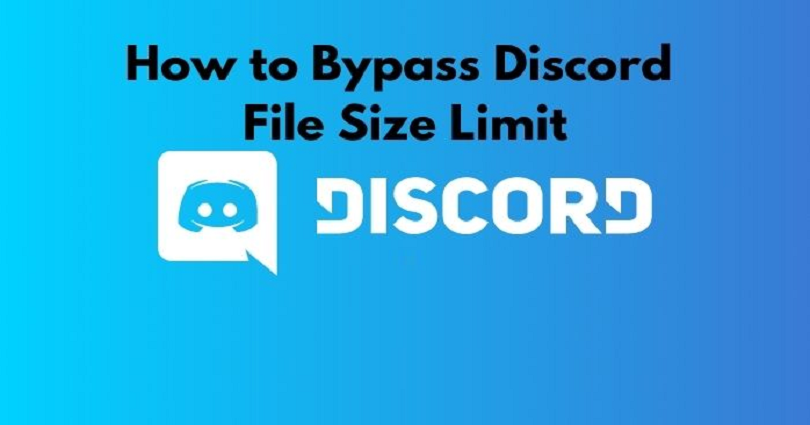
Did you see a “Your files are too powerful!” error message when you try to upload a video on Discord?
The full error message can be: “Max file size is 8MB. Upgrade to Discord Nitro for 100MB file limit!”.
If you do not have Discord Nitro, the upload limit of the maximum file size that you can upload is 8MB.
If the size of your file is larger than 8MB, the upload will fail.
However, there is a method that you can use to bypass the file size limit on Discord.
It will also save you from purchasing Discord Nitro just to upload a large file.
In this guide, I will tell you how to bypass the file size limit on Discord in 3 easy steps.
How to bypass file size limit on Discord
To bypass the file size limit on Discord, you need to use Imgur to upload the video.
After doing so, copy the video’s URL, paste it on Discord, and send it.
After sending the video link, Discord will convert the link automatically into a video.
Imgur is an online video and image-sharing community.
This website enables you to upload your own images and videos.
Since Discord contains a maximum file size limit of 8MB for its users without Discord Nitro, use the Imgur to upload your video instead.
The maximum file size limit on Imgur is 200 MB, which is twenty times larger than the maximum file size limit of Discord.
So, even if you have Discord Nitro, it is two times larger because you won’t be able to upload a file that is larger than 100 MB.
Here is a step by step guide on how you can bypass the file size limit on Discord:
Step 1. Upload your video on Imgur
Open www.imgur.com website on desktop or download the Imgur app on mobile.
To get started, you need to upload your video on Imgur.
Imgur has the limit of up to 200MB of video size when you upload the video.
Therefore, you can use Imgur to bypass Discord’s file size limit.
If you’re using Discord on a desktop, visit the website of Imgur: www.imgur.com.
After doing so, sign in to Imgur with one of the available sign-in options.
Now, on the top bar, click on the “New post” button.
If you’re using Discord on android/mobile, download the Imgur app to use it.
Otherwise, you will not be able to upload videos without having the Imgur app on mobile.
After downloading the Imgur app, sign in to it, and tap on the “+” icon available on the top bar.
Upload the video on Imgur, create a post title, set it to pubic, and post it.
After tapping on the “+” icon, you will reach the uploading screen.
You need to allow Imgur to access your camera roll once you are on the uploading screen.
After allowing Imgur to access your camera roll, you will come across your recent photos and videos.
Tap on the top bar to navigate through your camera roll.
The next thing is to locate the video that you want to upload to Discord, tap on it, and tap on “Next”.
Now, you need to enter a post title.
After giving the post its title, tap on “Post” to post the video to Imgur.
You need to ensure that you’ve set the video’s privacy to “Public”.
Now move on to the next step to learn how to copy the link of the video.
2. Copy the link of the video
If you’re on Imgur mobile application, tap on the right arrow at the bottom of the image.
After tapping on the “Post”, the video will be uploaded to Imgur.
After posting, the video will take a few seconds to process.
After completing the processing, you will get a notification on the app.
Then, tap on your profile and go to the video.
After reaching the video, you’ll have to copy the video’s link.
There will be a right-arrow icon under the video.
Now, tap on the right-arrow icon at the bottom of the video.
If you’re on Imgur mobile app, tap on “Copy Link” to copy the link of video.
After tapping on the right-arrow icon, it will open a navigation drawer.
There are multiple sharing options available on the navigation drawer.
You can share the video on WhatsApp, Messages, Mail, and so on.
You need to scroll down the navigation drawer until you find the “Copy Link” tab.
To copy the link of video, tap on “Copy Link”.
If you’re on desktop version of Imgur, click on the “Share” icon instead.
To copy the link of video to your clipboard, you need to click on the paperclip icon.
Move on to the final step to see how to paste the video’s link on Discord.
3. Paste the link of the video on Discord
Open Discord, paste the link of video which you’ve copied from Imgur, and send it.
After copying the video’s link from Imgur, you need to paste it on Discord.
First of all, open Discord and log in to your account if you are not log in yet.
Now, go to the server or user that you want to share the video.
Then, to paste the video’s URL, tap on the chat field and tap on “Paste” to paste it.
In the end, tap on the right-arrow icon to send the video.
This way, Discord will convert the Imgur link into a video on the chat.
After sending the link, Discord will automatically convert it into a video.
You will see the video in the chat if the link is valid.
If you are constantly looking at the video, it will automatically play on repeat.
In addition, other users can also save the video and share it with others.
I hope that you have learned how to exceed the file size limit on Discord!
In the future, if the size of your video is above 10MB and you don’t want to purchase Discord Nitro, you can follow the steps in this guide to bypass it.
Final Words
The limitation on Discord can make the file-sharing difficult on Discord.
Discord has put limitations on file size because it wants to promote Discord Nitro.
Discord Nitro contains many perks and features including a custom tag, custom emojis, a larger upload file size, and so on.
The subscription price of Nitro is $4.99 a month which results in a loss of users.
Therefore, if you’re looking to exceed the file size limit on Discord, you can follow the steps given in this post to save some bucks.
Arsalan Rauf is an entrepreneur, freelancer, creative writer, and also a fountainhead of Green Hat Expert. Additionally, he is also an eminent researcher of Blogging, SEO, Internet Marketing, Social Media, premium accounts, codes, links, tips and tricks, etc.