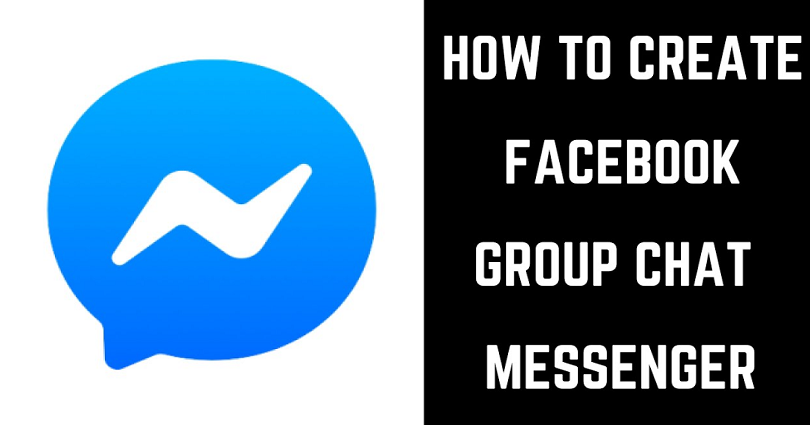
To create a group chat on FB Messenger, you need to tap on the edit icon next to “Create a new group”.
After tapping on the “Create a new group”, the next task is to add members to the group.
In the end, tap on “Create” to create a group & start talking!
Whenever you add someone on a group chat, they do not know about it because they will not be notified.
They will be notified about the group once you have sent them a message.
Therefore, you need to ensure that you send a message to the group chat after creating it.
Otherwise, the group will not be created and you’ll have to add all of the members again.
Here’s a step by step guide on how to create a group chat on Messenger:
Step 1. Tap on the edit icon
First of all, go to the FB Messenger mobile app.
To do this, you can also use the desktop app of Facebook Messenger.
I have used the messenger mobile app for the sake of this guide.
After opening the app, you need to log in to the account in which you want to create the group chat.
After logging in, tap on the edit icon available on the top bar of the app.
Step 2. Tap on “Create a new group”
After tapping on the edit icon, you will be on the “New message” page.
The page will display a list of suggestions of FB friends.
Now, you’ll be able to create a new group as well as send a message.
Simply tap on the user that you want to text in order to send a message.
Since you want to create a group chat, you have to tap on “Create a new group”.
Step 3. Adding members to your group and create it
After tapping on “Create a new group, it will take you on the “New group” page.
The page has a list of suggested Facebook friends that you can add to your new group.
Then, you have to choose the users that you want to add to your group.
You can select them by scrolling down the list of suggested friends and choose the ones that are suitable for it.
On the other hand, you can also use the search bar to search for the users that you want to add and select them.
You can also name your group by entering it into the “Group name (optional)” field.
If you don’t choose a group name, the name of the group will be automatically set from the names of the users available in group.
For instance, if the group has two users, their names will be automatically set as the group name (e.g., abc, xyz).
After selecting the users that you want to add to your FB Messenger group, tap on “Create” on the top bar.
Step 4. Start Messaging
After tapping on “Create”, the FB friends that you’ve previously selected will be added to the group.
However, the group isn’t fully functional yet.
The group is not working because you haven’t sent a message yet.
The group will not be created if you don’t send a message.
If you will leave the group without sending a message, you need to create the group once again.
Additionally, this repeated process will also make you add all of the users once more.
Therefore, it is necessary to send a message to the group before you exit the application.
You need to make sure that you use the chat bar, type a message, and send it to the group chat.
After sending the message to the group chat, the users will be notified that you’ve added to the group (if their Messenger notifications are turned on).
They’ll be notified and will be able to see the group on their chat list.
Final Words
Creating a FB group chat on Messenger on iPhone/Android is simple as you just have to choose the members that you want to add.
Facebook allows you to add almost anyone to a Messenger group chat.
To add the members on a group chat on messenger, you don’t have to be friends with them on Facebook.
Use the search bar to search for the user’s name and you can add them.
When you do the search, it will show you multiple sections on the search results.
The sections are “Following on Instagram”, “More people on Messenger”, “More on Instagram”, and “Discover”.
If you are unable to find the user, you can add them on Facebook before you try to search them.
What’s Next
Best, Nice, and Good Facebook Comments
How to Delete a Group Chat on Messenger
How to Change Your Background or Theme on Messenger
Arsalan Rauf is an entrepreneur, freelancer, creative writer, and also a fountainhead of Green Hat Expert. Additionally, he is also an eminent researcher of Blogging, SEO, Internet Marketing, Social Media, premium accounts, codes, links, tips and tricks, etc.