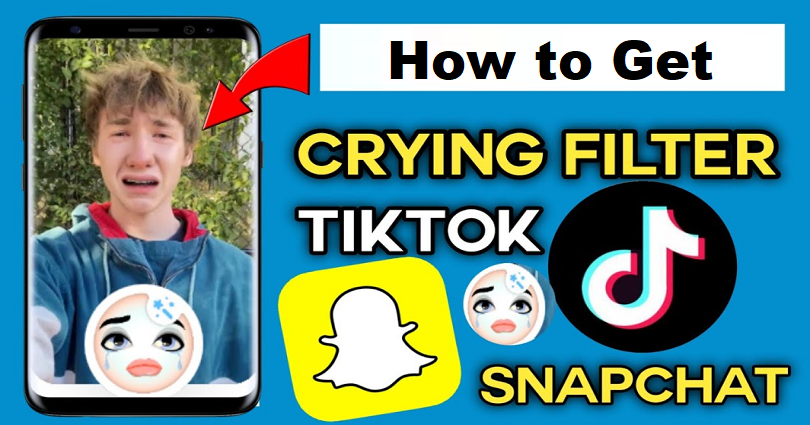
The crying filter is now also available for TikTok recently.
You will find a lot of videos that are using the crying filter.
You can also use this feature on yourself or make fun of your friends.
However, the crying filter is more than one.
On both platforms, they are available in a few, crying filters on Snapchat and TikTok can be used by its users.
The crying filters on TikTok are not available on Snapchat (and vice-versa).
In this post, I will tell you how to get and use the crying filter on Snapchat and TikTok.
How to get the crying filter on Snapchat
To get the crying filter on Snapchat, your task is to access the camera and tap on the emoji icon.
After tapping on the emoji icon, tap on “Explore”, search for “Crying”, and use the first filter.
You need to record your face or someone else’s face in order to use the filter.
The filter can be used on both the front and back cameras.
There are various crying filters on Snapchat, but the main filter is developed by Snapchat itself.
There are different filters you can use depending on your liking.
Having said that, the crying filter by Snapchat is the one that is the most used filter on TikTok.
Step 1. Open the Snapchat camera and tap on the emoji icon
The first thing you need to is to open Snapchat and log in to your account.
After reaching Snapchat, tap on the camera icon on the bottom bar.
And the Snapchat camera will open.
If you have not allowed Snapchat to access your camera, allow it.
If you’re an iPhone user, you can do this by opening the Settings app > Snapchat > Camera > Enable.
On the Snapchat camera, you need to tap on the emoji icon.
Step 2. Tap on “Explore”
After tapping on the emoji icon, it will show you the Snapchat filters.
The filters are the dog filter, big mouth filter, and more.
Now, you’ll come to know that the crying filter is not available on the carousel.
The reason is it is an additional filter on Snapchat which is why it has to be manually selected.
To begin with, you need to explore more filters.
To explore more filters, tap on “Explore” on the bottom bar.
Step 3. Search for “Crying”
After tapping on the “Explore”, it will take you to the “For You” page.
The page is replete with filters that are recommended for you.
Now, search for “Crying” by using the search bar.
Then, it will show you a lot of crying filters.
The first one, in particular, will be the one that you’ll need or want to use.
The first crying filter is not only used on Snapchat but also widely used on TikTok too.
Therefore, you have to select the first crying filter designed by Snapchat.
On the other hand, if you do not like it, you can also try other filters.
Step 4. Use the crying filter
After selecting the crying filter made by Snapchat, start using it.
Simply record yourself or someone else’s face in order to use it.
The filter can be used on both the front and back cameras.
If the video is perfect, you can save the video on your camera roll in order to post it to Snapchat.
Additionally, you can also favorite the filter in order to show it on the filter carousel.
How to get the crying filter on TikTok
Here’s a step by step guide on how to get the crying filter on TikTok:
- Firstly, open the TikTok app and log in to your account.
- Tap on the “+” icon.
- Now, select “Effects”.
- Tap on the search icon.
- Search for the term “Crying”.
- Then, choose “Crying Eyes”.
After selecting the crying eyes filter, you can use it on TikTok.
The “Crying Eyes” is one of the prominent crying filters available on TikTok.
You can record your face as well as someone else’s face by using the filter.
Final Words
Over the years, TikTok and Snapchat have launched a lot of trending filters on the platform.
By using trending filters, you can also get more views on TikTok in your videos.
Therefore, when a popular filter like the crying filter is launched, it’s highly suggested that you take advantage of it.
Some people reported that they are unable to find the filter on Snapchat.
If you don’t find it, the best way is to update the app to the newest version.
On the other hand, you can also uninstall and reinstall the Snapchat app to get the filter.
It will clear the cache of Snapchat and the app will be updated to its latest version.
You need to find the filter manually, so, do not waste your time finding it in the filter carousel.
The reason is that the filter is not a part of the filter carousel.
What’s Next
How to Get the Invisible Filter on Snapchat
Good, Funny, and Cute Snapchat Names
How to Send Snaps from Camera Roll (As a Normal Snap)
Arsalan Rauf is an entrepreneur, freelancer, creative writer, and also a fountainhead of Green Hat Expert. Additionally, he is also an eminent researcher of Blogging, SEO, Internet Marketing, Social Media, premium accounts, codes, links, tips and tricks, etc.