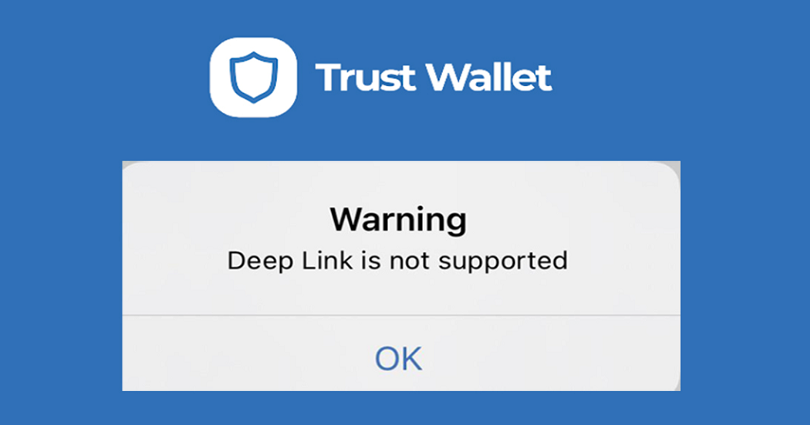
You can use decentralized applications on Trust Wallet and is one of the best features it has.
However, some users are not able to do it because of an error.
Did you also get a warning when you try to enable the DApp browser on Trust Wallet?
The full error message will be, “Deep Link is not supported”.
The error message only occurs on iOS devices after a Trust Wallet update.
The update has not affected the android users/devices.
Deep links can be used to access other apps on Trust Wallet such as PancakeSwap.
Therefore, the error message shows that deep links are not available—by why is this the case?
In this post, I will tell you how to fix the “Deep Link is not supported” warning on Trust Wallet and why you got it.
Why am I getting a “Deep Link is not supported” error on Trust Wallet?
You’re getting a “Deep Link is not supported” error on Trust Wallet because the iOS devices no longer support the DApp browser.
In May 2021, Trust Wallet removed the DApp browser on iOS devices in order to comply with the guidelines of new app store.
To remain available on App Store, the best way is to comply with their guidelines and Trust Wallet is doing that.
According to Apple, Trust wallet violated the Guidelines of App Store 4.7 5.5K.
As a result, the DApp browser has been removed from the iOS version of Trust Wallet.
You can fix it instantly by using Trust Wallet on an Android device.
If you don’t have an Android phone, you need to bypass the “Deep Link is not supported” error, so follow the guide below.
How to fix “Deep Link is not supported” on Trust Wallet
To fix “Deep Link is not supported” on Trust Wallet, your task is to go to the decentralized exchange that you want to use (e.g. PancakeSwap) using a browser.
Now, you have to connect Trust Wallet to the decentralized exchange.
After connecting it to Trust Wallet, it will allow you to use the decentralized exchange to swap tokens!
You can no longer enable it because the DApp browser is removed on the iOS/App Store version of Trust Wallet.
Therefore, decentralized exchanges can be used on a web browser which is a temporary solution not a fix.
Here’s a step by step guide on how to fix “Deep Link is not supported” on Trust Wallet:
Step 1. Visit the exchange that you want to use and connect your wallet
The first task is to go to the decentralized exchange that you want to use and connect Trust Wallet to it.
We will use a popular one as an example, PancakeSwap is one of the most popular decentralized exchanges.
Although decentralized exchanges cannot be used on Trust Wallet (as deep linking is no longer supported), you can still connect to them.
To begin with, you need to visit your browser such as Chrome.
After that, visit the decentralized exchange that you want to use (for instance. PancakeSwap).
After reaching the exchange, you have to connect Trust Wallet to it.
For instance, if you’re using PancakeSwap, you need to tap on “Connect Wallet”.
If you’re using Uniswap, tap on “Connect Wallet” too.
Step 2. Tap on “WalletConnect”
After tapping on “Connect Wallet”, it will open a pop-up.
The pop-up has a grid list of wallets that you can connect to.
The list contains “MetaMask”, “WalletConnect”, “Trust Wallet”, and “More”.
Restrain from tapping on “Trust Wallet” as there are some issues with it.
You need to tap on “WalletConnect” instead.
WalletConnect can be used to connect blockchain wallets (like Trust Wallet) in order to decentralized applications.
Step 3. Tap on “Trust”
After tapping on “WalletConnect”, it will show you another grid list of wallets that you can connect to.
The list contains “Rainbow”, “Trust”, “Argent”, and many others.
WalletConnect has more than 75 wallet support.
Since you’re using Trust Wallet, to connect to it, you need to tap on “Trust”.
Step 4. Open in “Trust”
After tapping on “Trust”, a pop-up message will occur.
The pop-up says, “Open in “Trust”?”.
There are two options such as “Cancel” and “Open”.
To open the page on Trust Wallet, you need to tap on “Open”.
Step 5. Tap on “Connect”
After tapping on “Open”, it will open the Trust Wallet.
Now, the next thing is to allow PancakeSwap to connect to your wallet.
The step is necessary for PancakeSwap to view your wallet balance and activity.
To allow PancakeSwap to connect to Trust Wallet, you need to tap on “Connect”.
Now, on your web browser, you need to go back to the decentralized exchange.
Step 6. Start using the exchange
After tapping on “Connect”, it will connect your wallet successfully to PancakeSwap.
Now, you can use PancakeSwap without having the DApp browser on Trust Wallet.
To use PancakeSwap, you have to tap on “Select a currency” and import the token that you want to purchase.
It can be done by copying the token’s address on CoinMarketCap and pasting it in the “Search name or paste address” field.
After that, you can swap BNB for the token.
Just remember that you must have sufficient BNB on Trust Wallet in order to make your transactions successful.
I hope that after going through this guide you have learned a workaround to use decentralized applications without the DApp browser on Trust Wallet!
Final Words
As I stated in this post, the DApp browser is no longer available on iOS devices.
That is the reason that you’re getting the “Deep Link is not supported” warning when you try to enable it.
Therefore, decentralized applications cannot be used on Trust Wallet if you’re an iPhone user.
The DApp browser is working with Google Play which is why android devices are unaffected by it.
Additionally, your funds and collectibles are also safe.
If you’re an iPhone user, you can import Trust Wallet on Android to get access to the DApp browser again.
If you are not an Android user, you need to follow the article above to use decentralized exchanges.
What’s Next
Free Virtual Mobile Numbers For SMS Verification
How to Download Private Videos on YouTube
How to Download Private Vimeo Videos
Arsalan Rauf is an entrepreneur, freelancer, creative writer, and also a fountainhead of Green Hat Expert. Additionally, he is also an eminent researcher of Blogging, SEO, Internet Marketing, Social Media, premium accounts, codes, links, tips and tricks, etc.