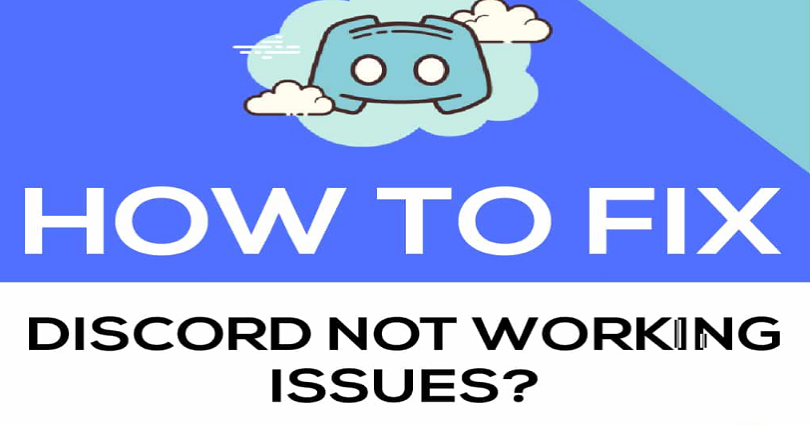
Is Discord not working for you and do you want to fix it?
Are you unable to log in or send messages to your Discord account?
Are you not able to connect to a server or is your microphone not working?
In 2015 Discord came into existence, Discord went through a ton of updates.
The updates are new features and bug fixes.
However, the users still face bugs, glitches, and error messages on the app.
In this post, I will tell you why is Discord not working on PC, Windows, or Mac, and how to fix common error messages.
Why is Discord not working
Discord is not working because you’re rate limited or it is down.
It can also be due to a bug or a glitch on the app.
If Discord is down, you cannot do anything but wait until it is back up.
There are a few common error messages that you can come across on Discord.
The error messages are “RTC Connecting”, “Rate Limited”, the JavaScript error, and more.
The “RTC Connecting” and “Rate Limited” errors can occur on the Discord app.
Alternatively, the JavaScript error indicates that Discord is facing an installation issue.
How to fix Discord not working
To fix Discord not working, your first step is to check if Discord is down.
If it is down, the best way is to wait until Discord fixes the issue on their end.
If Discord is not down, you should try to reset your voice settings if you are getting a connectivity issue.
In addition, you can also uninstall and reinstall Discord app if there is an installation error.
You can fix a lot of errors on Discord by uninstalling and reinstalling Discord.
For instance, if you’re getting a JavaScript error, uninstalling and reinstalling Discord will resolve it.
Just remember that Discord may temporarily block your IP address if you are performing action too many times.
If everything fails, you need to submit a request from this link: https://support.discord.com/hc/en-us/requests/new.
Here are 4 ways to fix Discord not working.
Method 1. Check if Discord is down
The first way you should use is to check if Discord is down.
If you’re unable to send messages or connect to servers, it is happening because Discord is down.
There are two ways you can use to check if Discord is down.
You can visit Twitter or the Discord status website for this purpose.
To check if Discord is down on Twitter, you need to search for the terms “Discord down”.
After searching for “Discord down”, check if there are a lot of recent tweets complaining about it.
If there are, it is because Discord is not up.
In addition, you can also go to Discord’s Twitter profile and check their recent tweets.
If Discord is down globally, they will usually announce it with the help of a tweet.
The final and best method you can use to check if Discord is down is to go to the Discord status website.
The website shows the uptime of Discord over the past 90 days.
Method 2. Wait it out
If you’re facing a “Rate Limited” error, it indicates that your IP address is temporarily blocked by Discord.
In this case, the best bet is to wait for 15 minutes to an hour for the block to be lifted.
You are rate limited when you perform one action many times.
For instance, if you failed your login attempts repeatedly, it will result in rate limited.
A rate limit can also occur when you send too many messages consecutively.
Discord introduced this feature on the app to mitigate DDOS attacks.
If you’re rate-limited, the only way to lift it is by waiting.
On the other hand, if you still want to use Discord, you can open it in an incognito browser or using a VPN.
Your IP address will be masked and as a result, the block will be gone.
Method 3. Reset your voice settings
Sometimes, you might fail to connect to a voice chat or a Discord server.
You can also get a common error on the app that is, the “RTC Connecting” error.
You will unable to connect as the error will be stopped on “Connecting”.
Even after uninstalling and reinstalling Discord, the error message might still remain present.
A simple way to resolve it is to reset your voice settings.
Here’s a step by step guide on how to reset your voice settings on the desktop version of Discord:
- Firstly, visit the desktop version of Discord and log in to your account.
- Click on the gear icon available next to your profile picture.
- Then, under “App Settings”, click on “Voice & Video”.
- Now, scroll down to the bottom of the page and click on “Reset Voice Settings”.
- Lastly, click on “Okay” to confirm that you want to reset your voice settings to reset it.
After resetting your voice settings, try to connect to the voice chat again.
This time, you will not face the “RTC Connecting” error.
Method 4. Uninstall and reinstall Discord
Discord installation errors have become very common.
There are a couple of common installation errors.
This contains the JavaScript error and the “Installation has failed” error.
To get rid of these errors, you can uninstall and reinstall Discord.
However, you need to perform it in the correct way.
Otherwise, it will not be removed completely.
Here’s a step by step guide on how to uninstall and reinstall Discord:
- Firstly, end Discord in the Task Manager.
- Delete Discord from %localappdata%.
- Delete Discord from %appdata%.
- Go to Discord.com and reinstall it
Uninstalling and reinstalling Discord also help to fix bugs and glitches.
The process will update Discord to the latest version and its cache will be cleared.
Final Words
There are several ways you can use to get help on Discord.
The first method is to visit the Discord Help Center.
The Discord Help Center is replete with categories that you can choose from.
Simply go to the category that you need help with and see if there’s an article available to solve your issue.
You can also go to the Discord forum to get help by creating a new post and categorizing it as “Other”.
If everything fails, you can contact Discord support by submitting a request on this link: https://support.discord.com/hc/en-us/requests/new.
You can submit a request if you are facing a bug, translation error, or other problems.
What’s Next
Good, Cool, and Aesthetic Discord Server Names
Arsalan Rauf is an entrepreneur, freelancer, creative writer, and also a fountainhead of Green Hat Expert. Additionally, he is also an eminent researcher of Blogging, SEO, Internet Marketing, Social Media, premium accounts, codes, links, tips and tricks, etc.