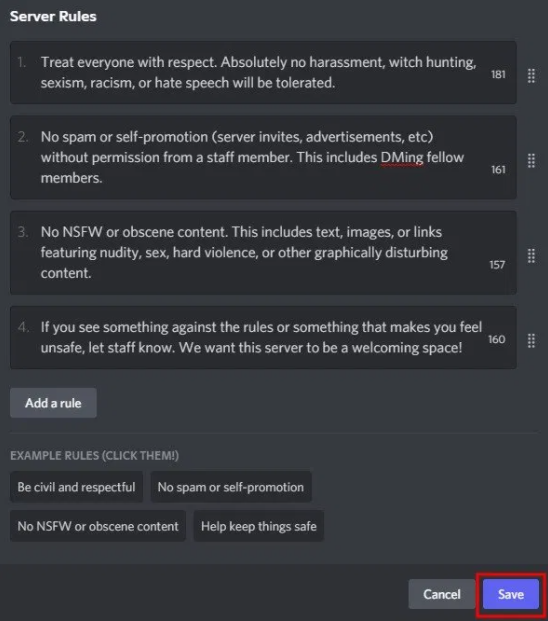
It is an important task to add rules to your Discord server due to some reason.
First of all, it defines the nature of your server.
For instance, if you have a rule “no hate speech”, it enables the users to chat there safely.
Another reason for creating rules is to set boundaries for the server.
It will make guidelines so people will follow them and it will also tell them how users should treat one another.
In this post, I am going to teach you how to add rules to your Discord server.
The process does not need any bots or installation of plugins.
How to add rules to your Discord server
Firstly, the community feature should be enabled in order to add rules to your Discord server.
After enabling it, you can set up the server rules.
This community feature will be visible for your server after verifying your email address and you need to meet the media content filter requirements too.
The feature allows administrative tools for your server.
These tools are welcome screen, membership screening, server insights, and so on.
The membership screening tool allows you to add server rules.
This way when a new member joins your server, the member has to agree to the rules in order to join it.
Here is a step by step guide on how to add rules to your Discord server:
Step 1: Enable community
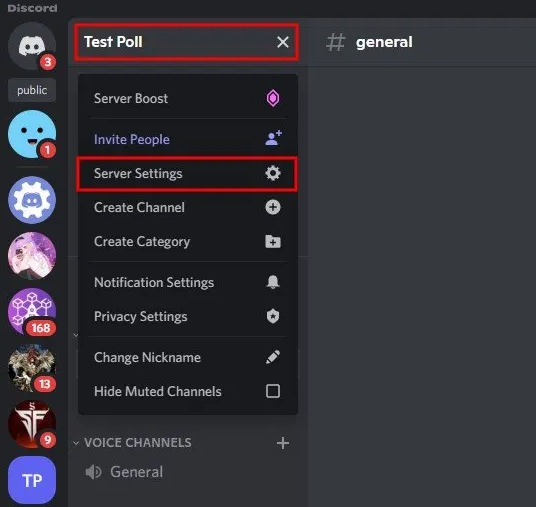
First of all, you need to enable the community feature for the server.
To get started, you need to open Discord on desktop and log in to your account.
After logging in, reach the Discord server.
Now, click on the name of your Discord server.
When you will click on the name of the server, it will open a drawer.
There are multiple options available on the drawer.
The options are “Server Boost”, “Invite People”, “Server Settings”, and so on.
To go to your server settings, you need to click on “Server Settings”.
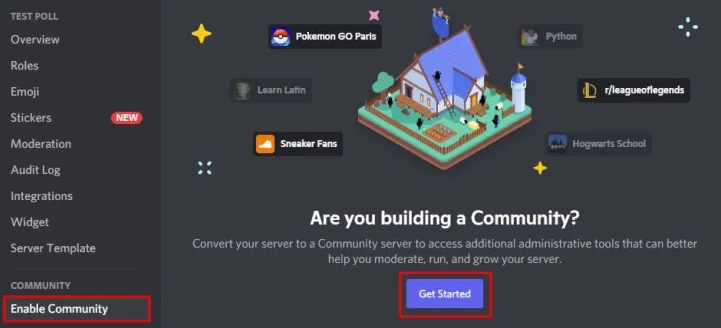
You will reach “Server Overview” page by clicking on “Server Settings”.
There are multiple options available on the left sidebar.
The options are “Overview”, “Roles”, “Emoji”, and so on.
Now, click on “Enable Community” under the header of “Community”.
Administrative tools are served to your server with the help of community feature, it also include setting the server rules.
To set up the community feature for your server, you need to Click on “Get Started”.
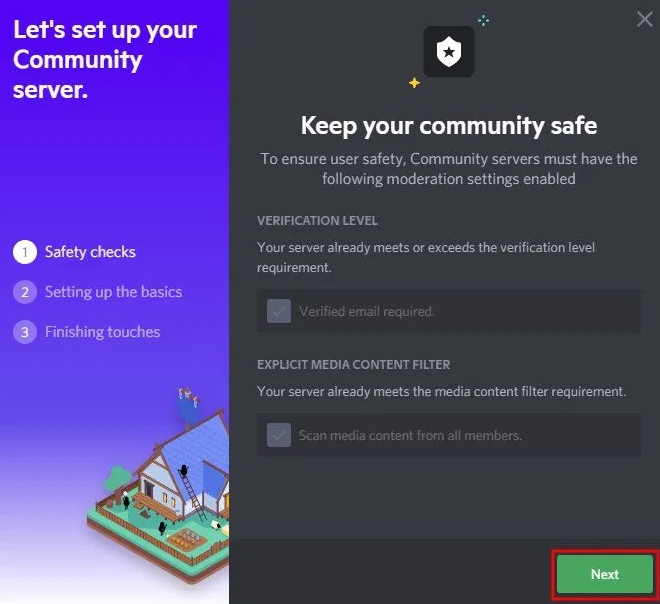
After clicking on “Get Started”, you need to establish your community server.
You need a verified email address in order to enable the community feature.
Furthermore, your server should meet the media content filter requirement as well.
You need to verify the email if you have not, you should do it by going to your account settings and click on “verify”.
After that, go to your Gmail Account or whichever email account you have to verify your email by clicking on “Verify Email” button.
If you have already completed this process then your server meets the media content filter requirement, so move on to the next step by clicking on “Next”.
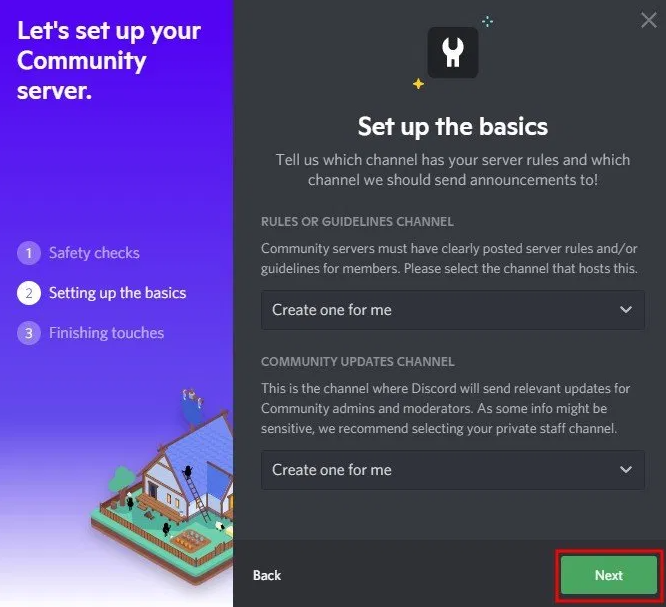
After doing that, the next step is to set up the basics.
You need to get guidelines/rules channel and a community updates channel as a community server.
If you do not have either of these channels, choose the “Create one for me” option.
If you don’t have both of these channels, select the “Create one for me” option.
By default, the option of “Create one for me” should be selected.
However, if you already have any of those channels, choose the channel by clicking on the dropdown box.
Now, click on “Next” to move on to the last step.
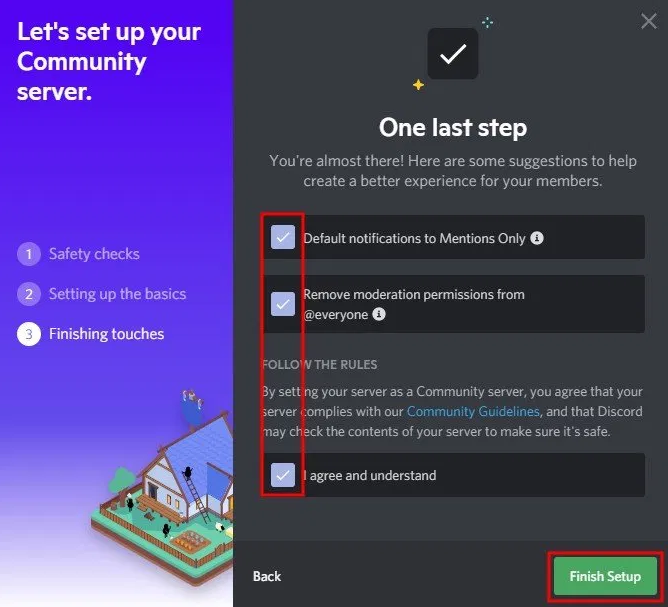
After clicking on “Next”, you will be taken to “Finishing touches” step.
This is the final step that is required to set up your community server on Discord.
This step has three checkboxes in it.
The checkboxes are “Default notifications to Mentions Only”, “Remove moderation permissions from @everyone”, and “I agree and understand”.
You need to check all of the checkboxes to complete the setup.
It will result in a better user experience for your members.
In the end, click on “Finish Setup” to complete the setup.
Step 2: Set up server rules
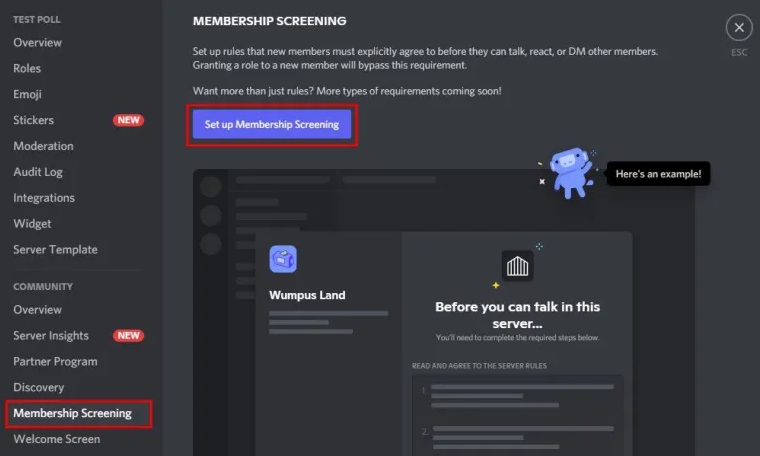
After enabling the community feature, you can add server rules to it.
First of all, you need to click on “Membership Screening” option available on the left sidebar.
The process will open the membership screening tool.
This tool will enable you to add server rules which new members must agree to in order to join your server.
You need to click on “Set up Membership Screening” to set up Membership screening.
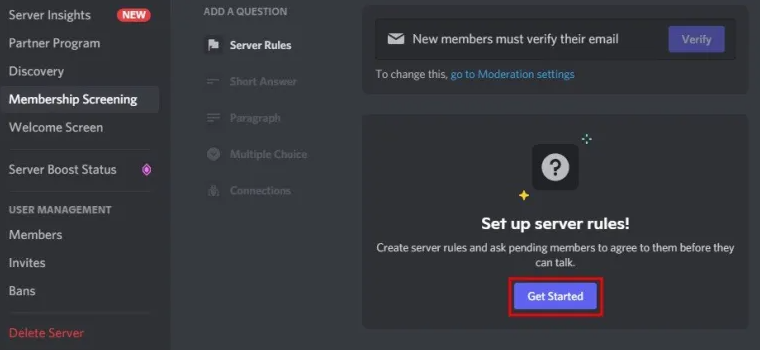
After clicking on “Set up Membership Screening”, it will show you the “Server Rules” option.
The “Server Rules” option enables you to create server rules and ask the pending member to agree to them in order to start a chat.
To add server rules, you need to Click on “Get Started”.
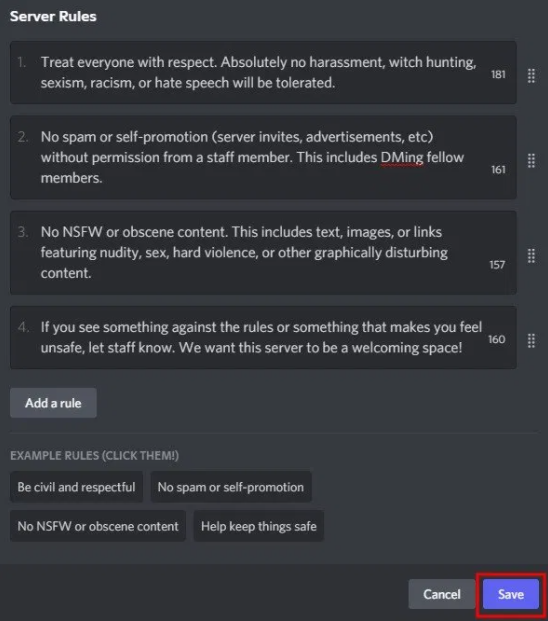
After clicking on “Get Started”, it will open the “Server Rules” page for you.
This is the place where you can add rules to your Discord server that you want them to agree.
To add a new rule, Click on “Add a rule”.
On the other hand, the example rules can also be used by clicking on example rules.
After adding the rules to server, you need to click on “Save” to save the changes.
Step 3: Enable your changes
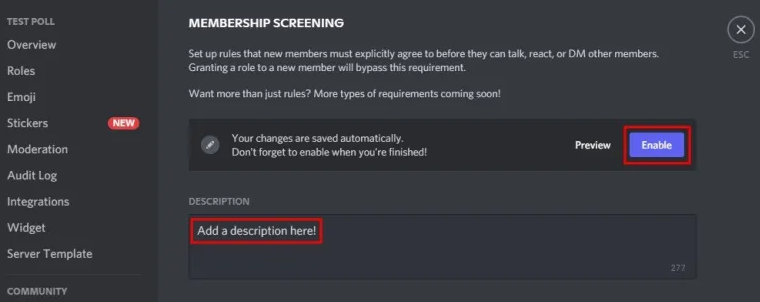
After clicking on “Save”, the server will save your rules.
However, the rules are not enabled yet.
You need to add a description of your server to enable the rules.
The changes will not be enabled if you don’t add a description of your server.
So you need to describe your server under the “Description” field.
When the new members will join your server, they can see the description.
After adding the description to your server, you can enable the changes with ease.
Now, click on “Enable” to enable the changes.
This process has added rules to your discord server successfully.
Final Words
After adding rules to your Discord server, new members will have to accept the rules before they start chatting.
As I previously discussed in this article, adding rules is a part and parcel of your server to define it.
Further, it helps the users to know what can they do on server and what they cannot do.
If they violate any rule or break any of them, you have the right to kick them out or ban them from your server.
What’s Next
How to Make a Read-Only Channel on Discord
Good Discord Server Rules Copy And Paste
Arsalan Rauf is an entrepreneur, freelancer, creative writer, and also a fountainhead of Green Hat Expert. Additionally, he is also an eminent researcher of Blogging, SEO, Internet Marketing, Social Media, premium accounts, codes, links, tips and tricks, etc.