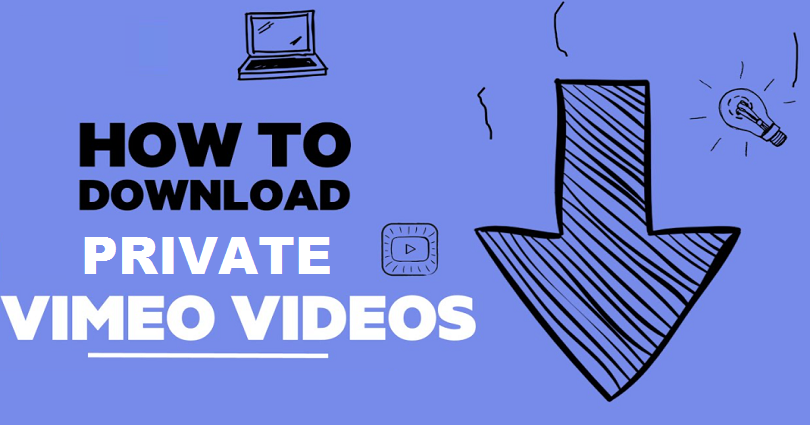
Do you want to download private Vimeo videos?
Downloading private videos from Vimeo can be a hard nut to crack. It is because it does not have any download option for it.
Apart from private video, you can download the public video on Vimeo as there is a button available to download the video, you need to click on it.
When it comes to downloading a video on Vimeo that is set to private, you need to follow some additional steps to fulfill the task.
In this article, I am going to show the 6 steps to download a private video on Vimeo as MP4 file and the steps are super easy too.
After going through the post, you will be able to apply the steps in order to download private videos on Vimeo not for now but for the future as well.
How to Download Private Videos from Vimeo
To download private videos on Vimeo, inspect the page, play the video, navigate to network, type “player” and refresh the page and click the first file.
Lastly, save the file as a .txt document, copy the MP4 link and right click on the video to save it.
Here is a step-by-step guide on how you can perform it.
Step #1: Inspect the Page on Browser and Play the video
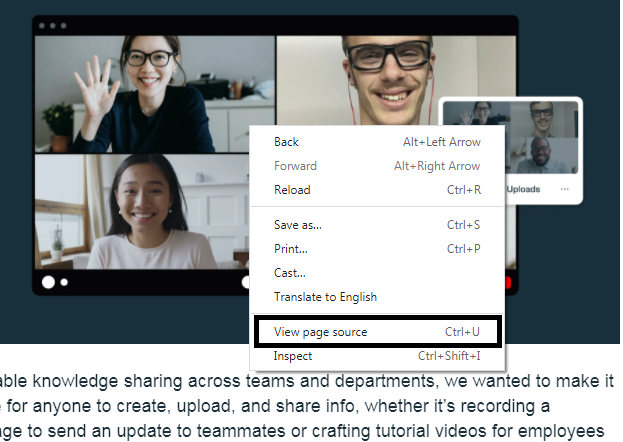
Just visit the private Vimeo video, right click anywhere on the browser page, then click on “inspect”, play the video for a few second in order to load the CSS and HTML files which you will need later.
First of all, visit the private Vimeo video that you want to download using your Google Chrome browser.
Use the mouse to click anywhere on the web browser.
There are many options available there including “Reload”, “Back” and “Inspect”.
The option you need to choose is “Inspect”.
It will enable you to access the HTML and CSS of that page that you will need later.
After selecting the Inspect option, now play the Vimeo video for a few seconds.
It will load the additional CSS and HTML files that you will be needed later as well.
Step #2: Go to Network Option and Type “player”
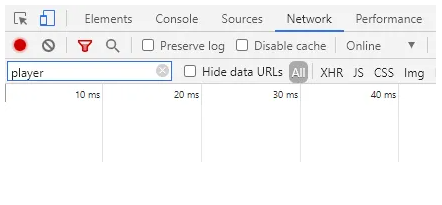
On the top navigation bar of the inspect element, choose “Network” option, and in search bar put “player”.
Secondly, the inspect element has the top navigation bar that has multiple tabs including Console, Elements, Sources, Network and so on.
Your job is to choose the “Network” tab that is the forth option from the left.
After reaching there, just type “player” in the search bar.
It is replete with HTML and CSS files, so this step will help you to filter the file that you need to use.
After typing “player” in the search, multiple player HTML and CSS files will be visible.
Step #3: Refresh the page and click on the 1st file
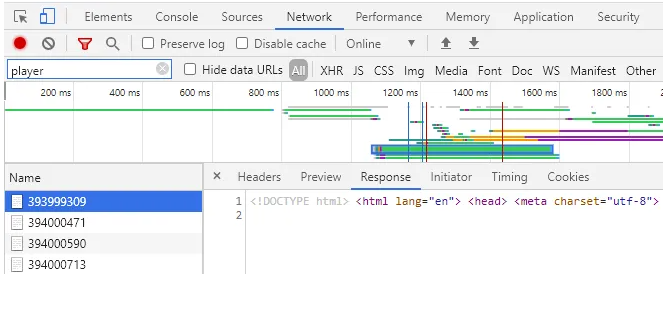
After searching for the “player” in the network tab, the next step is to refresh the page to load up the required HTML files.
This is an important step to get everything to work.
The previous step was to search for “player”, now the next one is to refresh the page.
It is imperative to load the HTML file that you will be using later.
After refreshing the page, you will be able to see additional HTML files.
These files may be available in numbers like 394000471, 393999309, 39400590 etc.
Click the first file that pops up to view it.
Step #4: Save the file as a .txt Document in Your PC
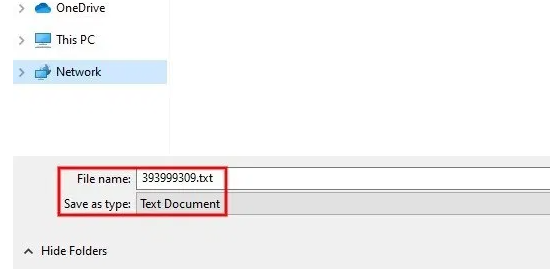
Now save the file as a .txt document by putting .txt at the back of the file name for instance 394000471.txt.
After clicking the first file, now it’s time to save it.
On the right side of the file, you will see HTML code so right click on the code and click on “save as”.
Now save the file as a .txt document in your laptop or pc.
To make it a .txt file, you need to put .txt at the back of the file name such as 394000471.txt and the file will become a .txt document type file automatically.
After saving the .txt document file, you can see its HTML code.
Step #5: Copy the .mp4 link of the Video
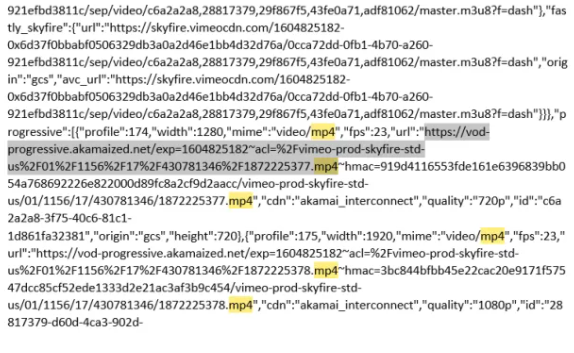
Now search the quality of the video in which you want to download or save it for example 720p, use the CTRL + F command to find the quality and copy the MP4 URL.
Search the desired quality of the video in which you want to save the video.
Open the .txt document which you have saved in the folder.
After opening the text file, you will see a huge amount of text that shows the HTML code of that file.
The specific part you want to see will be the quality of the video that is 480p, 720p, 1080p etc.
Let’s assume you want to save the video in 1080p quality.
The navigation bar is also available on the notepad and you can see the multiple tabs there such as file, edit, view, format and help.
Use the “Edit” option and click on “find”.
You can also use the shortcut command from your keyboard CTRL + F.
Type the quality of the video in which you want to save the video such as 1080p.
Find the text where the quality of the video is mentioned (e.g. 1080p) with its MP4 URL.
Example of the URL that you need to find:
“https://vod-progressive.akamaized.net/exp=1604825182~acl=%2Fvimeo-prod-skyfire-std-us%2F01%2F1156%2F17%2F430781346%2F1872225378.mp4”
Select the .MP4 URL, and copy it, then follow the next step.
Step #6: Right-click on the video and save it
Paste this .MP4 link in the browser that you have copied in the previous step in your desired quality, right-click on the video and save it as MP4 file.
The last step to download private Vimeo video, you need to paste the .MP4 URL that you have just copied in the web browser.
Now you will be able to see the video in the quality that you have selected to save it.
Right click on the video and click on “save as” to save it as a MP4 file.
This is how you will successfully download and save the private Vimeo video as a .MP4 file in your PC/Laptop.
Frequently Asked Questions
Can you download a video from Vimeo?
Yes, the users can download videos from Vimeo if they are public.
The download option is available on the video that is set to public.
You just need to click the download button to download the video in MP4 format.
However, if the vimeo video is private, you cannot see a download option for it.
Final Words
Saving private videos on Vimeo can be challenging due to the unavailability of the download button.
In this post, I have given simple steps so you know how to save a private Vimeo video as a. MP4 file.
This way you won’t need any private Vimeo video downloader for future private videos on Vimeo.
The same process can be repeated for multiple private videos.
I hope that you have liked the article on how to download private Vimeo videos.
Do not forget to share the post.
Binge Reading
- How to Change your Tiktok username before 30 days
- How to Earn money on Tik Tok
- How to Watch Blocked YouTube Videos in School
- How to Download Private YouTube Videos
Arsalan Rauf is an entrepreneur, freelancer, creative writer, and also a fountainhead of Green Hat Expert. Additionally, he is also an eminent researcher of Blogging, SEO, Internet Marketing, Social Media, premium accounts, codes, links, tips and tricks, etc.