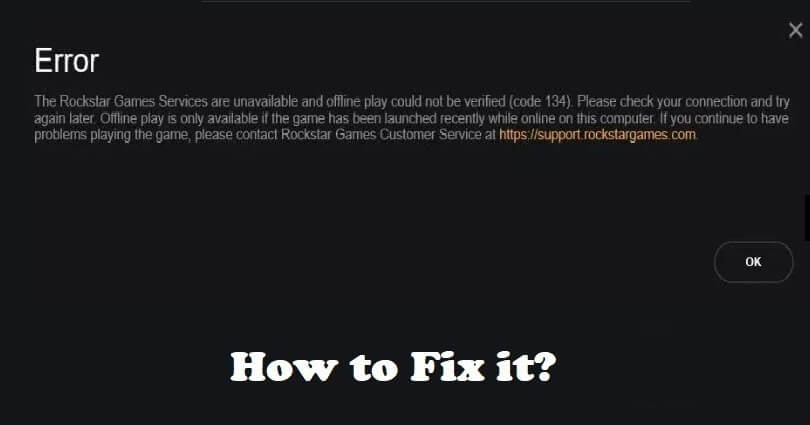
The Rockstar Games Launcher is a digital launcher that is designed for PC games and the developer and publisher of this storefront is Rockstar Games.
The users are allowed to buy and download games from the library of Rockstar Games such as Red Dead Redemption, GTA and Max Payne.
In some cases, the users can face connection issues with the launcher.
There are several players who complained that the Rockstar Games Launcher is not working, freezing, or not responding.
A common error that is experienced by the players is the error code 134 in Social Club.
In this article, I will tell you how to fix the Social Club error code 134 in the Rockstar Games Launcher for GTA 5.
What is error code 134 in GTA 5?
Error code 134 in GTA 5 means that the game version is not up to the date.
The version of the game becomes outdated if you do not update it.
Otherwise, there is a problem with the Rockstar Games services or your internet connection.
You can go to the Rockstar Service Status website in order to find the status.
How to fix error code 134 in Rockstar Games Launcher
To fix error code 134 in Rockstar Games Launcher (GTA 5), you can do these two things including use Proton VPN or 1.1.1.1 by Cloudflare.
Additionally, you can also remove the social club folder by deleting it or flush the DNS cache.
Rockstar suggests verifying the integrity of your game files using the Rockstar Games Launcher or GTA 5.
For Steam, visit your library, right-click on “GTA V”, choose “Properties”, select “Local Files”, and select “Verify integrity of game files”.
Solution 1: Use ProtonVPN
- End the task for the Rockstar Games Launcher.
- Go to their official website: ProtonVPN.com
- Scroll down until you find the “Get Free VPN”.
- Click on “Get Free VPN”.
- After that, Install Proton VPN, open it, and create an account.
- After opening the free VPN, connect to it and open the Rockstar Games Launcher.
Solution 2: Use 1.1.1.1 by Cloudflare
- End task for the Rockstar Games Launcher.
- Visit https://1.1.1.1/ by Cloudflare.
- After that, install 1.1.1.1 for Windows/macOS/Linux.
- Now, access WARP and turn it on.
- Lastly, open the Rockstar Games Launcher.
Solution 3: Delete the social club folder
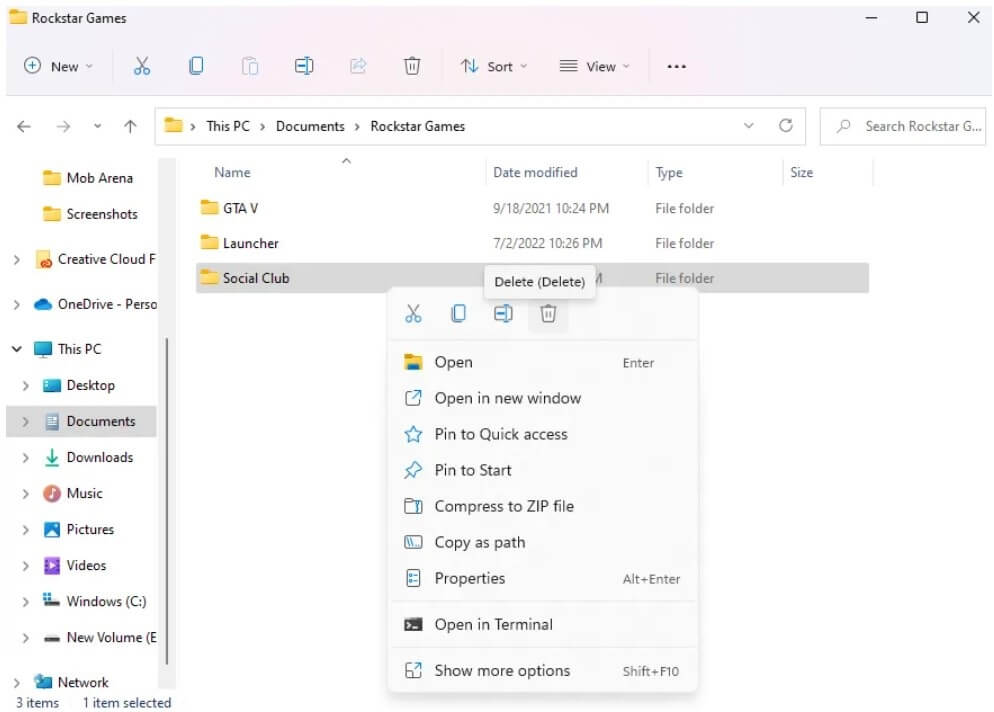
- Visit the File Explorer.
- Go to the “Documents” folder.
- Open the “Rockstar Games” folder to access it.
- After that, delete the “Social Club” folder.
- Lastly, go to the Rockstar Games Launcher to open it and log in to your account.
Solution 4: Flush your DNS cache
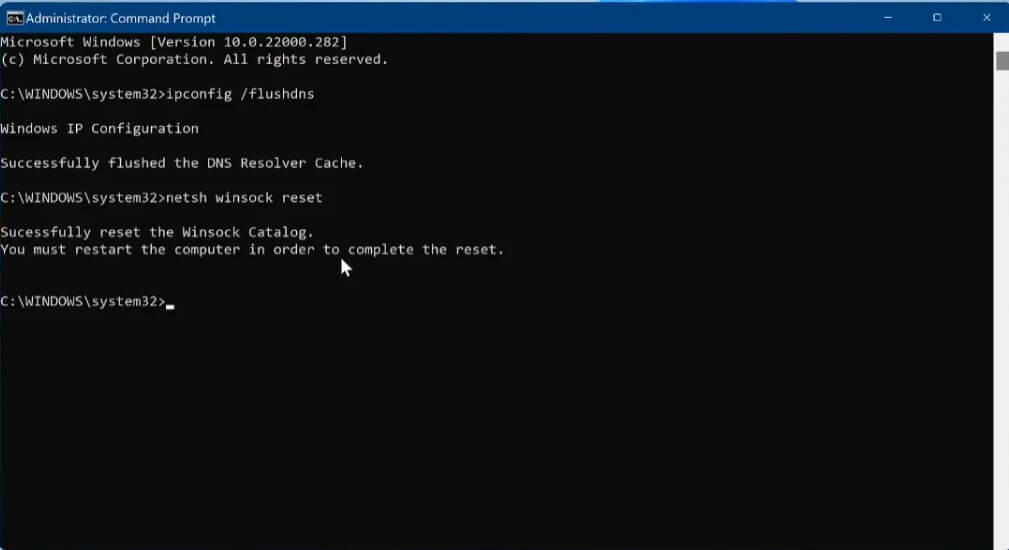
- To find “Command Prompt”, use the Windows search.
- Now, run the Command Prompt as an administrator.
- Type this command “ipconfig /flushdns” and press enter.
- After that, type this command “netsh winsock reset” and press enter.
- Restart your PC or computer and reopen the Rockstar Games Launcher.
What’s Next
How to Fix Social Club Error Code 1002
How to Fix “Social Club has failed to start because of an incomplete installation code 1″
How to Fix Error Code 6000.87 in Rockstar Games Launcher
Arsalan Rauf is an entrepreneur, freelancer, creative writer, and also a fountainhead of Green Hat Expert. Additionally, he is also an eminent researcher of Blogging, SEO, Internet Marketing, Social Media, premium accounts, codes, links, tips and tricks, etc.