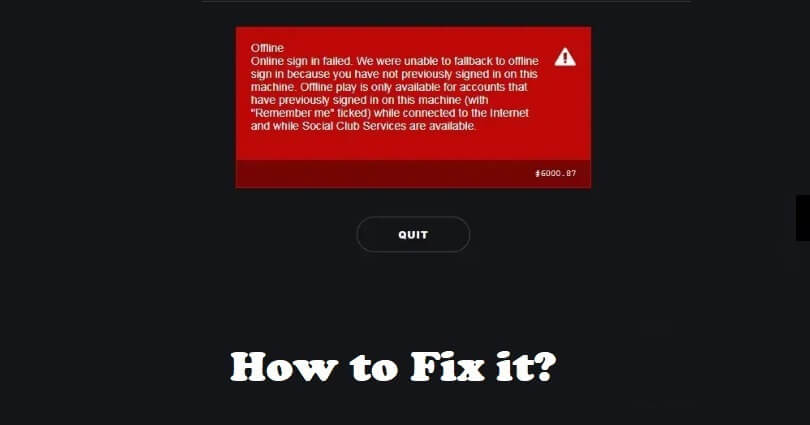
The Rockstar Games Launcher is a digital launcher that is designed for PC games and the developer and publisher of this storefront is Rockstar Games.
The users are allowed to buy and download games from the library of Rockstar Games such as Red Dead Redemption, GTA and Max Payne.
In some cases, the users can face connection issues with the launcher.
There are several players who complained that the Rockstar Games Launcher is not working, freezing, or not responding.
A common error that is experienced by the players is the “#6000.87” error.
In this article, I will tell you how to fix the Social Club error code 6000.87 in the Rockstar Games Launcher for GTA 5 or RDR.
What is error code 6000.80 in Rockstar?
Error Code 6000.80 in Rockstar means that the Rockstar Games Launcher is failed to connect to Rockstar Games Services.
It can happen because of various reasons such as incorrect login details or attempting to sign in offline.
The error can also occur due to a firewall/antivirus protection blocking the connection.
The last cause can be the incorrect Domain Name Servers (DNS) that can result in connection issues.
How to fix error code 6000.87 in Rockstar Games Launcher
To fix error code 6000.87 in Rockstar Games Launcher, you can do these two things including using Proton VPN or 1.1.1.1 by Cloudflare.
Apart from that, you can also remove the social club folder by deleting it or flush the DNS cache.
If your antivirus is enabled on your system, you have to allow Rockstar Games Launcher in it and all of its related programs/games to bypass it.
Solution 1: Install ProtonVPN
- End the task for the Rockstar Games Launcher.
- Go to their official website: ProtonVPN.com
- Scroll down until you find the “Get Free VPN”.
- Click on “Get Free VPN”.
- After that, Install Proton VPN, open it, and create an account.
- After opening the free VPN, connect to it and open the Rockstar Games Launcher.
Solution 2: Use 1.1.1.1 by Cloudflare
- End task for the Rockstar Games Launcher.
- Visit https://1.1.1.1/ by Cloudflare.
- After that, install 1.1.1.1 for Windows/macOS/Linux.
- Now, access WARP and turn it on.
- Lastly, open the Rockstar Games Launcher.
Solution 3: Delete the social club folder
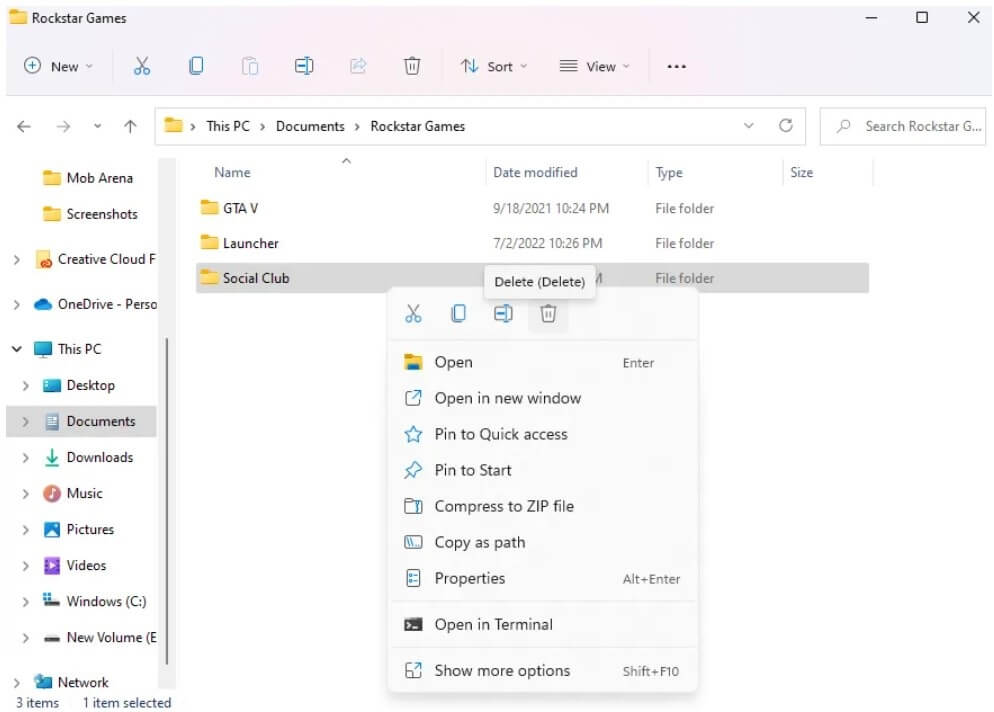
- Visit the File Explorer.
- Go to the “Documents” folder.
- Open the “Rockstar Games” folder to access it.
- After that, delete the “Social Club” folder.
- Lastly, go to the Rockstar Games Launcher to open it and log in to your account.
Solution 4: Flush your DNS cache
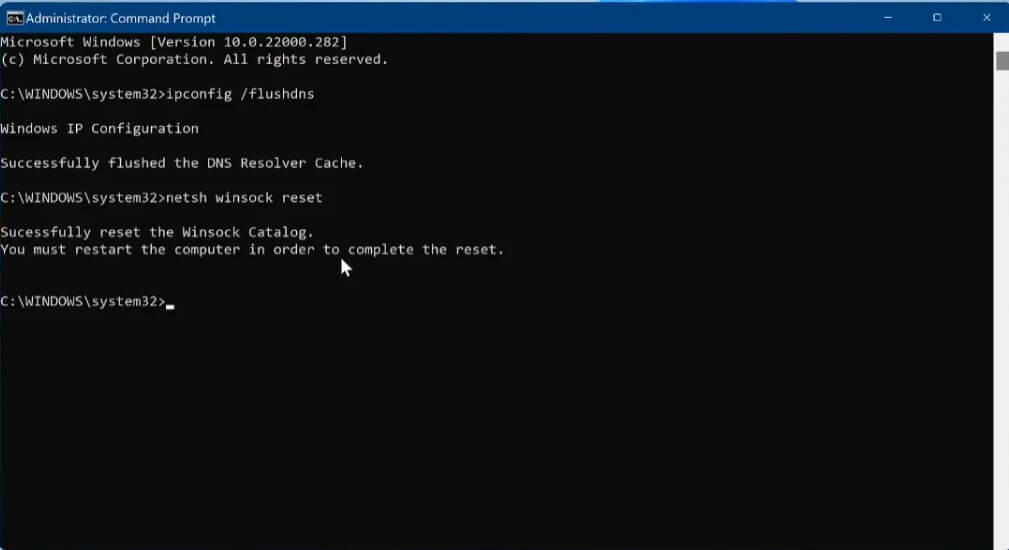
- To find “Command Prompt”, use the Windows search.
- Now, run the Command Prompt as an administrator.
- Type this command “ipconfig /flushdns” and press enter.
- After that, type this command “netsh winsock reset” and press enter.
- Restart your PC or computer and reopen the Rockstar Games Launcher.
What’s Next
How to Fix “Failed to connect to the Rockstar Games Library Service”
How to Fix 3000.108 “Unfortunately we failed to fetch an essential asset” in Rockstar
Arsalan Rauf is an entrepreneur, freelancer, creative writer, and also a fountainhead of Green Hat Expert. Additionally, he is also an eminent researcher of Blogging, SEO, Internet Marketing, Social Media, premium accounts, codes, links, tips and tricks, etc.