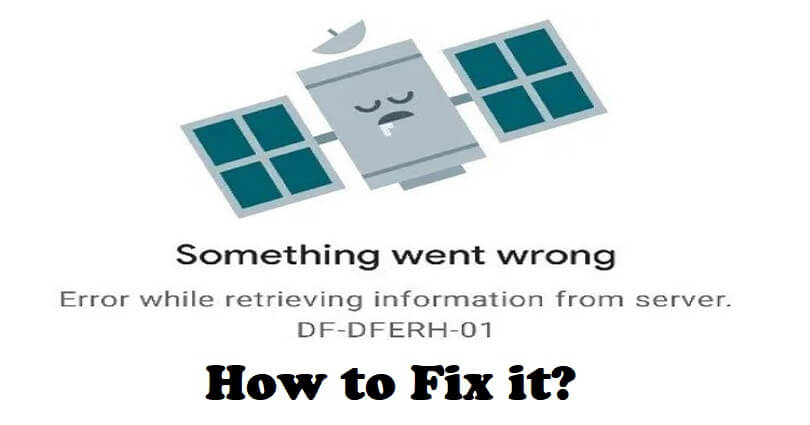
You can download books, apps, movies from Google Play.
It gives you a selection of bestseller, arcade games, movies, and famous books.
However, the Google Play Store also gets bugs and glitches.
Are you facing the DF-DFERH-01 error code in the Google Play Store?
The beginning of the error message is, “Error retrieving information from server”.
The error typically occurs when you’re trying to update or download an app.
In this article, I will tell you how to fix the “Error retrieving information from server DF-DFERH-01” in Google Play Store.
What is error code DF-DFERH-01 in Google Play Store?
The error code DF-DFERH-01 in Google Play Store shows that there is a bug in updating or installing the apps.
The error message will be shown when you try to update or install the app which says that there’s an error with retrieving information from the server.
There is a great chance that the Google Play Store server is facing an outage.
You can use this link to check if the Google Play Store is down: downdetector.com/status/google-play/.
After reaching there, check if there’s a spike in the graph.
You can also go to Twitter.com and use its search engine to find the error, it’s “DF-DFERH-01”.
How to fix “Error retrieving information from server DF-DFERH-01” in Google Play Store
To fix “Error retrieving information from server DF-DFERH-01” in Google Play Store, the first thing you need to do is try clearing the Google Play Store cache and data.
In addition, you can also remove your Gmail account from the settings to sign in again on Google play store.
If Google Play servers are or down, you have to wait for a few hours for the servers to be functional again.
Solution 1: Clear the Google Play Store cache
- Follow these steps: Go to the Settings app > Apps & notifications > Apps.
- Google Play Store > Storage > Clear cache.
- Clear data > Ok > Back > Force stop.
- Restart your phone to open the Google Play Store app again.
Solution 2: Remove your Google account and sign back in
- Follow these steps: Go to the Settings app > Accounts > Google.
- Remove > Remove > Ok.
- Open the Google Play Store app > Sign in > Sign in to your Google account.
What’s Next
How to Fix “This app won’t work for your device” on Google Play
How to Fix “Your device isn’t compatible with this version” on Google Play
Arsalan Rauf is an entrepreneur, freelancer, creative writer, and also a fountainhead of Green Hat Expert. Additionally, he is also an eminent researcher of Blogging, SEO, Internet Marketing, Social Media, premium accounts, codes, links, tips and tricks, etc.