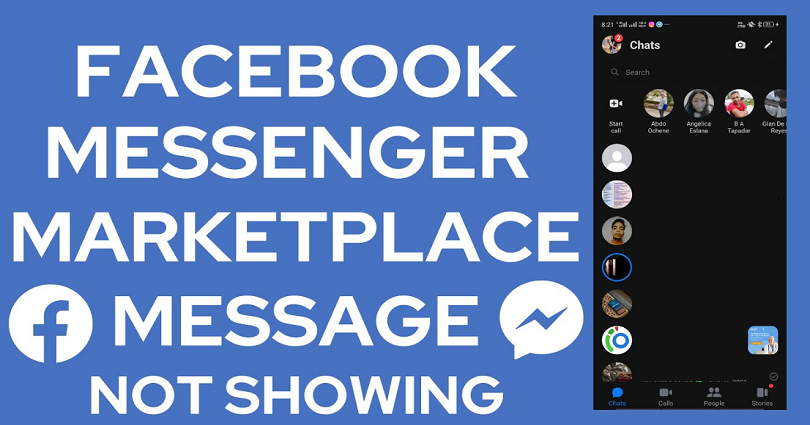
Are your Facebook Marketplace messages not showing on Messenger and do you want to fix it?
If you are facing it, you won’t be able to chat with the buyer or seller.
Facebook Marketplace helps you to buy, discover and sell items.
You can find the items or products in your area by searching them which are ready for shipping.
Businesses can show their inventory for vehicles, retail items, home rentals and so on.
If you don’t want to avoid posting directly on the marketplace, you can also do the advertisement of your products.
In this post, I will tell you how to fix Facebook Marketplace messages not showing up on Messenger.
Why can’t I see messages from Marketplace on Messenger?
You can’t see messages from Marketplace on Messenger due to the shifting of Marketplace chat.
In some cases, you might have accidentally archived your chat after marking your item as sold.
On the other hand, FB messenger can be down and it is wise to wait for it to be back up.
Messenger gets multiple updates throughout the year.
With new updates, the location of the Marketplace chat has been changed.
It is accessible via your “Chats” under “Marketplace”.
For some users, they can reach the Marketplace chat by tapping on their profile picture > Marketplace.
How to fix Facebook Marketplace messages not showing on Messenger
To fix Facebook Marketplace messages not showing on Messenger, enable other users on FB to send you message, check your archived chats or try reinstalling messenger after uninstalling it.
If everything fails, it is the best choice to use the Facebook app to check your Marketplace messages instead of using Messenger.
If you have updated your Messenger recently, it might have moved its location.
It’s either can be found in your chats or in the menu under “Marketplace”.
In some cases, Messenger might not be up, so you have to inspect its status on downdetector.com/status/facebook-messenger/.
If you come across a spike in the graph, it shows that Messenger is most likely down and the best bet is to wait for a few hours for it to be back up.
Solution 1: Allow other Users on Facebook to message you
- Go to Facebook Messenger.
- Tap on your profile picture.
- Select Privacy & safety > Message delivery > Others on Facebook.
- Select “Message requests”.
- Force exit Messenger and reopen it.
Note: This process will only allow people to message you on FB.
Solution 2: Check your archived chats
- Go to Facebook Messenger.
- Tap on your profile picture.
- Select “Archived chats”.
- Find your Facebook Marketplace chat.
Note: You might have mistakenly archived a Marketplace chat after marking an item as sold, so you need to go through your archived chats.
Solution 3: Uninstall and reinstall Messenger
- Tap and hold the Messenger app and remove it.
- Go to the App Store or Google Play Store.
- Search for Messenger and reinstall it.
- Open Messenger and sign in to your FB account.
- Check if your Marketplace messages are available (it must be fixed now).
Note: You will be signed out of all accounts by reinstalling Messenger (so you’ll have to sign in again), but all of your chats will be available and saved as they are being stored in the database of Facebook.
Solution 4: Use the Facebook app instead
- Go to the Facebook app.
- Select Marketplace > Profile icon > Inbox.
- Select “Selling” or “Buying” (it depends on the chat that you want to access).
- Go to the chat that you want to see.
Note: If you are unable to access your Marketplace messages on Messenger, you can access them on the app of FB.
What’s Next
How to Fix Messenger Filters Not Working
How to Fix Messenger Select an Account Problem
How to Fix Messenger Notifications Not Working
Arsalan Rauf is an entrepreneur, freelancer, creative writer, and also a fountainhead of Green Hat Expert. Additionally, he is also an eminent researcher of Blogging, SEO, Internet Marketing, Social Media, premium accounts, codes, links, tips and tricks, etc.