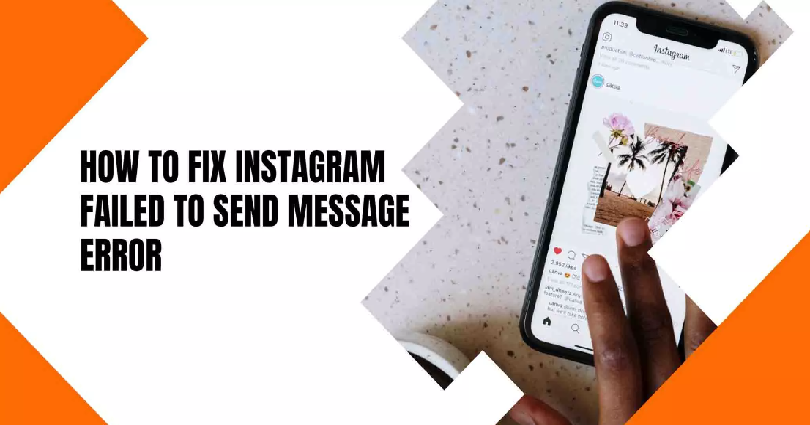
Are you getting a “Failed to send” error on Instagram and do you want to fix it?
If yes, you are in the right place.
The error occurs when you try sending a DM to someone using the app.
You will see the error in your chat and chat list.
If you try to send the message again, the same error will appear again.
Is it just a bug/glitch on the app or Instagram is down globally?
In this post, I will tell you why Instagram says “Failed to send” and how to fix it so that you can send DMs again.
Why does Instagram say failed to send?
Instagram says “Failed to send” due to a bug on the app or Instagram is down.
If there’s a bug on the app, you have to wait to get a new update from Instagram.
If Instagram is down, you can do nothing but wait for 24 to 48 hours for it to be back up.
In some cases, you might be facing it due to a slow internet speed or no internet connection.
A lot of Instagram users complained on Twitter about the “Failed to send” error.
A user named as @Ash1sh_01 complained, “I’m unable to send or receive messages” followed by a screenshot of the error message.
Here’s another user @julieh27 tweeted, “@instagram please hurry and sort out the problem with Instagram messages. I’m seeing the same ones I’ve read all the time and not receiving new ones”.
Apparently, Instagram is not up that is why it is causing the messaging feature to not work as it works.
How to fix “Failed to send” on Instagram
To fix “Failed to send” on Instagram, your first task is to check if Instagram is down.
If it is down, wait for approximately 48 hours or update Instagram to the newest version.
In some cases, your internet connection may be lost or the speed can be slow too.
To fix this, you can try to change your network from Wi-Fi to mobile data (and vice-versa).
If you’re using a Wi-Fi network, you can try moving to a different one.
Method 1. Check if Instagram is down
Before you try to fix the “Failed to send” error, you should check if Instagram is down.
There is more likely that everyone is facing this outage of the messaging feature.
To check if Instagram is down, you have to visit DownDetector and search for “Instagram”.
If you come across a spike in the graph or an increase in the number of reports.
When Instagram is down, you will see a spike in the graph.
Another way to check if Instagram is down, you can use Twitter.
To begin with, visit Twitter and search for “Instagram down” or the problem that you’re getting.
Check the top and latest tweets to see if other users are tweeting about it.
If you see a lot of people complaining that Instagram is not up, it indicates it is down.
In addition, you can use Instagram’s Twitter account too for this purpose, check their tweets, and look at the latest replies.
Method 2. Wait for 24-48 hours
If you send a lot of messages on Instagram, you may be temporarily blocked from sending.
As a result, you’ll encounter the “Failed to send” error message.
The block is released to mitigate bots, spammers, and automation on the app.
If you send many messages consecutively in a short period of time, Instagram may think that you’re a bot and prevent you from sending messages.
The temporary block may last for a maximum of 48 hours.
Method 3. Update Instagram
Instagram regularly comes up with updates including bug fixes, improvements, or new features.
However, some updates might result in bugs or glitches.
The messaging issue is also a famous bug on Instagram.
Users will fail to send or receive messages and they’ll face the “Failed to send” error.
If an update is released with a bug, Instagram will release a follow-up update to eradicate it.
First of all, go to the App Store or Google Play Store and search for “Instagram”.
Under “What’s New”, see if there is an update having bug fixes and performance improvements.
If so, update the app immediately and open it, and check if the “Failed to send” error is still there.
If you’re still getting the error, wait for another update by Instagram to get the things fixed.
Method 4. Switch your network
The final way is to change your network.
If your messages fail to send on Instagram, it can be happening because of your internet connection.
Your internet speed is weak or you don’t have an internet connection.
You can check your internet speed using this link: https://www.speedtest.net/.
If your downloading speed is less than 2Mbps, it shows that it’s below average.
To fix this, you can try changing your network.
If you’re using a Wi-Fi network, try moving to mobile data.
Alternatively, if you’re using mobile data, try connecting to a Wi-Fi network.
In the end, force close Instagram, and after opening it, retry to send the message.
What’s Next
Cool, Aesthetic, And Cute Instagram Usernames
Best Private Instagram Viewers
Arsalan Rauf is an entrepreneur, freelancer, creative writer, and also a fountainhead of Green Hat Expert. Additionally, he is also an eminent researcher of Blogging, SEO, Internet Marketing, Social Media, premium accounts, codes, links, tips and tricks, etc.