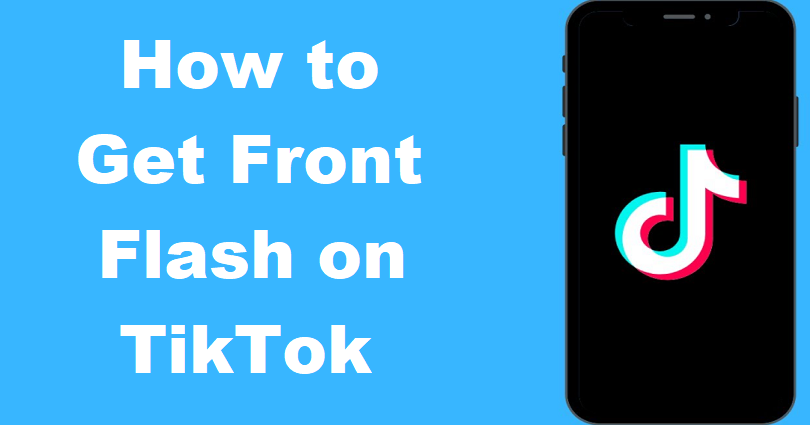
You need to turn on the “Classic Invert” in order to get a front flash on TikTok.
After turning on the “Classic Invert”, make a video of yourself on TikTok with the help of your front camera.
The “Classic Invert” feature has the ability to reverse the colors of the display.
Additionally, it also works as a front flash on TikTok because anything in front of your camera will become bright.
After completing the recording of video, the next task is to turn off “Classic Invert”.
When you turn it off, you will be able to see what the video looks like.
As long as you are using or turn on “Classic Invert”, a video can be recorded with your front camera in any dark place.
Here is a step by step guide on how to get a front flash on TikTok (for iPhone or Android).
Step 1. Go to your settings
This guide will be helpful for iPhone/iOS users that is why if you’re an Android user, it will not be helpful for you.
First of all, you need to go to your settings.
The settings should be open because you need to enable the “Classic Invert” feature in your settings later.
Go to the “Settings” application and tap on it to open the settings.
Step 2. Tap on “Accessibility”
You will see multiple options once you’re in your settings.
The options are “Airplane Mode”, “Wi-Fi”, “Bluetooth”, and so on.
Therefore, you need to scroll down until you find the “Accessibility” option.
To visit the accessibility settings, you need to tap on “Accessibility”.
Step 3. Tap on “Display & Text Size”
After tapping on the “Accessibility” option, there are 4 sections you will see.
The sections are “Vision”, “Physical and Motor”, “Hearing” and “General”.
The “Display & Text Size” option is available under “Vision”.
To open“Display & Text Size” settings on your device, you need to tap on “Display & Text Size”.
Step 4. Turn on “Classic Invert”
After tapping on the “Display & Text Size”, you will be on your “Display & Text Size” settings.
Now, you can change your text size, reduce transparency, increase contrast, and so on.
The “Classic Invert” option will also be available there.
To enable it, you need to tap on the “Classic Invert” option.
When you have tapped on the “Classic Invert” option, it will reverse the colors of the display.
It will act as a front flash after reversing the colors of the display.
Step 5. Increase your brightness & record the video
After turning on the “Classic Invert”, go to TikTok and tap on the “+” icon to start recording a video.
You need to up the brightness level to the highest before you start recording new video.
Now, tap on “Flip” to switch to the front camera and record yourself.
It will work as a front flash when “Classic Invert” is turned on.
Step 6. Turn off “Classic Invert” after finishing recording
After completing the recording of the video, you need to turn off “Classic Invert”.
You will be able to see how the video turns out when you turn off the “Classic Invert”.
Otherwise, the result will not be available for you to see because the colors will be still reversed.
Navigate to your settings and tap on “Display & Text Size” option.
To disable it, you need to tap on the “Classic Invert” option again.
Step 7. Post the video on TikTok
After disabling the “Classic Invert” option, go back to TikTok app.
Now, preview your recent recorded video.
You will be able to see anything whatever is in front of the camera even if you are using it in the dark place.
It is because the people or objects in camera surroundings will be clearly visible if you have enabled the “Classic Invert”.
In short, “Classic Invert” will work as a front flash on TikTok.
If you’re satisfied with the recorded video, post it on TikTok!
Otherwise, remake the video by using the “Classic Invert” again.
Final Words
Unluckily, the iPhone lacks the front flash.
Hence, the record option from front camera is not available in a dark place.
Having said that, the “Classic Invert” option acts as a front flash.
You can turn on “Classic Invert” to see yourself if you want to record a video in a dark place.
It will make the objects clearly visible which are in front of your camera.
I’ve tested this out and it is functioning properly.
After completing the recording, you need to ensure that you turn off “Classic Invert” to see the end result.
On the other hand, you can record yourself in a well-lit/bright room if you do not want to enable or disable it.
What’s Next
Good, Cute, and Cool TikTok Profile Pictures
How to Go Live on TikTok Without 1000 Followers
Arsalan Rauf is an entrepreneur, freelancer, creative writer, and also a fountainhead of Green Hat Expert. Additionally, he is also an eminent researcher of Blogging, SEO, Internet Marketing, Social Media, premium accounts, codes, links, tips and tricks, etc.