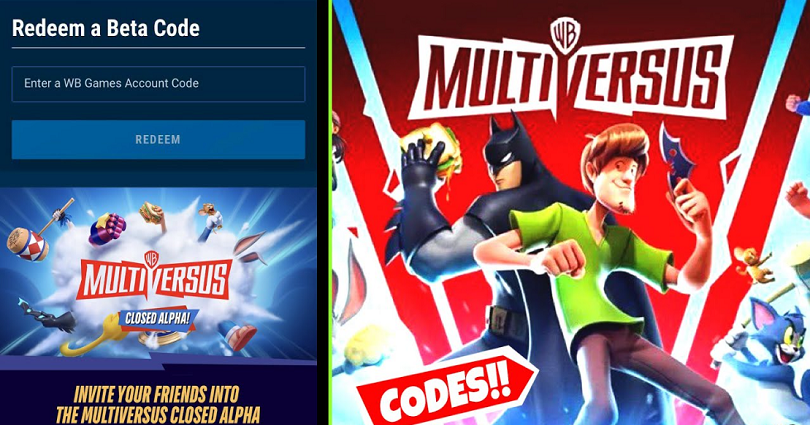
To get a MultiVersus beta code, the first thing you need to do is to link your WB games account to Twitch.
Secondly, you need to watch a MultiVerse streamer on Twitch for an hour.
Lastly, visit your inventory and claim the MultiVersus Early Access code.
After that, you can redeem the code on the official MultiVersus website or on Steam.
Here’s a step by step guide on how to get a MultiVersus beta code:
#1: Link your WB Games Account to Twitch
- Firstly, you need to visit https://multiversus.com/en/twitch-drops.
- Click on “Link Account”.
- Now, create or sign in to your WB Games account.
- Click on “Connect”.
- Then, sign in to your Twitch account.
- Click on “Authorize” to authorize it.
- Click on “Continue with this account”.
To link WB to Twitch, you need to have an existing Twitch account and a WB games account.
If you don’t have an existing Twitch account, you need to create a new one first by clicking on “Sign Up” on the Twitch website.
#2: Watch MultiVersus on Twitch for 1 hour
- Firstly, log in to your Twitch account.
- After that, watch any MultiVersus streamer that has drops enabled.
- Watch the streamer for an hour.
- Lastly, monitor your reward’s progress in your inventory from this link: https://www.twitch.tv/drops/inventory.
Just remember that you have to watch a streamer that has drops enabled.
Otherwise, you will not make any progress towards your “MultiVersus Early Access” reward.
#3: Claim your reward
- After watching a MultiVersus Twitch stream for an hour, visit this link https://www.twitch.tv/drops/inventory.
- Scroll down to “MultiVersus Early Access”.
- Lastly, claim your MultiVersus Early Access beta code (it has to be 100%).
If the reward is not at 100% yet, you need to continue watching a MetaVersus stream until you’ve completed the 1-hour mark.
After that, you’ll be able to claim the early access beta code reward.
If you face any glitch or bug in the progress, you need to disconnect and reconnect your Twitch account to your WB games account.
It can be done by signing in to your WB games account > profile picture > account information > connections > Twitch > disconnect > connect.
Just remember that it can take some time to claim the code because of an overwhelming number of claims.
What’s Next
How to Fix Offline Mode in MultiVersus
How to Connect WB Account to Twitch for MultiVersus
Funny, Cool, And Best Gaming Names
Arsalan Rauf is an entrepreneur, freelancer, creative writer, and also a fountainhead of Green Hat Expert. Additionally, he is also an eminent researcher of Blogging, SEO, Internet Marketing, Social Media, premium accounts, codes, links, tips and tricks, etc.