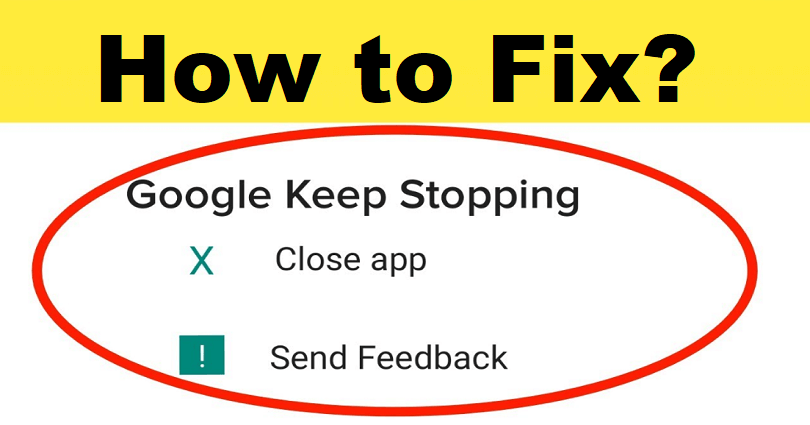
Are you getting the “Google Keeps Stopping” error on Android and do you want to fix it?
The Google app helps you to understand the things which are necessary for you.
With discover, you will be able to get your questions answered, browse your interest and move with the latest trends.
With the Google search widget, you can perform search even from your home screen of android.
Google Lens allow you to scan QR codes, perform a search from your camera, copy text, and so on.
A voice search feature is also available in the incognito mode that allows you to explore the web privately.
The searches you do are encrypted and you can remove them from history too.
You can find shops, restaurants, movies, sports scores, videos, images, news, and so on by doing a search.
In this article, I will tell you how to fix the “Google Keeps Stopping” error on Android, a Samsung phone, or Xiaomi.
Why does Google keep stopping?
Google keeps stopping because the app is having a caching issue.
Otherwise, the app might have a bug to fix and it will be done in the upcoming update.
The error message will be visible when you try to search something on the Google app.
After opening the app, you can also face it.
The first two solutions that you should try is force-stop the app or restart your android phone.
If these methods fail to work, you can go ahead to the next section.
How to fix “Google Keeps Stopping” on Android
To fix “Google Keeps Stopping” on Android, you can either uninstall updates or clear Google cache.
In addition, you can also remove the Google Search data or update the application of Google.
Method 1: Clear Google’s cache
- Go to the Settings app.
- Apps > See All Apps > Google.
- Storage & cache > Clear cache.
Method 2: Uninstall updates
Fix 1: Uninstall updates from the Settings app
- Go to the Settings app.
- Apps > See All Apps > Google.
- Force stop > Three dots > Uninstall updates.
Fix 2: Uninstall updates from the Play Store
- Follow these steps: Visit the Google Play Store > Profile Icon > Manage apps & device.
- Google > Trash can > Update Google.
Method 3: Remove Google Search data
- Visit the Settings app.
- Apps > See All Apps > Google.
- Storage & cache > Manage space > Clear all data.
Method 4: Update the Google application
- Visit the Google Play Store.
- Search for the term “Google”.
- Update the Google app.
What’s Next
How to Fix “Your device isn’t compatible with this version” on Google Play
How to Fix Google Photos Storage Full
Arsalan Rauf is an entrepreneur, freelancer, creative writer, and also a fountainhead of Green Hat Expert. Additionally, he is also an eminent researcher of Blogging, SEO, Internet Marketing, Social Media, premium accounts, codes, links, tips and tricks, etc.