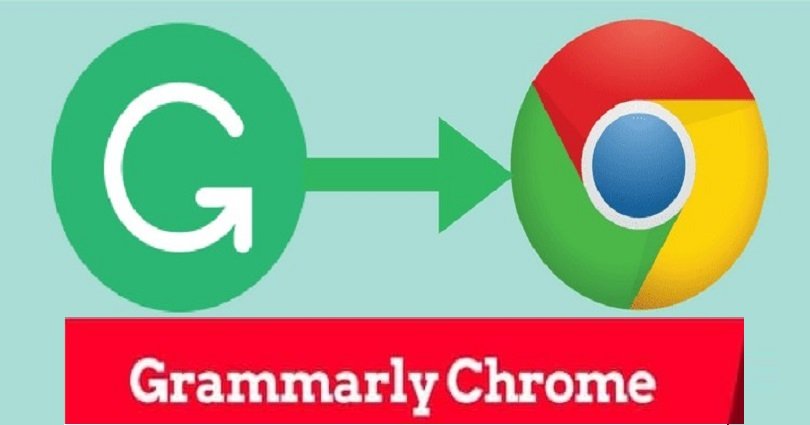
Download Grammarly for Chrome (The Definitive Guide)
Now Grammarly is one of the prominent grammar and plagiarism checker tool for everyone.
Readers are praising our reviews on Grammarly services and this tool also has earned praise from us.
I have rated the overall performance of Grammarly and also rated its plagiarism checker.
But now it is time to test another feature of Grammarly that is Grammarly Chrome extension. In this post, I am going to show how to download Grammarly for Chrome extension free.
Google Chrome is also one of the famous web browsers on the web. It has more than 1 billion users and this stat is back in 2015. With the passage of time, it is getting more momentum. Grammarly is already impressive but adding it to the browser can make it easier for use for online users.
Does Grammarly Google Chrome extension is also up to the mark like its other services? Is there a difference between Grammarly free version and premium version when used in the browser?
That is what I am going to find out in this basic guide for Grammarly for Chrome.
| FEATURES | RATING |
| ACCURACY | 86% out of 86% |
| DATABASE | 16 Billion + |
| LIMITATIONS | 150,000 words |
| DEVICE USAGE | 5 |
| DEVICE COMPATIBILITY | Desktop, Browser, Mobile |
| CUSTOMER SERVICE | One Hour |
| LANGUAGES | Only English |
| PRICING | $11.66/ month (Annual) |
| OVERALL | ★★★★★ |
| WEBSITE | www.Grammarly.com |
What is Grammarly?
Before we go through the pros and cons of Grammarly’s Google chrome extension, let’s know what is Grammarly and how it works?
Grammarly is replete with services including plagiarism checker and grammar checker along with premium services to select.
Grammarly on Chrome is a top notch, furthermore, you can also get access to other services including desktop apps, Google Docs service which is in beta testing and MS Word add-on.
This tool offers two versions, free and premium.
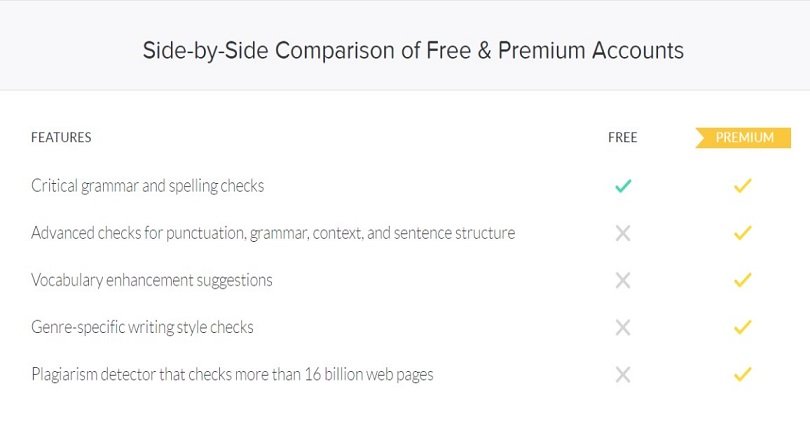
As you can see the above image, the free plan of Grammarly provides spelling and grammar checks. The premium service is replete with features such as plagiarism detection, punctuation and advanced grammar checks, genre specific writing style and vocabulary enhancement.
Features of Grammarly Chrome
Grammarly for Google Chrome is a Chrome extension which you can install on your Chrome browser using Google Chrome web store.
While it does not offer full features of Grammarly, it enables you to check the grammar and spelling errors on the sites you write in. There are some famous websites where Grammarly acts well including email services of Gmail and social media including Twitter and Facebook.
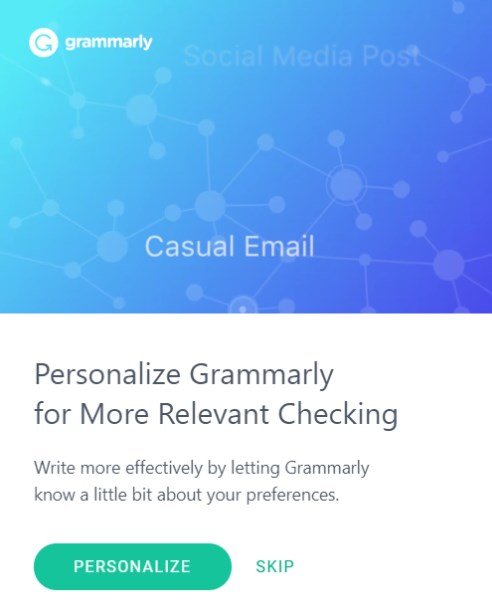
You can also personalize Grammarly chrome, enables you to choose the common subject matter, native language and skill level. It also allows you to get the services which you need especially for writing needs. It is the level of personalization that makes this tool a great product.
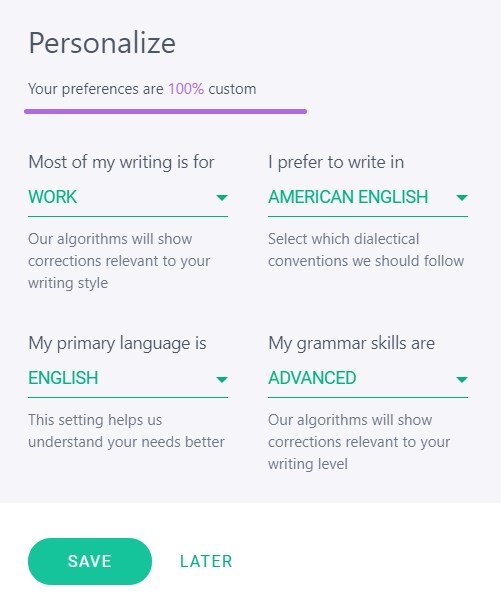
When you write your content on different websites, it highlights the errors by underlining them with a red line. It works the same as most of the grammar and spelling checkers in famous writing platforms including Microsoft Word.
Related Article:
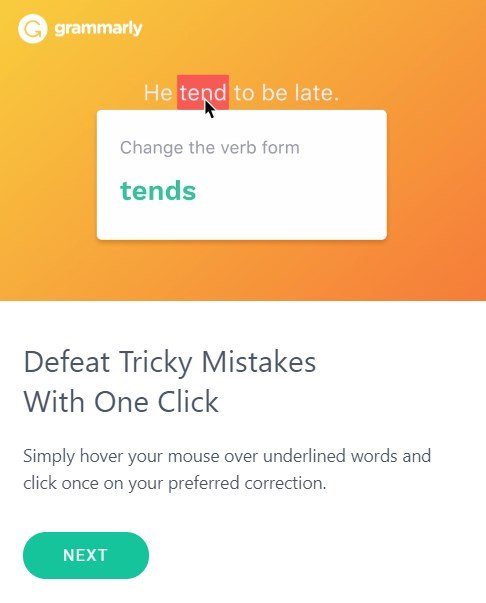
Hover your mouse over an error, and Grammarly will give you recommendations on how to correct the error.
Grammarly states that its premium service offers more advanced grammar and punctuation checks through the extension.
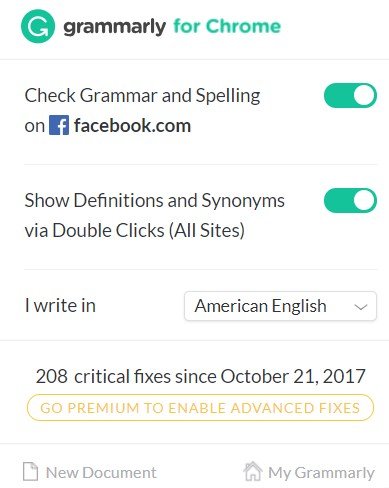
I have put this through a number of tests to make sure how true their claim was.
How to Install Grammarly on Chrome
Before we go through the most important features and how it works, you have to download Grammarly on Chrome browser and install it.
Grammarly is making this process easy. When you visit the official website of Grammarly, you will come across various call to action compel you to download Grammarly for Chrome. They tell you over and over again that this service is free of cost.
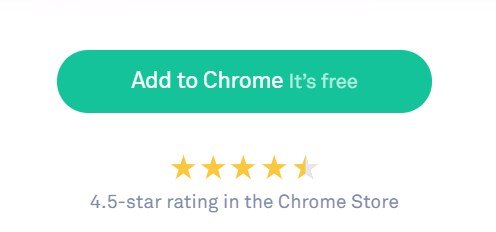
When you click the green button, it will take you to the account creation page.
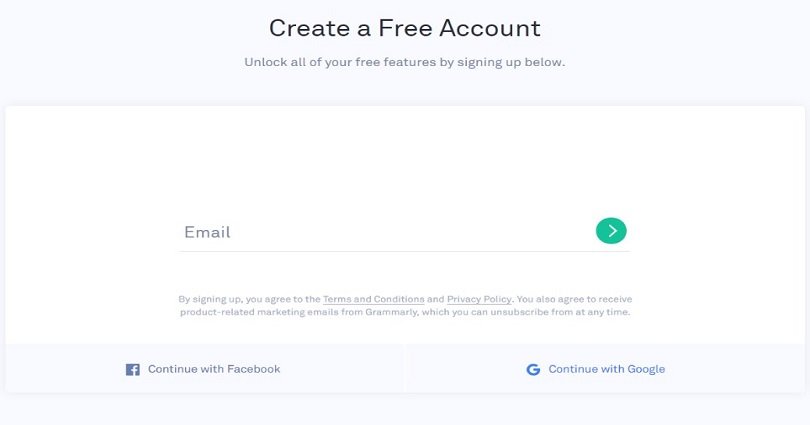
Put your email or connect it using Facebook or Gmail account to get started.
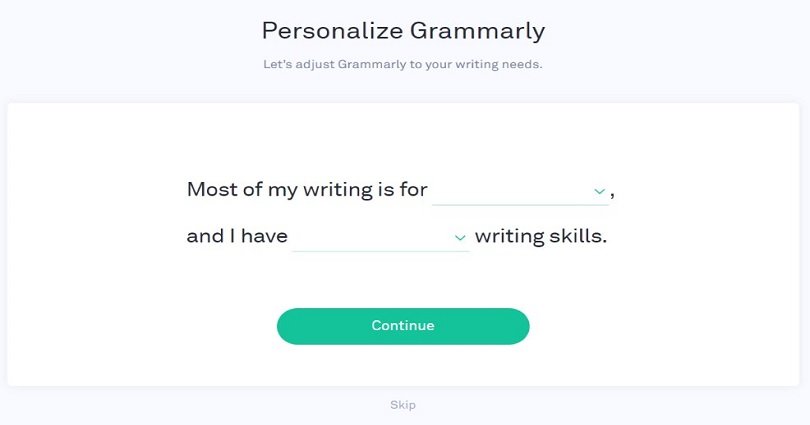
After doing so, Grammarly will enquire about the kind of writing you usually do. You can select out of three options.
1: School
2: Work
3: Other Projects
After that, it will ask about your writing skills as well. Again, you need to choose from the three options.
1: Beginner
2: Intermediate
3: Advanced
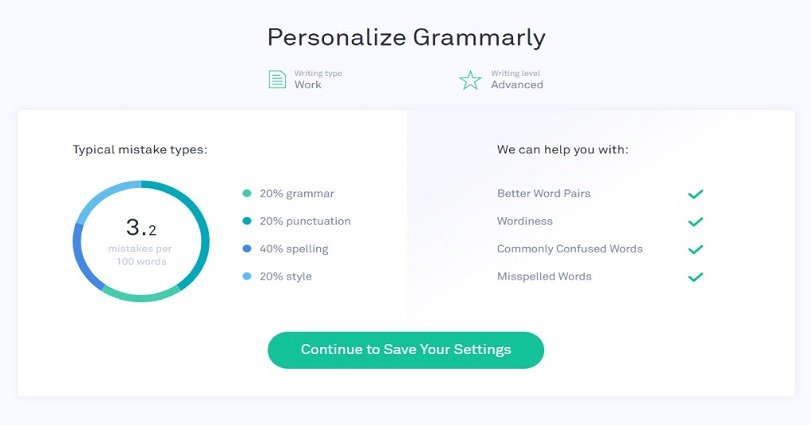
I give preference to work and advanced for my use. This tool will inform me what it could help me with and what kind of mistakes writers with my writing type and skill level typically do. After doing that, I saved my settings and move along.
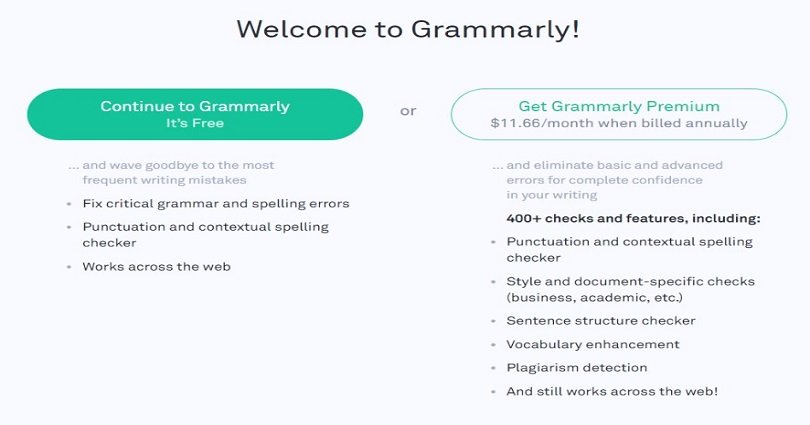
That is the point where Grammarly premium service comes into play. I will get into packages/price later but in my opinion, it is a little misleading when signing up for Grammarly for Google Chrome.
Grammarly focuses on its wealth of services but they do not mention that they are not available in chrome extension. If you want to check your blog content, emails, and social media content for plagiarism, you will have to use desktop application or website of Grammarly.
In my opinion, I do not like the way it is presented. I am of the view that they are trying to trick the chrome users to believe that these services are available in add-on too.
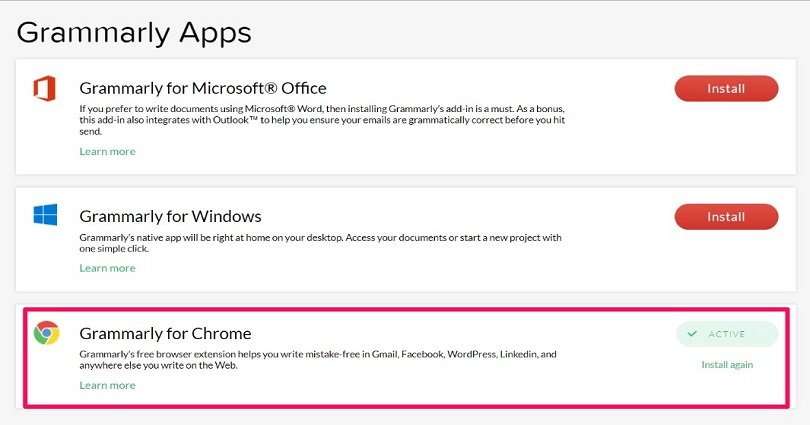
It will take you to the app selection page where you can use all of them or just one. In order to write this review, I chose Grammarly for Chrome. I will say that using all the services like Word, Google Docs, Mac, Outlook will allow you to have a more complete educational experience if you want to grow as a writer.
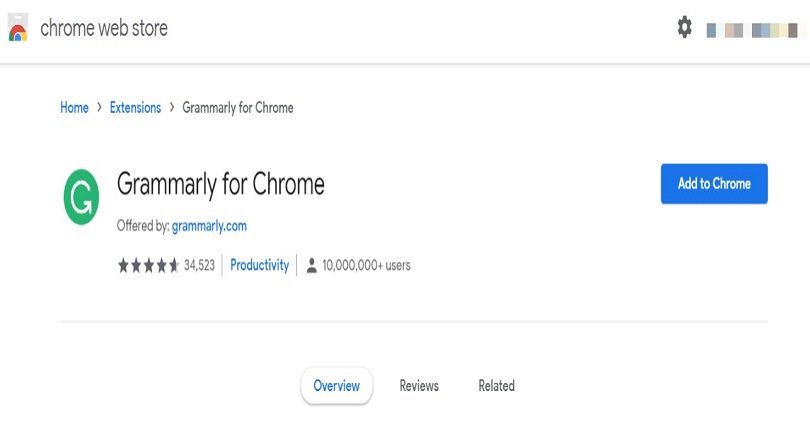
Now you have to leave the site of Grammarly to be connected with Google chrome store. Here you will come across that it has more than 10 million users with more than 35,000 reviews.
It is noteworthy that out of this massive review count, this tool still has a rating of 4.5 stars on Chrome web store.
Click “Add Extension” when it asks “Add Grammarly for Chrome”?
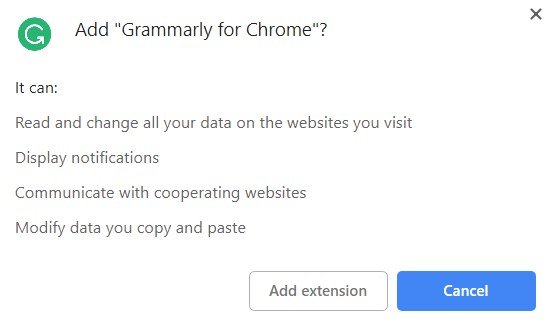
You will have to accept the permissions that Grammarly wants to run smoothly on your browser. It includes changing and reading the data on sites you visit, communicating with sites that compatible with the service, gives you display notifications and modify data that you copy and paste.
If you agree with all of this, click “add extension” to complete the setup process.
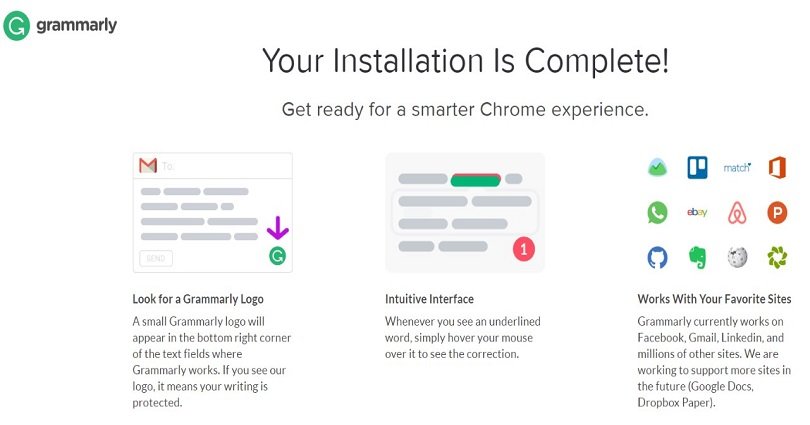
After the completion of the installation, it gives you an overview of extension that what this can do. It highlights the logo of Grammarly in the lower right hand corner in the text boxes where you write.
It also describes the interface of the tool which is easy to use. In addition, it also provides instructions on how to take advantage of spelling and grammar corrections that the extension suggests. In the end, it also provides websites which are optimized with Grammarly tool.
When it is completed, you can start writing your content.
Hands-on Testing
I tested Grammarly for Chrome, using both free as well as premium version/plans to check whether there is any difference between them.
To check this, I selected two of the most famous sites in the world, Gmail and Facebook, writing a simple post and email.
Gmail (Free)
I start writing an email and composed a short test. I wrote it with grammatical mistakes, spelling errors and punctuation mistakes including comma and missing question marks.
Grammarly Chrome started to work.
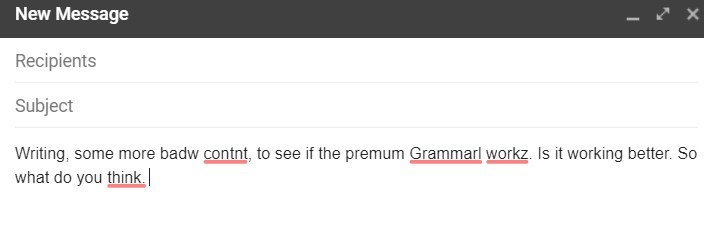
The tool missed a huge spelling mistake in the first sentence and did not find out the excessive use of commas. However, it found out all the spelling mistakes.
If you want to analyze the mistakes of your content with the recommendation of the tool, click on Grammarly icon available on the lower right hand corner. It will show you a screen like this.
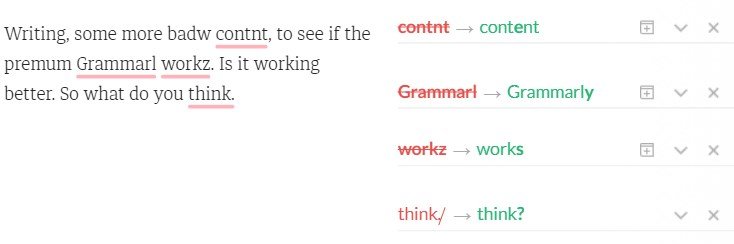
I like this screen because it gives you a bird’s eye view of your content with suggestions to make it better.
Still, I was disappointed in Grammarly due to overlooking comma mistakes along with a spelling error. I switched to Premium version of Grammarly to try again.
Gmail (Paid)
After switching to the premium version, I typed the same content to see the improvement.
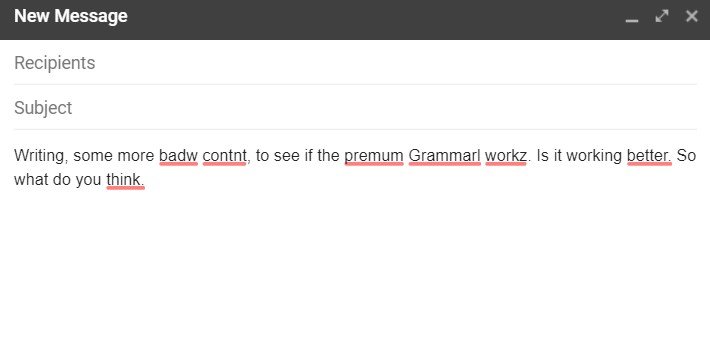
It caught that spelling error in the first sentence. It means that the paid version is putting some extra effort. However, those comma/punctuation mistakes went completely unchallenged.
These errors are detectable in the full or paid version of Grammarly.
Facebook (Free Version)
We can use a little editing while using our social media platforms to publish error free status or posts.
This tool saves me from embarrassing typos in the past, warns me before I post anything.
I opened my Facebook account to write some awful sentences to check Grammarly whether it works good or not.
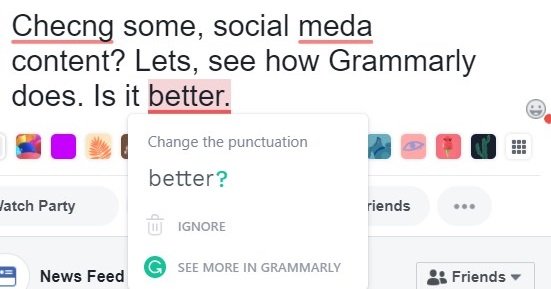
A few things come across at me right away. Firstly, there are some people in the world who write in this manner. The next thing, the comma issues apparently return with a revenge. Lastly, it does not detect a huge word mix up.
So I am hoping the premium/paid version will detect these errors.
Facebook (Premium Version)
After switching to premium version, I entered the same content into my Facebook status to check the premium version.
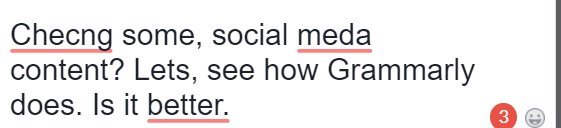
Unluckily, it missed the same major errors that the free version fail to notice.
It is more disappointing.
There is enough difference between the versions for me to support premium, as long as you want to use the full services as well.
Grammarly Customer Service
I have tested the customer service department of Grammarly many times. I gave them high marks on their response in which manner they response, answer and complete.
I give preference to live chat but this tool does not have that. Instead, they have knowledgebase on their site and you can also find their email with ease. In case you could not find answer to your question.
I submitted a question regarding Grammarly Chrome free and for premium version/plan.
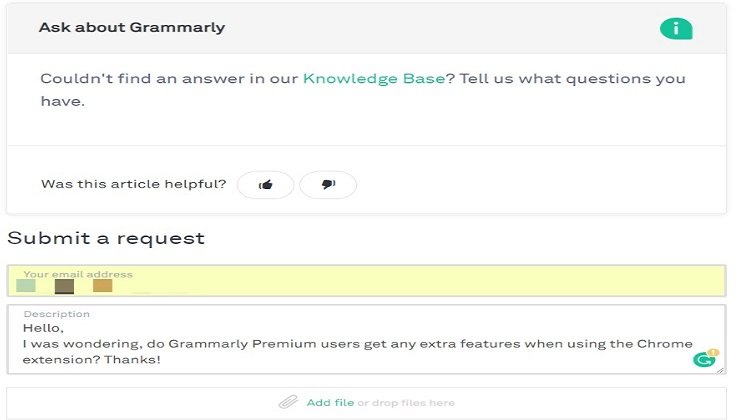
It was a straightforward question and I received their response within 2 hours as expected. I give them huge points for speed.
The response they gave, it was not desirable.
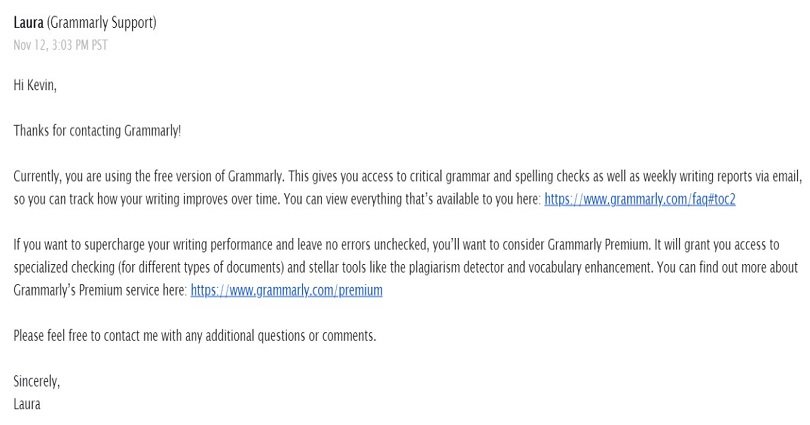
I did not like the response. Instead of answering my question specifically about Grammarly for Chrome, I received a copy pasted response from their end to sell me the tool by delivering the benefits of premium version.
So Grammarly customer service disappointed me due to this undesirable response.
Pricing of Plans & Payment Options
Grammarly premium is not a cheap choice, it begins from 29.95$/month or 139.95$ for the yearly package.
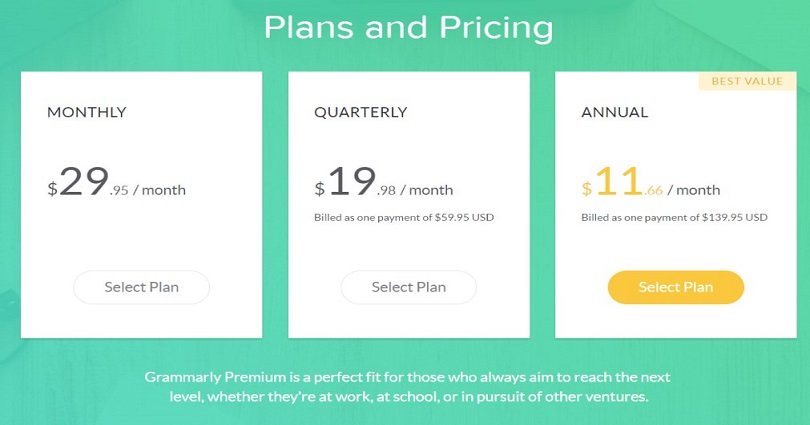
A monthly commitment of this tool is costly which costs 29.95$ per month. The annual rate is more suitable which costs 11.66$ per month but you have to pay all the price in advance. So you need 139.95$ in your pocket to purchase it.
In a nutshell, if you want to use all the services of Grammarly, I give preference to this tool because the price is fair on everything you are getting. But it’s better than Grammarly alternatives if you want to check grammarly only.
Grammarly allows you to use credit/debit card or PayPal for purchasing the tool. They do not accept cryptocurrencies like BitCoin.
Grammarly Chrome Extension is Not Working?
First of all check that Grammarly extension is installed properly and also enabled in your Chrome browser:
- Copy-paste this string into your address bar: chrome:extensions and hit Enter.
- See if Grammarly for Chrome available in the list of extensions; confirm that the Enabled checkbox is checked.
Make Sure that Grammarly for Chrome is up and running:
- Click the Grammarly for Chrome extension icon in the extension bar.
- See if the pop-up that appears is blank. If it is blank, check out this article.
Try disabling any other extensions you’re using:
- Copy-paste this into the address line: chrome:extensions
- Toggle all other extensions except Grammarly off.
Do I Recommend Grammarly Chrome?
Yes, it depends on what you need.
Let me explain.
If you need a tool to check your grammar, spelling and punctuation while composing emails or posting on social media platforms, it is good. Especially if you are only using the free version.
If you want to assess your emails to create perfectly polished content, this may not be suitable for you. For this purpose, I suggest purchasing the premium version and enter your text to check it whether it is on website or desktop application. It will give you a better experience and you will also grow as a writer.
Arsalan Rauf is an entrepreneur, freelancer, creative writer, and also a fountainhead of Green Hat Expert. Additionally, he is also an eminent researcher of Blogging, SEO, Internet Marketing, Social Media, premium accounts, codes, links, tips and tricks, etc.