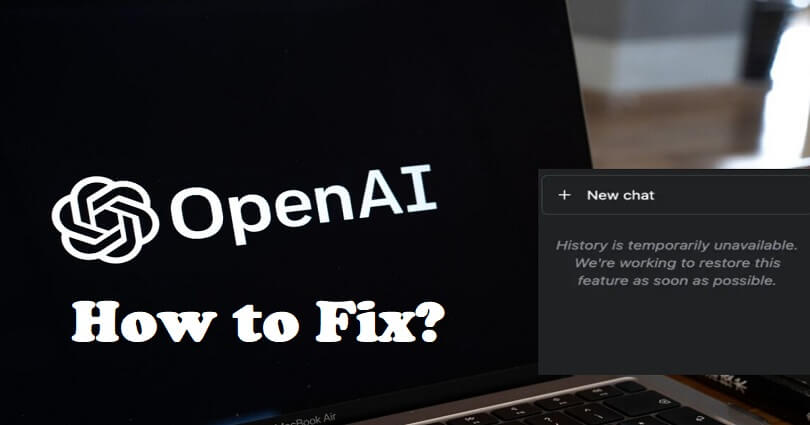
Are you facing a “History is temporarily unavailable” error in ChatGPT?
The next part of the error is, “We’re working to restore this feature as soon as possible”.
In this case, you won’t be able to access your past conversations on the site.
Chat GPT is an AI tool to get answer to your questions, fixes your code, write essays for you and so on.
However, some users may get errors on the chatbot if it is being used by a lot of users.
In this article, I will tell you how to fix “History is temporarily unavailable” in ChatGPT and restore your previous conversations.
Why is my ChatGPT history unavailable?
Your ChatGPT history is unavailable when the servers of chat.openai.com are down.
Otherwise, the service is under maintenance and the only way is to wait it out.
Your conversation history will not be available temporarily when there is an outage.
To check the status of Chat GPT use this link: https://status.openai.com/.
After opening the status page, find out if all systems are operational.
How to fix “History is temporarily unavailable” in ChatGPT
To fix “History is temporarily unavailable” in ChatGPT, try removing your browser’s cache or try to use your browser history to restore the previous conversations.
If the service is undergoing maintenance or outage, the best bet is to wait until the conversation history is restored.
If every method is not working, the last step is to contact ChatGPT support for help.
Solution 1: Clear your browser’s cache
- Google Chrome: Follow these steps: Chrome > Three Dots > More Tools > Clear browsing data > Cookies and other site data / Cached images and files > Clear data.
- Microsoft Edge browser: Follow these steps: Edge > Three Dots > Settings > Privacy & services > Choose what to clear > Cached images and files / Cookies and other site data > Clear.
- Firefox: Follow these steps: Firebox > Menu > Settings > Privacy & Security > Cookies and Site Data > Clear.
Solution 2: Restore ChatGPT from your browsing history
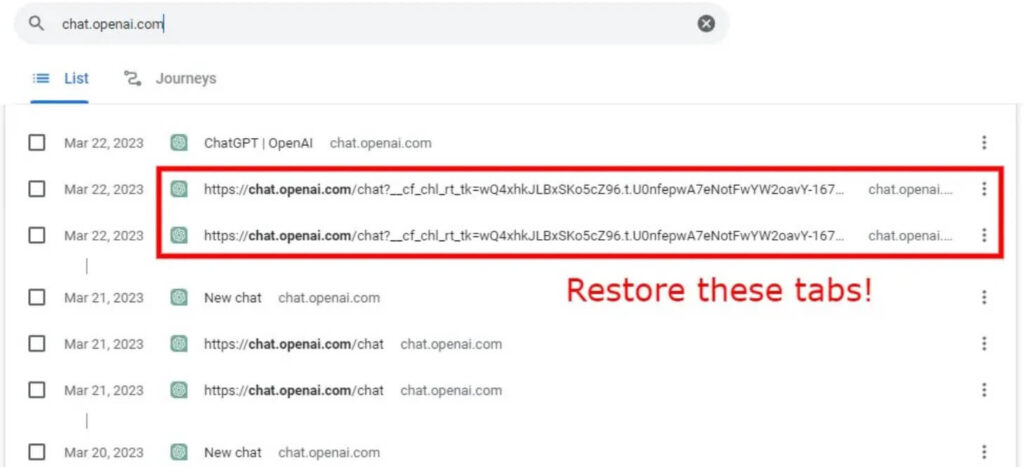
- Click on the three dots on the right of the URL field on Google chrome browser.
- Select “History” next to “History” again.
- Use the search bar to search for “chat.openai.com”.
- Try opening any of your previous chats (for instance, https://chat.openai.com/chat_xx_xxx_xx).
Solution 3: Wait until your conversation history is restored
- If the service is undergoing maintenance, you have to wait for a few hours and try to use chat.openai.com again.
- Repeat the same process if ChatGPT is down, the only way is to wait for a few hours for your conversation history to be reopened.
- In the meantime, keep checking the status of Chat GPT from this link: https://status.openai.com/.
Solution 4: Contact OpenAI support for help
- Visit this link: https://help.openai.com/.
- After that, click on the chat icon.
- Select “Search for help” next to “Send us a message”.
- Choose the appropriate topics.
- Tell your issue by describing it, send the message, and wait to receive a response from them.
What’s Next
How to Fix “You’ve made too many phone verification requests” on ChatGPT
How to Fix “This phone number is already linked” on ChatGPT
How to Fix ChatGPT Error Code 1020 Access Denied
Arsalan Rauf is an entrepreneur, freelancer, creative writer, and also a fountainhead of Green Hat Expert. Additionally, he is also an eminent researcher of Blogging, SEO, Internet Marketing, Social Media, premium accounts, codes, links, tips and tricks, etc.