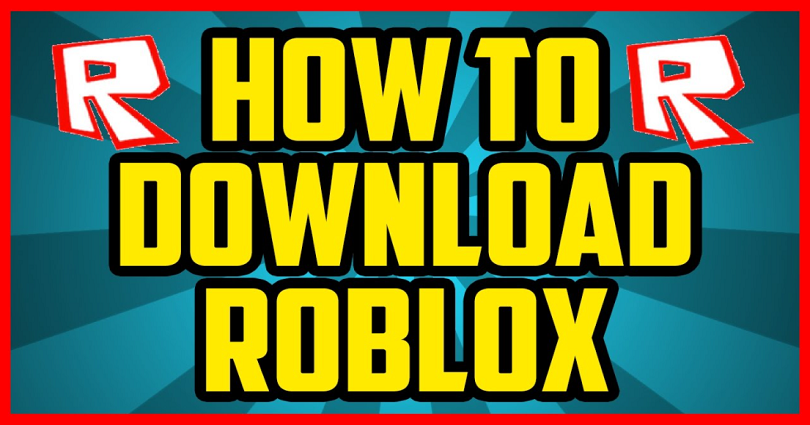
Roblox is one of the most popular video games and it has more than 200 million visitors per month.
Further, it is also considered to be one of the biggest competitors of Minecraft.
Roblox Studio enables the users to create their own games or they can also play already user-created games.
Roblox is not offering a “Download” Page like Minecraft.
So, you will launch it in your web browser like Chrome, Edge, Microsoft before you start playing a game.
Therefore, downloading Roblox is a difficult and complicated as compared with Minecraft.
Before you start downloading Roblox, you need to create a Roblox account for it.
In this post, you will learn how to download Roblox for free on your PC, Laptop and play a game.
How to Download Roblox
The first step is to create an account on the website to download Roblox.
After creating an account, click on a game to play it and then click on “Download and Install Roblox”.
You will see a Roblox installer at the bottom of your internet browser.
Now click on the installer to install Roblox.
The next step is to click on “Join” to join the game that you have chosen.
You will be taken to open the Roblox application.
Next, click on “Open” to open the Roblox app.
After opening the Roblox app, you can play the game you have selected earlier.
Here’s how to download Roblox:
1. Sign up for Roblox and log in to your account
The first step is to sign up an account so you can download Roblox.
If you already are a user, you can log into the account using the details.
Roblox does not have a download page like Minecraft.
The downloading of Roblox is only possible after clicking on a game.
First of all, visit the official Roblox website: https://www.roblox.com/
Then, choose your Birthday in the “Month”, “Day” and “Year” from dropdown boxes.
The next step is to select a username and enter it in the “Username” field.
You need to select and enter password for the account too in the “Password” field.
After completing the process, click on “Sign Up” to open a Roblox account.
After creating a Roblox account, you will be logged in automatically.
If the login process is not happening, then you need to log in by yourself.
Similarly, the process is same if you already have an account, just log into it.
Visit the official Roblox website URL: https://www.roblox.com.
Open it and click on the “Log in” button available on the top navigation bar.
After clicking the “Log in” button, you will land on the sign in page of Roblox.
Enter the details including username and password to complete the login process.
If you have created an account using your Facebook account, click on “Facebook” to log in to your account using Facebook.
2. Click on a game
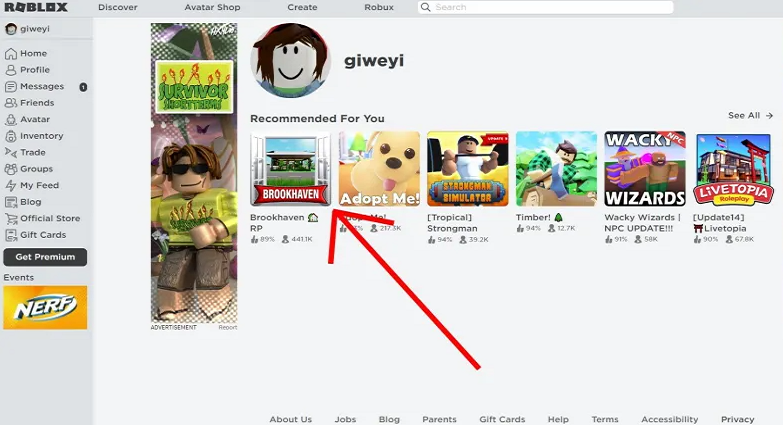
After logging into your Roblox account, the homepage will be shown.
The header on the homepage will show “Recommended for You”.
The popular games on Roblox are listed under the header.
Firstly, you need to click on a game to download Roblox.
When you click on a game, it will open the Roblox installer.
To give you example, we click on “Brookhaven RP” game.
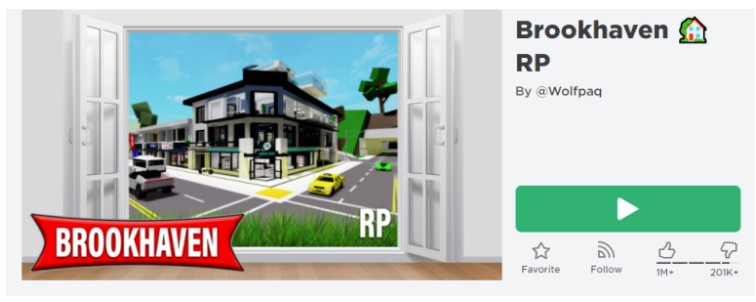
You can also click on other listed games too.
After clicking on the game, you need to play it.
For instance, you have chosen “Brookhaven RP’, you will be playing it because it will lead you there.
On this page, you will come across the play button as well as the description of the game.
Click on the play button to play the game.
3. Download and install Roblox
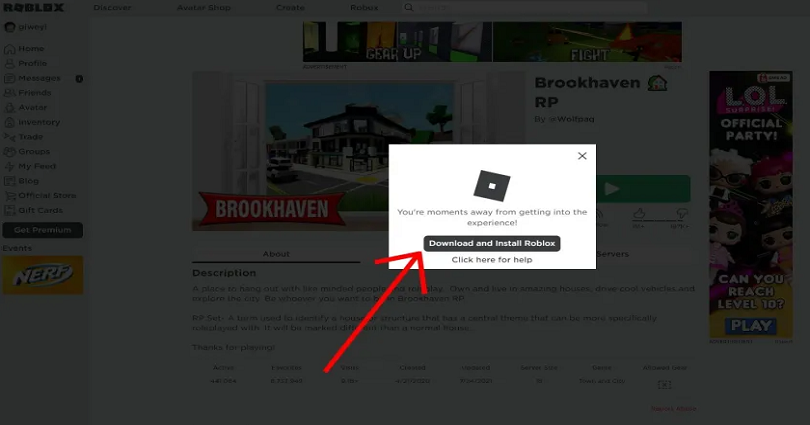
After clicking on the play button to start the game, a pop will open.
The pop-up will take you to the download Roblox.
Download Roblox to play the game.
To download the Roblox installer, click on “Download and Install Roblox”.
After clicking the “Download and Install Roblox” button, a pop-up will open that says “Thanks for visiting Roblox”.
The pop-up also features instructions related to how can you install Roblox on your computer/PC.
Furthermore, the Roblox installer will be shown at the bottom of your internet browser.
At the bottom of your web browser, click on the Roblox installer to start installing Roblox.
4. Click on “Join”
After clicking on the installer of Roblox, it will start installation.
A pop-up will appear after installing it.
The pop-up will show, “Roblox is successfully installed!”.
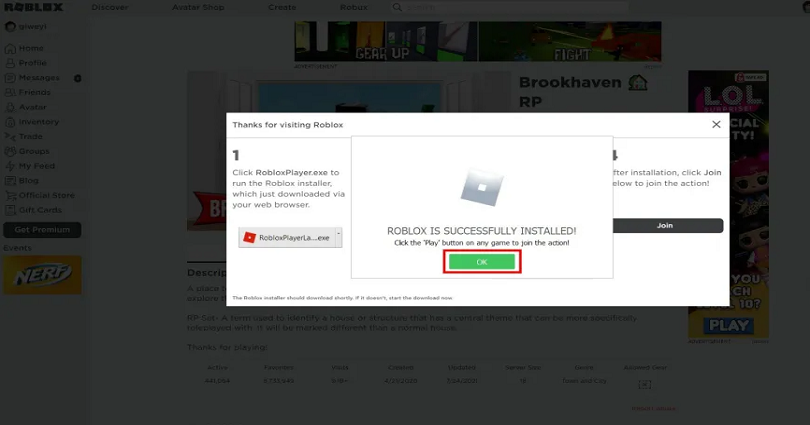
Click the play button on any game to play it.
It indicates that Roblox is successfully downloaded on your computer.
The Roblox icon will appear on the desktop along with the Roblox studio icon.
To complete the installation, click on “OK”.
After clicking on “OK”, you will come across “Thanks for visiting Roblox” pop-up again.
You need to join the game to play it on Roblox.
Select the desired game and click on the “Join” button to begin playing it.
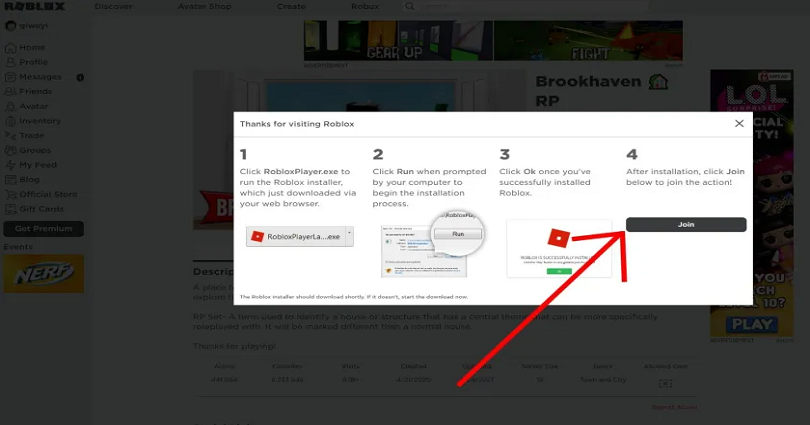
After completing the Roblox installation, you can now open the Roblox app.
5. Click on “Open Roblox” to Open
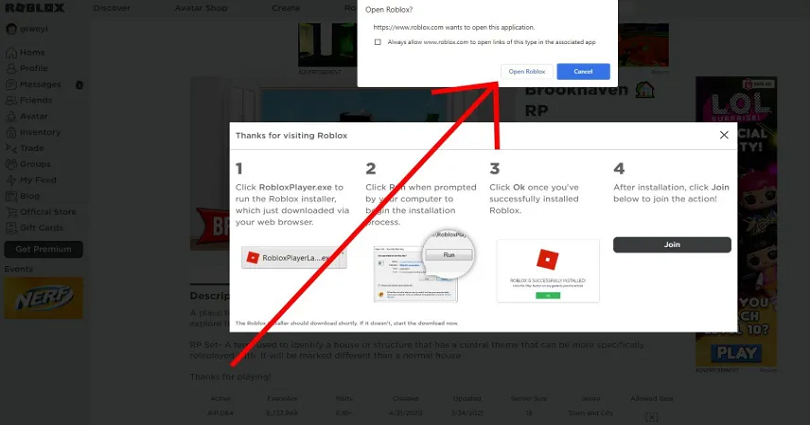
After clicking on “Join”, a pop-up will appear.
The pop-up will display, https://www.roblox.com wants to open the app and it will redirect you to open the application of Roblox.
To open the game that you have chosen in the app, click on “Open Roblox”.
After clicking on “Open Roblox”, the selected game will be opened in the Roblox app.

For instance, if you have selected “Brookhaven RP” and clicked on its play button, it will open.
Now you have downloaded Roblox, you will be able to enjoy the fun of games in the app.
Select the game that you want to play and click on its play button to start playing it.
The game will be automatically opened in the app when you hit the play button.
You have successfully learned how to download and play Roblox in application.
Is Roblox on the app store?
Yes, Roblox is available on the app store of apple.
You can download Roblox from the app store by visiting this link: https://apps.apple.com/us/app/roblox/id431946152.
The application is ranked at top in the adventure category with 12+ rated.
It means that you can download Roblox and play it on your iPhone as well as on iPad.
Final Words
After downloading Roblox, you can see a Roblox icon on your desktop.
You can also find the Roblox app with the help of windows search.
Further, the Roblox Studio icon is also available on your desktop.
Roblox studio enables you to create your game on Roblox for other gamers so they can play.
If you want to uninstall the app, it can be done with the help of a control panel.
What’s Next
How to Download Private Vimeo Videos
How to Download Private Videos on YouTube
Arsalan Rauf is an entrepreneur, freelancer, creative writer, and also a fountainhead of Green Hat Expert. Additionally, he is also an eminent researcher of Blogging, SEO, Internet Marketing, Social Media, premium accounts, codes, links, tips and tricks, etc.