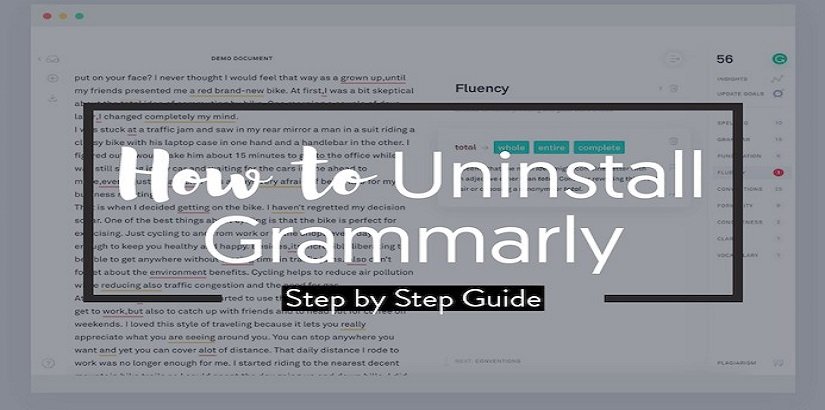
How to Remove Grammarly (Step by Step Guide)
Grammarly is one of the famous grammar tools available on the web that can groom your writing skills. In the past, this tool was a favorite among the writers but these days students also give preference to this tool to improve the quality of writing with ease.
The best writers on the web are also using this tool to make their writings perfect for the readers.
However, the user may want to remove Grammarly due to any reason that is why he searches for how to remove Grammarly?
So this guide is for you. You may know that Grammarly is available on multiple software and systems including MS Word, iPhone, Windows operating systems, Mac. In addition, it’s add-on or extension is available on different browsers including Google Chrome, Safari and Mozilla Firefox.
The user wants to remove Grammarly due to some conflicts or problems he may experience while installation.
In addition, there are some people who want to uninstall Grammarly because they do not want to use this service and will replace it with another one.
You may find what you want here:
Currently, Grammarly is offering free accounts as well as premium accounts. Before uninstalling this tool, kindly go through the above post on Grammarly alternatives to see which is the best tool for you.
What are the Features of Grammarly?
Before you come up with the decision of removing this tool, you may want to know its features again. The features list may change your decision. Currently, this tool is offering help for:
- Spelling Checker
- Repetitive Words Checker
- Critical Grammar Checking
- Proper Punctuation Checker
- Plagiarism Checker
- Genre-specific Writing Style Checks
- Advanced Grammar Recommendations
- Provides Vocabulary Suggestions
- Microsoft Office Integration (Also available in Free version)
- Web Browser Integration (Also available in free with limited features)
In a nutshell, this tool will help you to improve the quality of your content. It not only allows you to write content without making mistakes in spellings and grammar. It also offers a plagiarism detector to avoid plagiarism in the content.
Additionally, you can make your vocabulary rich because Grammarly will give you vocabulary recommendations.
After going through the previous discussion, if you are still determined to uninstall Grammarly. So here is the step by step easy guide ready for you.
How to Uninstall Grammarly
Grammarly is available for different platforms in the form of extensions and software. So I have covered them all one by one. You have to find your platforms to get the uninstallation instructions.
Suggested Post:
How to Delete Grammarly on Chrome
- First of all, Open your Google Chrome browser, you will see a green “G” icon on the top right corner of your browser.
- Right-click on that green “G” icon and it will display some options.
- Click on the “Remove From Chrome” option to remove it.
- Another pop-up box will appear. Click on the “Remove” button to confirm the removal process.
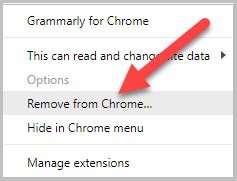
Read more: How to Install Grammarly on Chrome
How to Delete Grammarly from Safari
- First of all, launch the Safari web browser.
- Click the gear icon which is available on the top right corner of the safari browser.
- Click on the “Preference” option from the drop-down menu.
- Now, click on the “Extensions” tab to go through the installed extensions of Safari.
- Click on the Grammarly to see the options available for you.
- Uncheck the “Enable” box if you only want to disable Grammarly.
- To uninstall Grammarly entirely, click on the “Uninstall” button.
- Confirm the action by click on the “Uninstall” button once again from the pop-up box to remove it from Safari.
- After doing so, restart the Safari web browser for the actions to completely take effect.
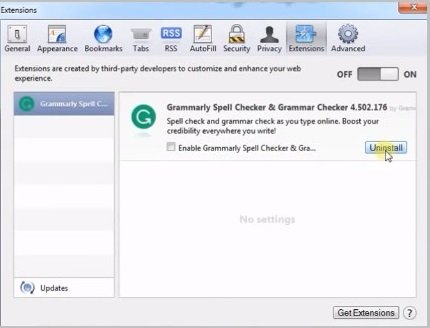
Uninstall Grammarly from Firefox
- Firstly, open the Mozilla Firefox web browser on your computer/PC or laptop.
- Click on the three-lined icon which is available on the top right corner of the Mozilla firefox.
- When you will click it, it shows the drop-down list, click on the “Add-ons” option.
- On the next page, select the “Extensions” tab.
- Now you will be able to see all the installed Firefox extensions/add-ons on the page.
- Find the Grammarly add-on and click the “Disable” button to disable it. It will temporarily disable it.
- Click the “Remove” button if you want to remove it completely from Firefox.
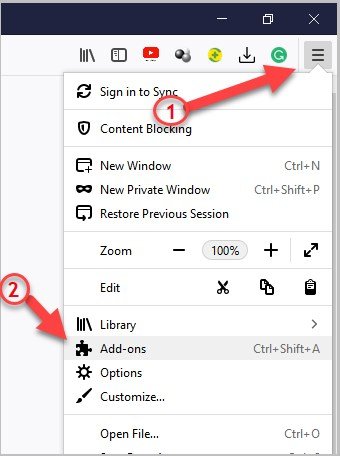
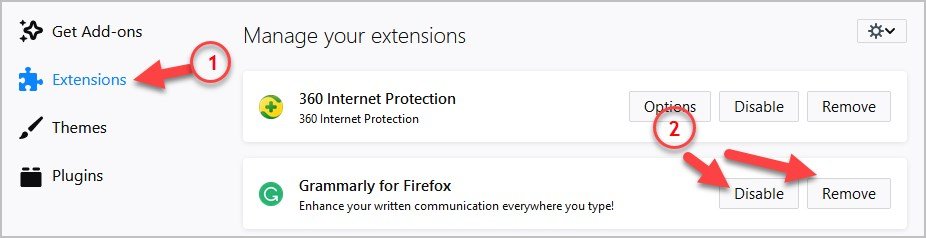
How to Uninstall Grammarly on Windows
- Go to the Windows taskbar, click on the Windows button or icon using the mouse.
- Right-click on the Windows icon if you are using Windows 8 or later and click on the “Search” tab.
- If you have Windows 7 on your computer, just left-click on the Windows icon and use the “Search” bar.
- On the Search bar, type in “Control Panel” and it will find the control panel then press Enter.
- In Windows 7, you can find “Control Panel” when you click on the Window button.
- Find the “Programs and Features” in Control Panel and click on it to see all the installed apps and software on your PC/Laptop.
- Highlight the Grammarly and click on the “Uninstall” button at the top.
- It will also help you to remove Grammarly from Microsoft Office.
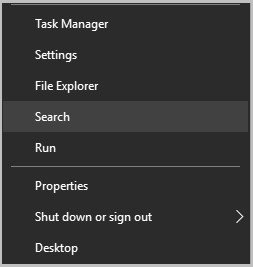
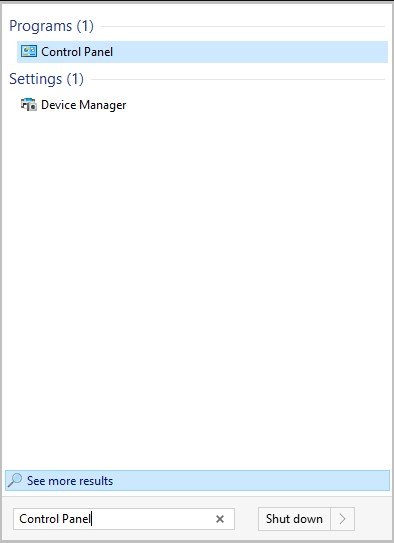
How to Uninstall Grammarly from Mac
- First of all, download and Install the “App Cleaner and Uninstaller”.
- After installing it on your Mac device, the app will automatically scan and find any installed apps and their service files along with the extensions.
- Locate the Grammarly from the list.
- Click the “Uninstall” button.
- Confirm the removal process by clicking on the “Remove” button to uninstall Grammarly from Mac.
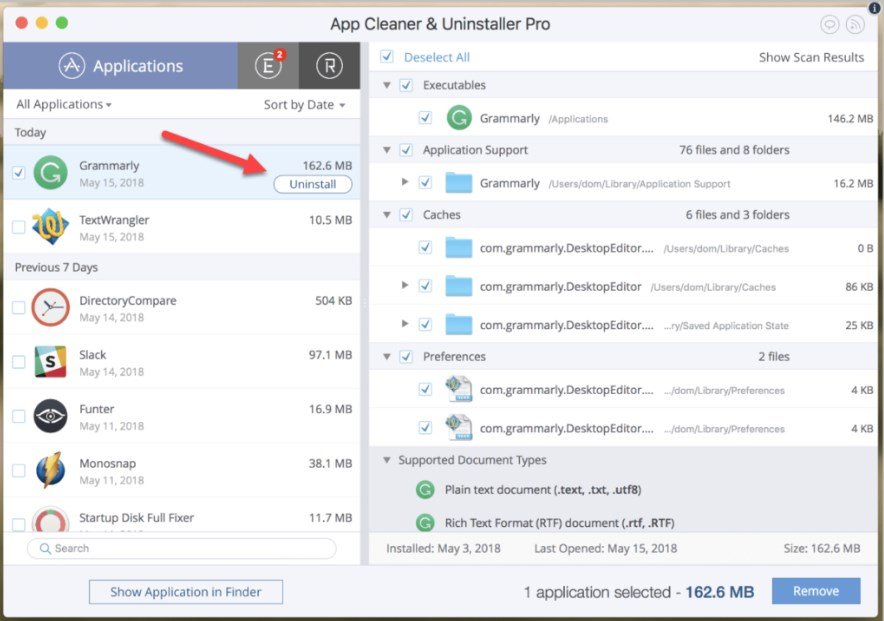
How to Disable Grammarly in Outlook
- First of all, exit outlook.
- Go to “Control Panel”.
- Click on “Program and Features”.
- Find Grammarly and highlight it and select remove to uninstall Grammarly from outlook.
Note: This method works on Windows 7, Windows 8, and Windows 10.
How to Uninstall Grammarly on Word
- First of all, exit Microsoft Word or Microsoft Office.
- Go to “Control Panel”.
- Click on “Program and Features”.
- Find Grammarly and highlight it and select remove to uninstall Grammarly from Microsoft Word or Microsoft Office.
Read more: How to Install Grammarly on Word
Uninstall Grammarly from Microsoft Edge
Microsoft Edge is an outdated browser that also supports the Grammarly app. However, you can still install or remove Grammarly from Microsoft Edge from your MS Edge browser.
You need to follow these steps:
Step 1: First of all, open the Microsoft Edge browser.
Step 2: Now go to the menu of MS edge browser.
Step 3: From the available list of options, click on the “Extensions” button.
Step 4: Here, choose the “Grammarly for Microsoft Web” option.
Step 5: Lastly, click on the “Uninstall” option to remove Grammarly from your Microsoft Edge browser.
How to Turn off Grammarly on iPhone
Press and hold the app icon available on your home page until it wiggles.
Click the ‘X’ in the upper left of the application icon.
Answer the prompt.
It will remove Grammarly from iPhone.
Now click the home button to stop the wiggling.
How to Disable Grammarly in Google Docs
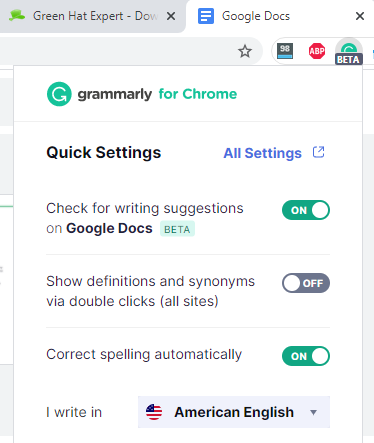
To disable Grammarly from docs, you need to follow these steps:
- Firstly, go to docs.google.com
- Click on the Grammarly Chrome extension available on the menu bar
- Then turn off the green button available next to “check for writing suggestions on docs.google.com”
This is how you turn off Grammarly from Google Docs.
How to Remove Grammarly from Gmail
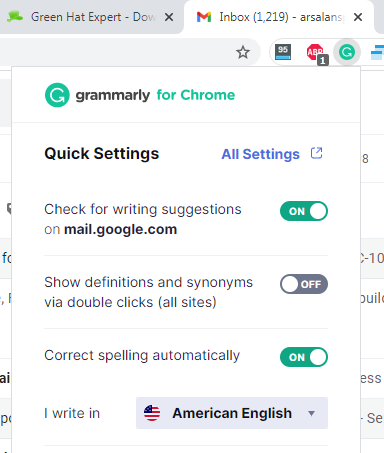
To uninstall Grammarly on Gmail, follow these steps:
- Firstly, go to gmail.com
- Click on the Grammarly Chrome extension available on the menu bar
Then turn off the green button available next to “check for writing suggestions on mail.google.com”
Did You Accidentally Remove Grammarly?
In case, you have mistakenly or accidentally removed/uninstall Grammarly from your computer, browser or laptop.
There is nothing to worry about it because it is an easy task to install it too.
You have to revisit the website of Grammarly to access Grammarly for browser and Microsoft Office.
The reinstallation process is easy and your login is also available so you can still use your previous log in detail.
However, if you want to use Grammarly premium for free. You can get them by going through this post.
Final Words
I hope that this post will help you to know how to uninstall Grammarly. I have discussed the possible platforms where it is being used.
Am I missing any platform?
Do not hesitate to tell me in the comment section.
Arsalan Rauf is an entrepreneur, freelancer, creative writer, and also a fountainhead of Green Hat Expert. Additionally, he is also an eminent researcher of Blogging, SEO, Internet Marketing, Social Media, premium accounts, codes, links, tips and tricks, etc.