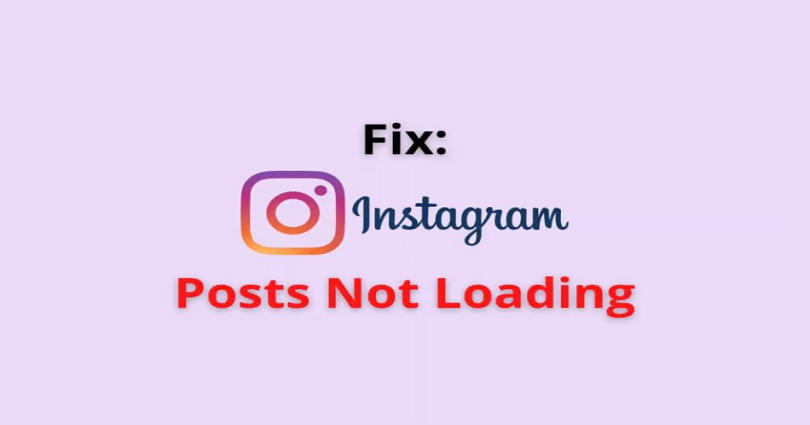
Are your Instagram posts not loading whenever you try to see them?
It is another common issue that a lot of users on Instagram face.
Even if you have a good internet connection, you might still get this issue.
So, you have to find a right way to get posts to start loading again.
In this post, I will tell you why are Instagram posts not loading and how to fix it.
Why are Instagram posts not loading?
Instagram posts are not loading because Instagram app is down.
If Instagram is not down, it may be happening due to a bug on the app, your internet connection is slow, or you are not using the latest version of the app.
Some updates have bugs and they add it to the app like the loading problem for posts.
In this case, Instagram will send a new update soon to fix the existing glitch on the app.
If an update comes with “Bug fixes and improvements”, you need to update the app ASAP.
How to fix Instagram posts not loading
To fix Instagram posts not loading, you need to ensure that whether Instagram is down or not.
If Instagram is up, you can try to change your network or updating Instagram.
You can also uninstall and reinstall the app or wait for 2 days will fix the issue.
If everything else fails, try logging out and logging in to your account again.
Method 1. Ensure if Instagram is down
Before you try to fix the Instagram post loading problem, you need to make sure if Instagram is down.
There are two methods you can use to check if Instagram is down.
The first method is to visit DownDetector from this link: (downdetector.com/status/instagram).
After opening the website, check if it has a spike in the graph.
If there’s a spike in the graph, it clearly shows that Instagram is not up.
The second method is to go to Twitter.com and search for “Instagram down” in the search bar.
After doing so, go through the top and latest tweets to see if there are a lot of people tweeting about the issue.
If there are a lot of tweets quoting it, it means that Instagram is probably down for everyone on IG is facing it.
In this case, you can only wait for a few hours to get fixed the downtime by Instagram’s engineering team.
Method 2. Switch your network
In some cases, you may get a block on your IP address from Instagram.
This can happen when you do too many actions in one time.
In other cases, you can get it due to the weak internet connection or if it is not active.
If it is due to the internet, an Instagram post might take too long to load and will time out too.
Your internet speed can be checked with the help of a tool like Speedtest by Ookla.
If your internet speed is below average (<2 Mbps), you need to upgrade it.
To fix this, you can also change your network.
If you’re on Wi-Fi, you need to start using mobile data.
If you’re on mobile data, switch to Wi-Fi instead.
After changing your network, force close the Instagram app, re-open it and check if posts can load.
Method 3. Update Instagram
This is a necessary step that you should always have the latest version of Instagram.
Having said that, some updates cause bugs on the app.
Some bugs will prevent features from loading on the app such as IG posts.
In this case, Instagram will provide a new update to fix them.
Visit the App Store or Google Play Store and search for the term “Instagram”.
If the update is available with bug fixes and improvements, you need to update the app as early as possible.
Method 4. Uninstall and reinstall Instagram
According to Help Center of Instagram, uninstalling and reinstalling the app is also their recommendation for the troubleshooting method.
But before you do that, it is suggested that you check your connection and restart your device first.
The process of uninstalling and reinstalling Instagram will update it to the newest version of IG.
Additionally, the cache of the app will be removed—which can solve certain errors on the app including posts not loading.
Method 5. Wait for 24-48 hours
Another way to deal with it is by waiting for 24-48 hours and posts should start loading again.
Most errors on IG do not last for more than 48 hours (in rare cases, it can take some days).
The error can be the “Try Again Later” or the “Couldn’t Load Users” error.
I’ve personally faced the Instagram posts not loading issue before.
In my case, the issue occurred on the app because I didn’t provide my age on the app.
However, Instagram did not ask me to provide my age on the app for several days.
During this span, posts and other features on Instagram weren’t working.
Instagram posts started loading again after adding my age to the app when I was asked to do it..
Method 6. Log out and log in to IG
- Firstly, go to the Instagram app.
- Tap on the menu icon.
- Now, tap on “Settings”.
- Lastly, scroll down and tap on “Log Out” to sign out of your account.
After logging out of your IG account, log in to your account.
After doing so, you need to check if Instagram posts can load.
What’s Next
How to Delete Your Instagram Call History
How to Know Who Viewed Your Instagram Profile
Good Instagram Comments For Your Friends
Arsalan Rauf is an entrepreneur, freelancer, creative writer, and also a fountainhead of Green Hat Expert. Additionally, he is also an eminent researcher of Blogging, SEO, Internet Marketing, Social Media, premium accounts, codes, links, tips and tricks, etc.