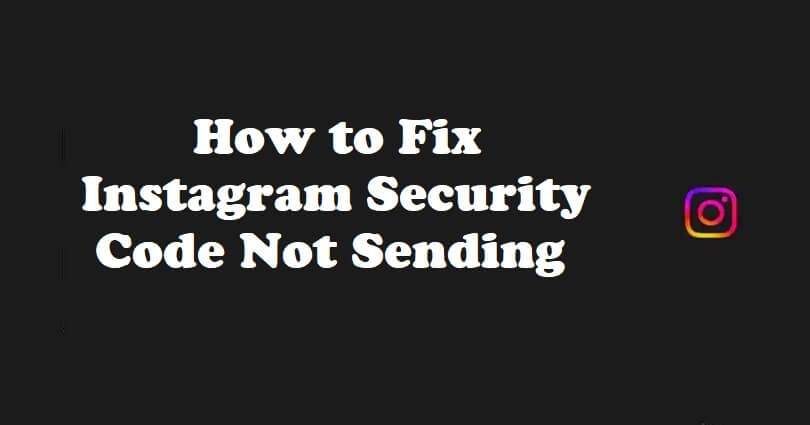
Is Instagram not sending a security code or SMS to your phone and do you want to fix it?
Are you not getting the security code from Instagram or the code is not working?
If yes, you won’t be able to access your Instagram account.
To verify your identity on Instagram, you need a security code.
For instance, if you try to login from a new device and Instagram detects it, you need to enter a security code.
Instagram will send a security code to your phone.
In this article, how to fix the issue if you’re not receiving the security code or SMS from Instagram or it’s not working/sending.
How to fix Instagram security code not sending
To fix the Instagram security code not sending, the first thing is to unblock your contacts.
The reason behind it is that you may have blocked Instagram from sending you messages in the past.
Consequently, you have restricted the security code from Instagram.
After unblocking your contacts, visit Instagram and resend the security code.
Now, you will be able to get the security code.
To access your account, enter it.
Here’s a step by step guide on how to unblock your contacts on iPhone and Android to receive the Instagram security code:
#1 Method: Unblock your contacts (iPhone)
If you’re an iPhone user, you need to visit your phone settings to unblock your contacts.
After opening your phone settings, tap on “Blocked Contacts” to unblock all of the contacts you have blocked.
After that, visit Instagram and resend the security code.
This time, you should receive the security code on your phone.
Here’s a step by step guide on how to unblock your contacts if you’re using an iPhone/iOS device:
Step 1. Go to your settings
The first thing you need to do is to go to your settings.
To begin with, swipe down from the top of your screen.
After that, to locate the settings app, search for “Settings”.
Lastly, tap on “Settings” to open the app.
Step 2. Visit your phone settings
After opening the Settings app, it will show you multiple options.
The options are “Airplane Mode”, “Wi-Fi”, “Bluetooth”, and so on.
After that, locate your phone’s settings.
To begin with, scroll down your settings until you reach the “Phone” option.
To open phone settings, you need to tap on “Phone”.
Step 3. Tap on “Blocked Contacts”
After tapping on “Phone”, it will open your phone settings.
There will be multiple options in your phone settings.
The options are “Siri & Search”, “Notifications”, “Incoming Calls”, and so on.
Find the “Calls” header by scrolling down.
Scroll down until you reach the “Calls” header.
A “Blocked Contacts” option will be available under the “Calls” header.
To access your blocked contacts, you need to tap on “Blocked Contacts”.
Step 4. Unblock all of your blocked contacts
After tapping on “Blocked Contacts”, it will show you a list of contacts that you’ve blocked.
You have to unblock the number of Instagram in order to allow Instagram to send you a security code.
However, the ideal task will be to unblock all your blocked contacts as Instagram contains different numbers.
To begin with, on the top right of your screen, you need to tap on “Edit”.
After that, tap on the “-” icon beside each contact until you unblock all of these contacts.
After that, to save your settings, tap on “Done”.
After unblocking all of your contacts, visit Instagram again.
After going to Instagram, its time to resend the security code.
Now, you will be able to receive a security code for your phone as you have unblocked Instagram from blocked contacts.
#2 Method: Unblock your contacts (Android)
Here’s a step by step guide on how to unblock your contacts if you’re an Android phone user:
- Go to the Phone app.
- Tap on the three dots.
- Now, tap on “Settings” next to “Blocked Numbers”.
- You will see an “x” icon next to each contact, you need to tap on it until all of your contacts are unblocked.
To play safe, it will be wise to unblock all of your contacts.
The reason behind it is that Instagram contains multiple numbers.
After unblocking all the contacts, the next step is to visit Instagram.
After opening Instagram, resend the security code.
This time, the security code will be sent to you as Instagram’s number is unblocked from your phone.
What do I do if Instagram won’t send my security code?
If Instagram won’t send your security code, the only way is to unblock your contacts.
There is a great chance that you might have blocked Instagram’s accidentally as a contact in the past, so the code sent by IG will not be received on your phone.
Whether you are using Android or iOS device, you need to go to your phone settings in order to unblock your contacts.
After unblocking your contacts, try resending the security code from Instagram again.
How can I recover my Instagram account without a security code?
- Visit the login page of Instagram.
- Tap on “Forgot password?”.
- Provide your Instagram username or email and tap on “Need more help?”.
- After that, tap on “I can’t access this email or phone number”.
- Fill out the “Request Support” form by completing it.
- To submit the form, tap on the “Request Support” button.
- Wait for a few days to get a response from Instagram.
Final Words
The most common reason why the Instagram security code is not sending is the contact Instagram is blocked by you.
If you’ve blocked Instagram’s number, you won’t be able to receive calls or messages from them.
Additionally, the calls or message history will not be able to show it either.
That is why it is necessary to unblock the Instagram’s contact to get a security code from the system.
After you’ve unblocked Instagram as a contact, try resending the security code from the platform.
A security code will be sent via a text message from them.
After that, you need to check your messages to find the security code.
What’s Next
How to Fix “Your Account Was Compromised” on Instagram
Funny Instagram Captions (For Friends & Selfies)
How to Fix Instagram Video Selfie Verification Error
Arsalan Rauf is an entrepreneur, freelancer, creative writer, and also a fountainhead of Green Hat Expert. Additionally, he is also an eminent researcher of Blogging, SEO, Internet Marketing, Social Media, premium accounts, codes, links, tips and tricks, etc.