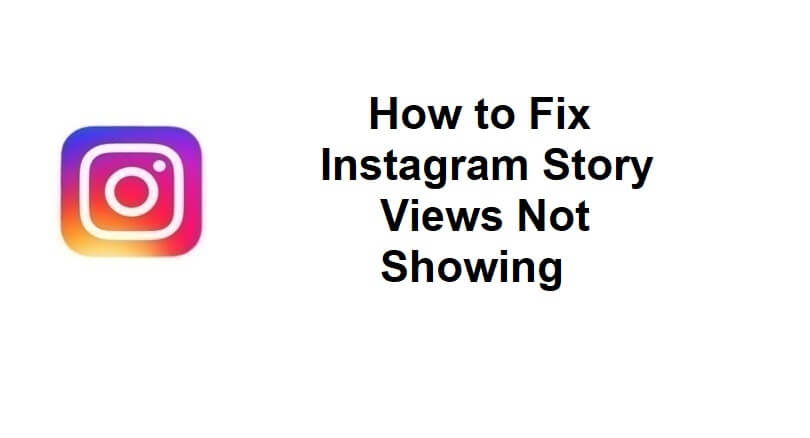
Are you not able to view your Instagram story viewers on iPhone or Android?
You can use stories to share your daily moments in a slideshow format.
It remains there for 24 hours and you can check who viewed it for 2 days (48 hours).
You can also hide your stories from specific followers by making changes to your privacy settings.
In some cases, you might not be able to view who viewed your story even if you have not hidden it from anyone.
In this article, I will guide you on how to fix Instagram story views/viewers not showing, not working, or missing on iPhone and Android.
Why doesn’t Instagram show who viewed my story?
Instagram doesn’t show who viewed yours story because you are trying to view it after 48 hours.
After 48 hours, your archive will remove your story viewers.
If you are not able to see it before 48 hours, it means that Instagram might be down.
To learn about the status of Instagram, use downdetector/status/instagram or Twitter/X.
If Instagram is down, you have to be patient and wait for a few hours to view your story viewers again.
How to Fix Instagram Story Views Not Showing
To fix Instagram story views not showing, you should use instagram.com to check them rather than the app.
If it has been more than 24 hours, you can find out who viewed your Instagram story from your archive.
If you are an android user, you can try to get an older version of Instagram or Instagram Lite.
If you are an iOS user, you can try to update, reinstall, or restart the Instagram app.
Solution 1: Check your story views on instagram.com
- Use your preferred browser like Safari, Chrome, or Microsoft Edge.
- Visit the official website: instagram.com and log in to your account.
- Visit your profile and click on your profile picture in order to see your story.
- Click on the “Seen by” icon available at the bottom left corner to see your story viewers.
Tip: You can also download Instagram from the Microsoft Store and to find out who viewed your story there.
Solution 2: Check your story views from your archive
- Go to the Instagram app and visit your profile.
- Select the menu icon and select “Archive”.
- From the grid, select your latest story.
- To see who viewed your story, tap on “Activity”.
Note: Just keep in mind that you can only view who viewed your story before 48 hours with this solution.
Solution 3: Download an older version of Instagram (For Android devices)
- Remove the Instagram app from your device.
- Copy and paste it into your browser: https://instagram.en.uptodown.com/android.
- Select “Older versions” to download and install an older version of Instagram.
- Find out if you can view your story views.
Note: This solution only works if you have an Android device.
Solution 4: Troubleshooting methods (For both Android + iPhone)
- Sign out and log in: Follow these steps: Go to the Instagram app > Profile > Menu > Settings > Log out > Log back in.
- Wait it out: If Instagram is facing outage, you should wait for a few hours for the server-side problem to be resolved.
- Restart the Instagram app: To restart it, swipe up from the bottom of your screen, move to the Instagram card, swipe up, and reopen Instagram.
- Update IG app: Go to App Store or Google Play Store, search for “Instagram”, and choose “Update” if there is any.
- Remove and reinstall app: Delete the Instagram app and go to the Google Play Store and reinstall it.
- Clear Instagram’s cache: Follow these steps to remove cache: Force exit Instagram > Open the Settings app > Apps > Manage apps > Instagram > Clear Cache > Clear Data>Open app again (it will not remove your posts).
What’s Next
How to Fix Instagram Error Code 6296
How to Fix “The audio track in your reel is no longer available” on Instagram
How to Fix Archive Stories Not Showing on Instagram
Arsalan Rauf is an entrepreneur, freelancer, creative writer, and also a fountainhead of Green Hat Expert. Additionally, he is also an eminent researcher of Blogging, SEO, Internet Marketing, Social Media, premium accounts, codes, links, tips and tricks, etc.