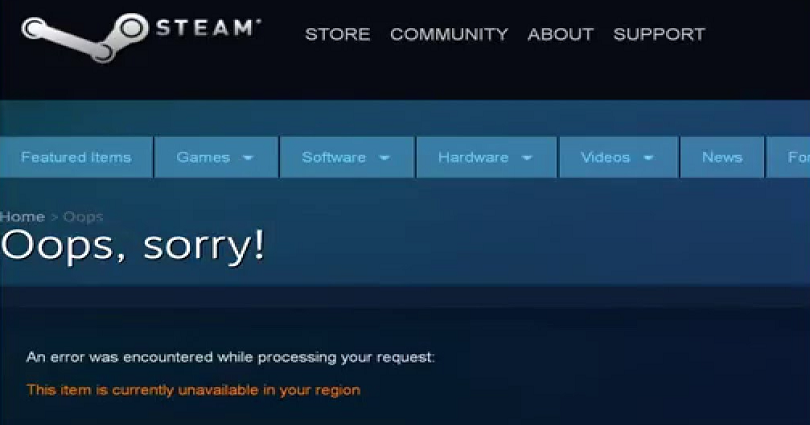
Are you facing a “This item is currently unavailable in your region” error on Steam?
The beginning part of the error is, “An error was encountered when processing your request”.
The error message occurs when the game is not released in your country or region yet.
For instance, if the game is available to Asia, you won’t be able to download it in Singapore, India, Japan, and so on.
In this post, I will tell you what does “This item is currently unavailable in your region” mean and how to fix/bypass it.
What does “This item is currently unavailable in your region” mean?
The “This item is currently unavailable in your region” error message means that the game is not available in your country yet.
Consequently, you cannot view or download it on Steam.
Some games are only present in selected regions.
For instance, Lost Ark is unavailable in Asia but available in the United States.
Therefore, if you’re trying to download the game in Asia, you will not be able do it.
You can check the available regions of the game on the website of the game.
How to fix “This item is currently unavailable in your region”
To fix “This item is currently unavailable in your region”, the best way is to use a free VPN like ProtonVPN.
You can bypass the error message by using VPN and downloading a game if it is unavailable in your region.
The next thing is to connect to a country where the game is available.
For instance, if the game is available in the United States, you need to connect to the United States country in a VPN.
After downloading the game, it will be visible in your Steam library.
#1: Use a free VPN such as ProtonVPN
- You need to download a free VPN like from this URL: https://protonvpn.com/download.
- Open Proton VPN and create a new account.
- Lastly, connect to a country in VPN where the game is available in (for example, US-FREE#1).
Proton VPN contains multiple free VPNs that you can use to connect.
You can download most games in the United States, so connecting to a US VPN is suggested for this purpose.
The reason behind it is that most games give preference to their release in the US.
#2: Get the game on the store.steampowered.com
- Firstly, visit store.steampowered.com.
- Find the game that you want to download (for instance, Lost Ark).
- Lastly, click on “Play Game” or purchase the game.
If you’re using a VPN where the game is available, you’ll be able to see and download it.
Just remember that you can only use the browser version of Steam (store.steampowered.com) to do this.
The reason behind it is that a VPN does not work on the Steam desktop app.
#3: Click on “Yes, Steam is installed”
After clicking on “Play Game”, it will open a pop-up.
The pop-up has two options such as “Yes, Steam is installed” and “No, I need Steam”.
You need to click on “Yes, Steam is installed” if you’ve already installed the Steam desktop app.
Otherwise, you have to download it and log in to your account.
#4: Install the game and play it
After clicking on “Yes, Steam is installed”, it will open an installation pop-up.
Now, you need to install the game by following the given instructions on the screen.
After installing the game, it will be located in your Steam library.
The game can be played with or without a VPN.
However, if the game only contains US servers, you need to connect to a US country in a VPN to play it.
I hope that you have learned how to bypass the “This item is currently unavailable in your region” error on Steam!
What’s Next
How to Fix “Easy Anti Cheat is not installed” in MultiVersus
How to Fix “You have disconnected” Error in MultiVersus
Best Perks for LeBron James in MultiVersus
Arsalan Rauf is an entrepreneur, freelancer, creative writer, and also a fountainhead of Green Hat Expert. Additionally, he is also an eminent researcher of Blogging, SEO, Internet Marketing, Social Media, premium accounts, codes, links, tips and tricks, etc.